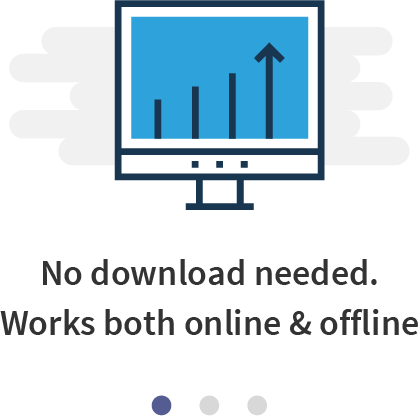ClearTax GST Offline is a “no-internet” billing software which works in MS Excel. You can create Free invoices and file returns on ClearTax GST with a single click. For lakhs of SMEs in India who do not have access to the internet, the ClearTax GST Offline tool is the easiest way to create invoices and file returns.
Note: ClearTax constantly updates its Excel Utility to add new features. Please keep checking this link to download the latest version of the tool.
Salient Features of ClearTax GST Offline
With GST changing the way India does taxes, many businesses have faced trouble choosing the perfect software for their billing and return-filing needs. The ClearTax GST Offline Software is small enough that it can be distributed and accessed through email, or on a portable USB drive. This tool can help you:
- Create Sales & Export Invoices, Outward Bill of Supply and Reverse Charge
- Print Invoices with one click (as many times as you want)
- Validations & Guides to avoid errors
- Directly upload excel file to prepare GSTR-1 on ClearTax GST Online Software
Setting Up ClearTax GST Offline
The offline tool can be set up in the following steps:
Step 1: Download the Offline Utility & Enable Editing
- Download the Offline Utility from this link
- After you open the utility, click on “Enable Editing” to start editing it
Step 2: Enable Macros
- Once you click on “Enable Editing”, you will notice that a pop up of “Security Warning” will be displayed, click on “Enable Content”
Step 3: Add Organization Details
- Fill in all the details about your organization
- Note that fields marked as (*) are mandatory to be filled
- In case you miss to fill any of these details, a validation message will be shown
Creating Invoices on ClearTax GST Offline
Creating invoices on ClearTax GST Offline tool is very easy. Use the following steps to create invoices on this tool:
Step 1 – Add Item Master
- You can create a list of all items you deal with in the “Item Master” sheet
- Under the field “Item_SKU”, provide a code for each item. Remember this code should be unique for each item as two items cannot have the same code
- Under “Item_Type” mention whether you have sold goods (G) or services (S)
- Under “Item_HSN_SAC” mention the HSN of the item. If you don’t know your HSN, search it here or you can enter “None”
- Provide a description for each of the items added (shoes, bags. etc.)
- Under “Item_Unit” select the unit of each item. For example, use the unit ‘KGS’ (kilograms) to denote the weight of items like sugar or rice and PCS (pieces) for the number of books and laptops. To know the relevant unit to be used for an item, use the list on the sheet named “Static”
- Mention item selling price and purchase price. For “Item_Discount” enter the percentage of discount provided, if any, in whole numbers
- Under “Item_Notes” enter any details you wish to mention according to your own convenience
- GST Rates – Select the Rate of Tax and while you create a bill, this rate will be auto-populated according to the Place of Supply i.e. inter-state supply or intra-state supply. Please note that even if you leave this field blank, you may fill the field while creating the invoice described later
- Once you fill this sheet, every time you create a bill, item details will be auto-populated. Alternatively, you may also create an item while creating an invoice
Step – 2 Add Your Customer List
- To add all your customers at once, go to the sheet named “Customer master”
- Click on the field “Unique ID” and provide an ID for each customer
- For Contact_Type select ‘C’ for company and ‘I’ Individual
- Fill the GSTIN field. If your customer does not have a GSTIN, use their provisional ID shared by Central Excise or State VAT department
- The “Pan Number” (PAN) field is automatically filled. Ensure that this detail is correct