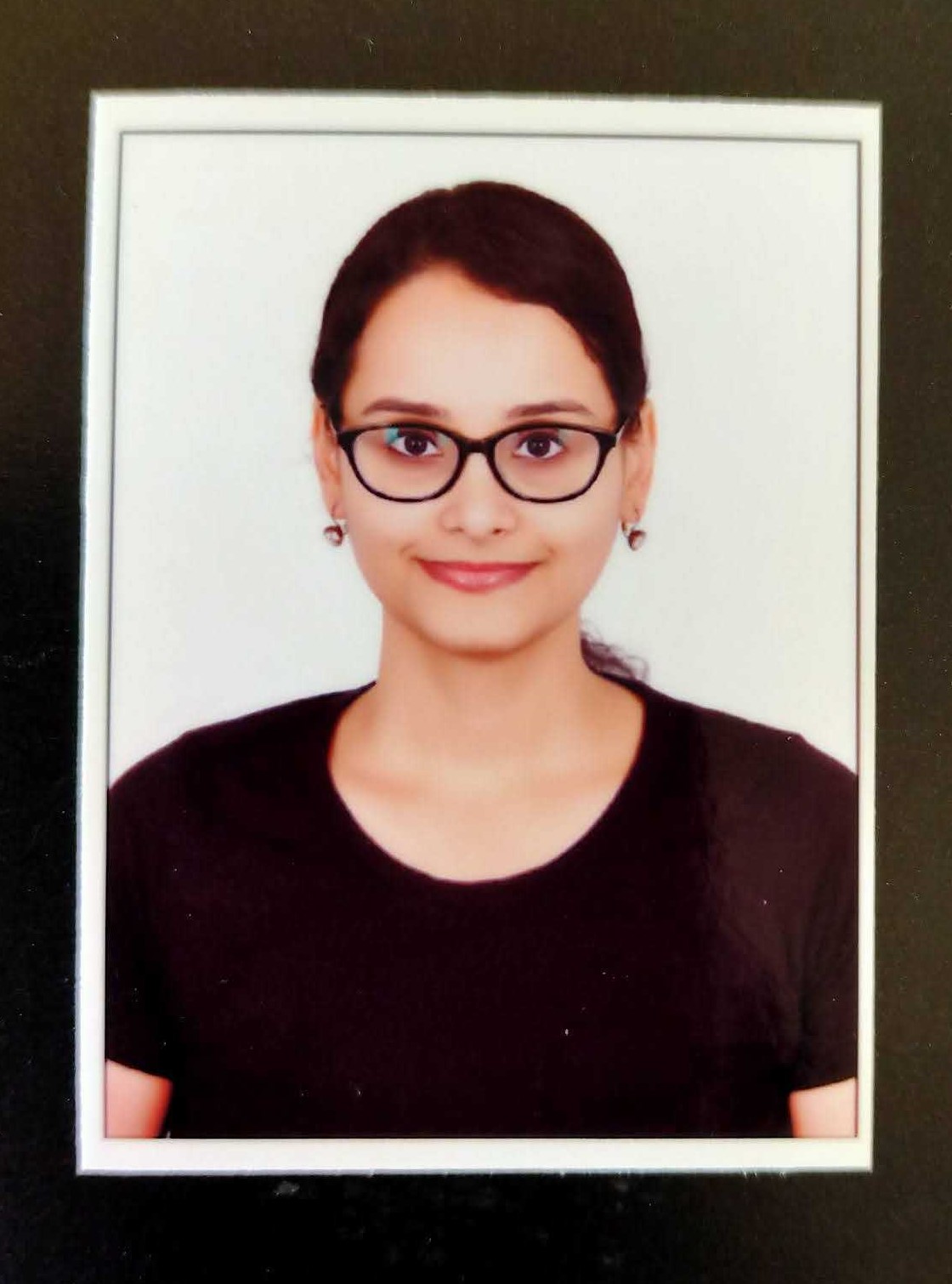How to file GSTR-9 Annual Return on GST Portal
The GST portal provides facility to the registered taxpayers to file GSTR-9. With the GSTR 9 offline tool available for preparing GSTR 9 while filing needs to be online, your team is putting a lot of manual efforts into the annual GST reporting. This article details out the detailed steps to file GSTR-9 on GST portal. Unified cloud platform by Clear empowers your team for a seamless and hassle-free filing experience. This article covers the following topics-
- Who must file GSTR-9?
- Pre-requisites for filing GSTR-9
- Steps on GSTR-9 filing on the GST portal
- Video on step-by-step filing checklist for GSTR-9
- How Clear helps you with the filing of GST Annual Return?
Latest Updates
53rd GST Council meeting
As on 22nd June 2024, the Council has recommended to provide relaxation to taxpayers from filing GSTR-9/9A for FY 2023-24 where their aggregate annual turnover for the said financial year is below Rs.2 crore. This was notified via CGST notification 14/2024 dated 10th July 2024.
Who must file GSTR-9?
There can be three cases where a taxpayer is required to file GSTR-9 or annual return for a financial year:
- A registered taxpayer who is a normal taxpayer including SEZ units and SEZ developers.
- A composition taxpayer who opted out of the scheme in the middle of the year and continues to be registered under GST.
- A taxpayer who transitioned from VAT to GST in the first financial year of GST implementation.
However, the following persons are not required to file GSTR- 9:
- Composition taxpayers
- Casual taxpayer
- Input service distributor
- Non-resident taxpayer
- Person deducting TDS u/s 51
- Person collecting TCS u/s 52
Example: Mr.A (registered under VAT previously) had registered under GST on 1st October 2023 as a normal taxpayer. He then opted for the composition scheme on 1st January 2024. Mr. A will now have to file the following returns:
- GSTR- 9 for the period 1st October 2023 to 31st December 2023.
- GSTR- 4 for the period 1st January 2024 to 31st March 2024.
- Thereafter, for each financial year, he should file GSTR-4 till he opts out of the scheme.
Prerequisites for filing GSTR-9
- A taxpayer should be registered as a normal taxpayer under GST at least for a single day in a financial year.
- A taxpayer should have filed GSTR-1 and GSTR-3B for the financial year before filing the annual return.
- Table number 6A will be auto-filled based on the GSTR-3B and the same is not editable.
- Table number 8A will be auto-filled based on the GSTR-2B and the same is not editable.
- The complete table number 9 – Details of Tax paid as declared in returns filed during the financial year will be auto-filled based on the details provided by you in Form GSTR-3B for the relevant financial year. ‘Paid through Cash’ and ‘Paid through ITC’ columns are non-editable.
- A taxpayer must report the following details for the financial year in the annual return-
- Outward supplies
- Inward supplies
- Taxes paid
- Refund claimed
- Demand raised or
- Input tax credit availed and utilised
Step by step guide to filing GSTR-9
Step 1: Login and navigate to GSTR-9
Login to GST Portal and go to ‘Returns Dashboard’ and click ‘Annual Return’. Alternatively, you can find it on your dashboard as well.
Select the ‘Financial Year’ on the ‘File Annual Returns’ page. An important message will pop up detailing the steps to be performed for the Online/Offline filing of GSTR-9. Click ‘Prepare Online’.


Step 2: Answer a questionnaire to choose between a NIL return or an annual return with data
Choose whether you want to file Nil return for the financial year by clicking ‘Yes’ or ‘No’. Select ‘Yes’ only if all of the below criteria are satisfied.
- No outward supply
- There is no receipt of goods/services
- No other liability to report
- Not claimed any credit
- No refund claimed
- No demand order received
- Late fees not required to be paid
- If you choose ‘Yes’ to file NIL returns, then click on ‘Next’ to Compute Liabilities and file a NIL GSTR-9.
- If you choose ‘No’ to NIL returns, click on ‘Next’, a page ‘GSTR-9 Annual Return for normal taxpayers’ is displayed. It will contain various tiles for which details must be filled.
Click on all the four tabs to download:
- GSTR- 9 system computed summary
- GSTR-1 summary
- GSTR-3B summary
- Table-8A document details
The downloaded summaries will help taxpayers in reconciliation and also can allow them to know the details to be provided in various tiles of GSTR-9.
Step 3: Enter requisite details in various tables for the financial year
Tile: Details of advances, inward and outward supplies made during the financial year on which tax is payable- Table 4
- Click on the tile. The details will be auto-populated on the basis of information provided in GSTR-1 and GSTR-3B.



- Edit the cells or enter the tax values. If the details vary +/- 20% from the auto-populated details then the cells will be highlighted and a confirmation message will pop up asking if you want to proceed despite deviation.

Click ‘Yes’ to accept the details.
- A confirmation will pop up displaying ‘Save request is accepted successfully’.
- Go back to the ‘GSTR-9 Dashboard’. The Table-4 tile will be updated. Similarly, for the rest of the tables mentioned below, fill in the required information and follow the same steps to save the data:
- Details of outward supplies made during the financial year on which tax is not payable- Table (5M)
- ITC availed details during the financial year – Table 6(O)
- Details of ITC reversed and Ineligible ITC for the financial year – Table 7(I)
- Other ITC related information – Table 8(A)
- Details of tax paid as declared in returns filed during the financial year –Table 9
- Details of the previous Financial Year’s transactions reported in the next Financial Year – Table 10, 11, 12 & 13
- Differential tax paid on account of declaration- Table 10 & 11
- Particulars of Demands and Refunds- Table 15
- Supplies received from Composition taxpayers, deemed supply by job worker and goods sent on approval basis –Table 16
- HSN wise summary of Outward Supplies- Table 17
- HSN wise summary of Inward Supplies –Table 18
Notes:
- A taxpayer can edit the auto-populated details (i.e., the details flowing in from GSTR-1 and GSTR-3B), except for Table No. 6 (O), 8(A) and 9.
- To get the invoice-wise details of Table 8A, you can click on the ‘Download Table 8A Document Details’ button appearing under the instructions in the GSTR-9 form.

Step 4: Preview draft GSTR-9 in excel or PDF format
A taxpayer can preview the form in PDF/Excel format
For preview in PDF format:
- Click Preview GSTR-9 (PDF) on the GSTR-9 dashboard.

A draft will be downloaded and on the review of the same if the taxpayer feels that any changes are required, then the same can be performed by making changes to GSTR-9 online and then regenerate the draft.
For preview in Excel format:
- Click Preview GSTR-9 (Excel) on the GSTR-9 dashboard.
- A draft will be downloaded and a link will be displayed.
- Click on the link to download a zip file and the excel file of summary GSTR-9 can be extracted from it.
- On review of the draft if the taxpayer feels that any changes are required, then the same can be performed by making changes to GSTR-9 online and then regenerate the draft.
Step 4: Compute liabilities and late fees
On clicking compute liabilities, GST portal will process all the details provided in various tables. It also calculates late fees if there is a delay in filing return. After some time a confirmation message will be displayed for you to proceed with filing. The taxpayer can make the payment from the funds available in the electronic cash ledger. In case, the funds are low in the cash ledger the additional payment can be made via Netbanking, over the counter or via NEFT/RTGS by creating an additional payment challan.
Note: GSTR-9 cannot be filed until the late fee if applicable, is paid off. A taxpayer should again preview the draft GSTR-9 in PDF/Excel format by following the same steps as mentioned in
Step 5: Reviewing the file again is a must because now it will reflect the details of late fees paid and payable.
Step 6: Proceed to file GSTR-9
- Select the declaration check box and then select the ‘Authorised Signatory’.
- Click ‘File GSTR-9’.
- A page will be displayed for Submitting Application with two options for filing.
- File with DSC: Taxpayer has to browse and select the certificate. Sign and submit.
- File with EVC: An OTP will be sent to the registered email ID and mobile number. Validate the OTP. Upon successful validation, the status of the return changes to ‘Filed’.
Notes:
- In case, the records are processed with any error the taxpayer will receive a warning message which can be resolved by re-visiting the form and making corrections in tables reflecting the errors.
- A taxpayer can make any additional payment through Form DRC-03 if any. The link will be displayed on the successful filing of the return.
- Once the Annual Return is filed, an ARN will be generated. The taxpayer gets a confirmation message via SMS and email for the successful filing of the return.
- GSTR-9 cannot be revised after filing. There is no possible way of rectifying the errors made in Annual returns.
How to prepare and finalise GSTR-9?
Watch this video to understand about GSTR 9 filing process and how to simplify it for your business:
Why should you choose Clear for filing GST Annual Return?
Solutions by Clear let's you stay ahead of the compliance game, whether you are a professional, growing business or an established enterprise! Clear Finance Cloud for Compliance, powered by the GL-Stream, comes with a host of features to make the GSTR-9 (annual return) and GSTR-9C filing process easier and error-free-
- Streamline Revenue GL vs GSTR-1, Output GL vs GSTR-1: Automate the reconciliation of Revenue General Ledger (GL) with the sales register and Output GL with the sales register every month. Using a reconciled sales register for filing reduces the risk of differences with GSTR-1 during the year-end.
- Simplify ITC GL vs GSTR-3B, RCM GL vs GSTR-3B Paid: Regularly reconcile ITC GL with the purchase register to ensure alignment with GSTR-3B. This also helps reduce the differences between RCM GL and GSTR-3B payments during the annual compliances.
- De-risk GSTR-1 vs GSTR-3B: A single data source for all compliances prevents inconsistencies between GSTR-1 and GSTR-3B during annual returns.
- Auto-filling of tables in the GSTR-9 form from the GSTR-1, 2A, 3B and books
- Easy copy-pasting of data on the Excel-like form
- Download multi-month GSTR-2A data with a single click of a button
- Reconciliation of GSTR-2A/2B, Table 8A vis-a-vis purchase register with our matching tool
- Auto-fills data in Tables 4 and 5 of GSTR-9 pertaining to e-Commerce (4G1 & 5C1)
- A 17-point checklist that will detect and flag mismatches
- Convenient download of the JSON file to upload on the GSTN
- An in-built audit trail at an invoice level for each entry.
- Auto-computation of the outward HSN summary from the sales books to fill Table-17
With the Clear Finance Cloud for Compliance, powered by the GL-Stream technology, you can stream your data directly from your general ledger for tax reporting. Our solution provides an end-to-end filing platform for GSTR-9 at a PAN level across multiple GSTINs.