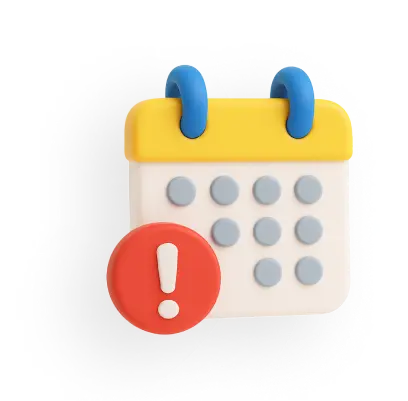UCO Bank mPassbook - Features, Login Process, How to Register & Download
UCO mPassbook is a convenient digital tool that allows users to access their passbooks directly on their smartphones. The app also allows users to easily track their account activities online. The UCO mPassbook helps users view account statements, monitor debit and credit transactions, and stay updated on account details anytime, anywhere.
UCO mPassbook Features
Here are some key features that you must know while using the mPassbook of UCO Bank:
- Digital Passbook Accessibility: It serves as a digital version of a traditional passbook. You can check your account balance, transaction history, and account details directly on your smartphone.
- Multi-Language Support: UCO Bank mPassbook supports 12 languages, catering to a diverse user base.
- User-Friendly Interface: It features a simple user interface. It is easy for all customers to use.
- Email Statements: Customers can send detailed account statements to their registered email addresses using the mPassbook app.
- Branch and ATM Locator: This app helps users conveniently locate the nearest UCO Bank branches and ATMs.
Components of the UCO mPassbook
A UCO Bank mPassbook contains the same information as a regular UCO Bank passbook. Listed below are the components to consider in the mPassbook of UCO Bank:
- UCO Bank account number along with the customer ID
- Name, address, and registered phone number of the account holder
- The branch address of the account holder
- IFSC Code of the branch
- Transaction details such as credit or debit amount, transaction time, date, and transaction ID
How to Register for the UCO mPassbook?
Follow these steps to register for UCO Bank mPassbook services:
Step 1: Install the UCO Bank mPassbook app from the iOS Store or Google Play Store.
Step 2: Open the app and tap on the ‘Continue’ button to proceed.
Step 3: Carefully read the terms and conditions, then select ‘Agree’ to move forward.
Step 4: Enter your UCO Bank account and registered mobile number, then click ‘Proceed.’
Step 5: Grant the app permission to manage phone calls by clicking the ‘Allow’ option.
Step 6: Verify your name and account number displayed on the screen. If the details are correct, hit the ‘Correct’ option.
Step 7: Enter the OTP sent to your registered mobile number and press the ‘Submit’ button.
Step 8: Create a unique four-digit MPIN for the UCO mPassbook login. Re-enter the MPIN and tap the ‘Confirm’ option to complete the registration process.
UCO mPassbook Login Process
UCO Bank customers can access their mPassbook accounts via the dedicated mPassbook application or the UCO Bank mobile banking app (UCO mBanking+). There are two ways to log in, which are as follows:
Using the UCO mPassbook App
Here are the steps you need to follow to log in through a UCO mPassbook application:
Step 1: Open the mPassbook app and sign in using your MPIN.
Step 2: Enter your account number.
Step 3: On the following screen, your mPassbook will appear, showing account details and the last 10 transactions.
Step 4: You can also access and download statements for the previous 90 days directly onto your smartphone for future reference.
Using the UCO Bank Mobile Banking App
You have to follow the below steps to log in to UCO mPassbook through the UCO mBanking+ app:
Step 1: Download the UCO mBanking+ app from the Play Store or App Store.
Step 2: Open the app and log in using your MPIN.
Step 3: Locate and select the ‘mPassbook’ option in the app.
Step 4: Choose your account number and click ‘Continue’ on the next screen.
Step 5: Your digital passbook will now be accessible, displaying transaction details, dates, and timestamps.
UCO mPassbook Download
To download a mPassbook of UCO Bank, follow the steps mentioned below:
Step 1: Open your mPassbook app and sign in to your account using your MPIN.
Step 2: Provide your account number.
Step 3: Your mPassbook will appear on the next page, showing your account details and the last 10 transactions. You can download this page or choose to download your account statements from the past 90 days on your smartphone for future access.
Final Word
The UCO mPassbook simplifies banking by offering users a digital version of their passbook, accessible anytime and anywhere. Whether you want to check your transaction history, locate branches or email statements, the mPassbook of UCO Bank makes it all effortless.
Similar Article:
1. SBI mPassbook
2. HDFC Bank mPassbook
3. PNB Bank mPassbook
4. Central Bank mPassbook
Related Articles:
1. UCO Bank Balance Check Number
2. UCO Bank Debit Card PIN Generation
3. UCO Bank RTGS Form
Frequently Asked Questions