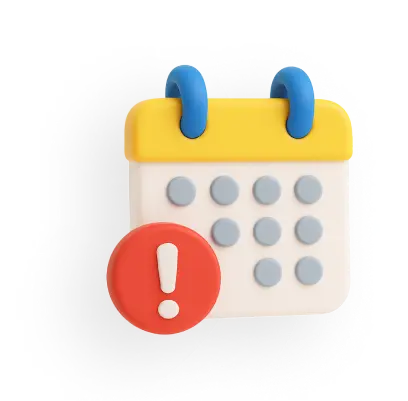PNB mPassbook - Features, Login Process, How to Register & Download
Punjab National Bank (PNB) offers convenient online banking facilities, enabling account holders to easily access and manage their passbook digitally through its app. The PNB passbook provides details of the account holder’s financial transactions.
This article covers the features, benefits, login and download process of the PNB mPassbook.
PNB mPassbook Features
The features of the PNB mPassbook app are as follow:
- Download Account Statements: Effortlessly download mini and detailed account statements directly from the app for easy reference.
- Comprehensive Account Information: View detailed account information, including your account number, branch name, IFSC code and complete transaction history.
- Statements for Multiple Account Types: Generate mPassbook statements for various accounts, including savings, recurring deposits, current accounts and overdraft accounts, all from a single platform.
- 24/7 Accessibility: It facilitates access to your account details anytime, anywhere through the PNB mPassbook app.
- MPIN-Based Login: Simplified login process with MPIN-based authentication, eliminating the hassle of remembering complex passwords.
- Customer ID-based registration: Allows customers to use their PNB Customer ID to access all their linked accounts through a single login on platforms like PNB ONE or internet banking.
- Find Nearby PNB Branches & ATMs: Allows customers to easily locate the nearest PNB branches and ATMs using their smartphone.
Components of PNB mPassbook
The PNB mPassbook provides a detailed overview of the following information:
- Personal Details: Name, address, and contact information of the account holder.
- Account Information: Account number, Scheme ID (if the account is opened under a government scheme) and Customer ID of the account holder.
- Bank Details: Bank’s name, branch address and IFSC.
- Balance: The final account balance as of the transaction date.
- Date: The specific date on which each transaction occurred.
- Credit and Debit: Details of money deposited (credit) or withdrawn (debit) from the account.
- Transaction Particulars: Comprehensive details of each transaction, including entity name, transaction ID, and other specifics.
How to Register for PNB mPassbook?
The PNB has launched the PNB ONE mobile banking app which is unified mobile banking app. This app is the PNB mPassbook app since you can access the mPassbook by logging into the PNB ONE app.
Follow the below process to register for this PNB mobile banking app and view your mPassbook:
Step 1: Visit the Google Play Store or the Apple App Store and download PNB ONE app.
Step 2: Open this app and click on the ‘New User’ option.
Step 3: Provide your account number and select one of the displayed options such as ‘Mobile Banking’ or ‘Both Mobile Banking and Internet Banking’.
Step 4: An OTP will be sent to your registered mobile number. Enter the OTP to proceed.
Step 5: Choose one of the registration options, ‘Registration using Debit Card’ or ‘Registration using Aadhaar OTP’.
Step 6: If you choose to register using a debit card, enter your PNB Debit Card number and PIN.
Step 7: Create a login and transaction password and TPIN for secure access.
Step 8: You will get a message with your User ID for login to the app.
Step 9: Enter your User ID, i.e. Customer ID, and set a Mobile Banking PIN (MPIN) for future logins.
PNB mPassbook Login Process
Follow the below process to login to PNB ONE app:
Step 1: Download the PNB ONE app and complete its registration process.
Step 2: Enter your set MPIN to log in securely.
Step 3: Look for the ‘mPassbook’ feature on the home screen.
Step 4: Select the account number you wish to view and click ‘Continue’.
Step 5: Your digital passbook will display all recent transactions and the date and time.
PNB mPassbook Download
Follow these steps to download your account statements via the PNB mPassbook app, i.e. the PNB ONE app:
Step 1: Visit the Google Play Store or the Apple App Store and download PNB ONE app.
Step 2: Complete the PNB ONE registration process to login to the app.
Step 3: Use the MPIN to log in and click on ‘mPassbook’ feature.
Step 4: View the digital passbook displaying your account details and the last ten transactions.
Step 5: Download account statements for up to the latest 90 days for future reference.
PNB mPassbook Update
You can view the updated transactions in your account by following the below process:
Step 1: Open the PNB ONE app and enter login using your MPIN.
Step 2: Look for the ‘mPassbook’ feature on the home screen.
Step 3: Select your account number for which you wish to view your transactions.
Step 4: The updated and latest transactions will be displayed.
Step 5: Click the download option to save your account statement for offline access.
PNB mPassbook Customer ID
The Customer ID is essential to register for PNB ONE app and use the PNB mPassbook. Here is how you can find it:
- The Customer ID is printed on the front page of your physical passbook.
- You can also find the Customer ID online by visiting the PNB Internet Banking login page, clicking on ‘Know Your User ID’ option and entering the required details to know the User ID, i.e. Customer ID.
- Alternatively, visit your nearest PNB branch for assistance in retrieving your Customer ID.
The PNB passbook is an essential tool for efficient financial management. It offers provides details of deposits, withdrawals and daily transactions, ensuring customers stay informed about their account activity.
Similar Articles:
1. SBI mPassbook
2. UCO Bank mPassbook
3. HDFC Bank mPassbook
4. Central Bank mPassbook
Frequently Asked Questions