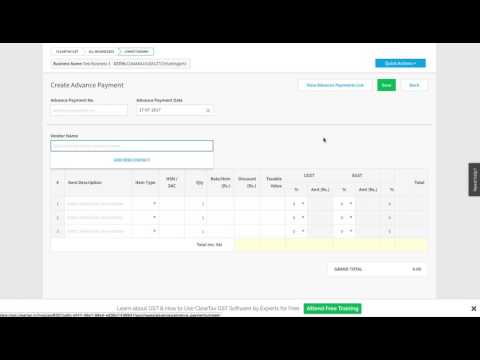ClearTax GST Software- How to Create and View Advance Payment
Updated on: Oct 25th, 2022
|
3 min read
Brief About Advance Payments under GST
At times when you make an advance payment to a customer in return for a future purchase and the transaction falls under Reverse Charge, owing to GST, you have to pay tax on that payment too. In case you purchase products from a supplier who is GST-registered, then you will get a note or bill from the supplier himself. But when you purchase products from a supplier who is not GST-registered then you will have to make a bill by yourself. Here, while making the bill you can add any number of your wish as the advance payment. Remember, after paying a tax on the advance payment, you will receive a purchase bill on the whole purchase amount. But at the end of the bill total advance payment amount will be mentioned. Let’s see this with an example. Let’s say you have paid an advance of 10,000 rupees and you have been issued a purchase bill of Rs. 30,000. So at the end of the bill, you will see the advance of 10,000 rupees and you have to pay tax only on the remaining 20,000 rupees.
How to Create Advance Payment
Below is a step to step guide explaining further:
- To create an advance payment for any product, click on the Quick Action Button
- Here, click on Purchases and then on Create Advance Payment

- To make the bill, you will have to enter all the information here
Let’s understand these one by one:
- Enter the serial number in the Advance Payment Number

- Enter the name of the Supplier. If the supplier’s name is not saved from before, you can also add a new contact. Now, fill in all the information displayed on your screen
- Enter the business type of the supplier
- Under the Contact Person, mention the person who helped you connect with the supplier
- Enter the supplier’s GSTIN number, here. After filling all the other details, click on Save
- Fill in the details of the product, here. If you want you can also add new information here
- At the end, click on Save
Watch a video on How to Create Advance Payment
How to View all Advance Payments
Here’s how you can view all Advance Payments:
- To view the list of all Advance Payments related to your business, click on the Quick Action button. Here, you can see an option for Purchase
- On clicking View Purchase Document List, you will get an option to choose from all types of purchase documents
- To view the list of Advance payments, click on View Advance Payments. Now you can see the list of all your advance payments here

- In case you want to edit any information related to your Advance payments then click on Edit
- Once you finish editing, click on Save. This way, you can edit any information that was stored from before
Watch a video on How to View all Advance Payment Notes
How To Record Purchase Invoice under Reverse Charge
- In order to make a purchase of any good or to create a purchase bill, click on the Quick Action button.
- Click on Purchases and then on Create Purchases document.
- To create the bill, you have to fill in all the details displayed on your screen.
Let’s understand these fields one by one.
- Enter the serial number of the bill into the Invoice Serial number.
- Enter any detail such as the order number etc., into the Reference Number.
- Under Due Date, you have to mention the date when you have to make payment to the supplier in return of the purchase you made (mentioning this date is not mandatory).
- Under Vendor Name, enter the supplier’s name. In case the vendor’s name is not set already, you can add a new vendor.
- Now, fill in all the details displayed on your screen.
- Under Business Name, enter the name of your supplier’s business.
- Under Contact Person, write the name of the person who connected you to the supplier.
- Enter the Vendor’s GSTIN number in the GSTIN slot.
- After filling all the other details, click on Save.
- Fill in all the details of the purchased product under the Item Description tab. If you want you can also add new information here. Make sure, you add the rate of every item.
At times when you purchase products from a supplier who is not GST-registered, you have to pay tax on that purchase too. In such cases, you have to make the bill by yourself. This is called Self Invoicing. In case you are purchasing goods or services from a supplier who is registered but the product itself falls under Reverse Charge then also you have to pay the tax. But in cases like this you do not have to make a bill.
- Click here and then select Reverse Charge. Now, your bill becomes a Reverse Charge bill.

- At the end, click on Save.
Watch a Video on How to Record a Purchase Invoice Under Reverse Charge