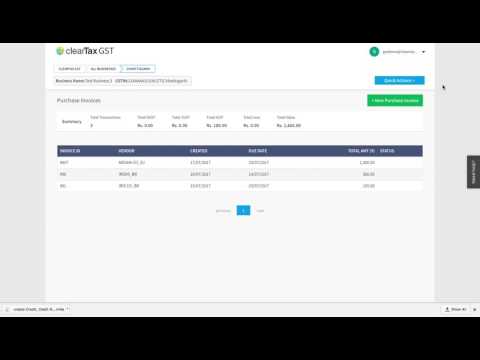ClearTax GST Software- How to Create, View and Bulk Import Purchase Credit/Debit Notes
Updated on: Jul 21st, 2021
|
7 min read
In this article, we will discuss about how to create, view and bulk import purchase credit/ debit notes through ClearTax GST software in detail.
Brief About Credit/Debit Notes
A Credit or Debit note is issued when your supplier has already presented the bill and the taxable amount is currently subjected to some changes. Let’s understand this with an example: Let’s suppose, you purchased 1000 pens of which you returned 100 pens to the supplier. Now, the supplier will give you a credit note in return of the 100 pens. You purchased 1000 pens but by mistake, you have issued a bill for 900 pens only. In such a case the supplier will give you a debit note.
How to Create a Credit/Debit Note
Below is a step by step guide:
- To make a record of any Credit or Debit note on a made purchase, click on the Quick Action button
- Click on Purchase and then on Create Purchase Document. Now select the option
- To create the bill, you have to fill in all the details displayed on the screen.
Let’s understand the steps one by one:
- Select the note you want to create. We will now learn how to record a credit note
- Enter the serial number into the Credit Note number

- Under the Credit Note Issue date, enter the date the note was issued on.
- Under the Original Invoice Serial Number, enter the bill number for which you were issued the note
- Fill in the details of the product, here. If you want you can also add new information here
- At the end, click on Save
Watch a video of How to Create Credit/ Debit Note
How to View all Credit/Debit Notes
Here’s how you can view all the Credit/Debit Notes:
- To view the list of all Credit/Debit note related to your business, click on the Quick Action button
- Here, you can see an option for Purchase. On clicking View Purchase Document List, you will get an option to choose from all types of purchase documents
- To view the list of Credit/Debit Note, click on View Credit/Debit Notes. Now you can see all your Credit/Debit Note here

- In case you want to edit any information related to your Credit/Debit Note then click on Edit
- Once you finish editing, click on Save. This way, you can edit any information that was stored from before
Watch a video on How to View All Advance Payment Notes
How to Bulk Import Purchase Credit/Debit Notes
In case you have too many purchase bills in your business and you want to store them all together in your account, then you can use the Bulk Import feature. Even when you are already using an accounting software such as Tally where you record all your purchase bills and want to file your GST return through Cleartax GST, you can still use the Bulk Import feature. Below is a step by step guide explaining the same:
- To use the Bulk Import feature, login to your account and then click on Start Now
- Now, select any business you want to import bills for and then click on Work on GST Returns

- Now, select a month you want to imports bills for and then click Import Invoice
- Choose the type of bill that you want to import
- If you do not have an excel ready then you can download our Sample Excel File. Enter all the information in the file and then save it on your computer
- Click on browse and then upload the excel file. Once you are done uploading you can see all the details right in front of you
- In case you already have your bills ready in Excel format, save them on your computer. Click on browse and then upload the excel file or use the drag and drop option. Once you are done uploading you can see all the details

You can see three types of notes here:
- You will find all your bills in the No. of Invoices
- On clicking Failed Invoices, you will find the bills that have error/s
- On clicking Passed Invoices, you will find the bills that have no error/s.
Now, let’s learn how to fix the bills that may have error/s. Should a bill have any error, it will display them until fixed. Once all the errors are rectified, click on Revalidate.

Quick Summary
This article explains creating, viewing, and bulk importing of purchase credit/debit notes in ClearTax GST software. It covers steps like creating notes, viewing them, and bulk importing bills. Also, it provides guidance on correcting errors in bills.
Was this summary helpful?