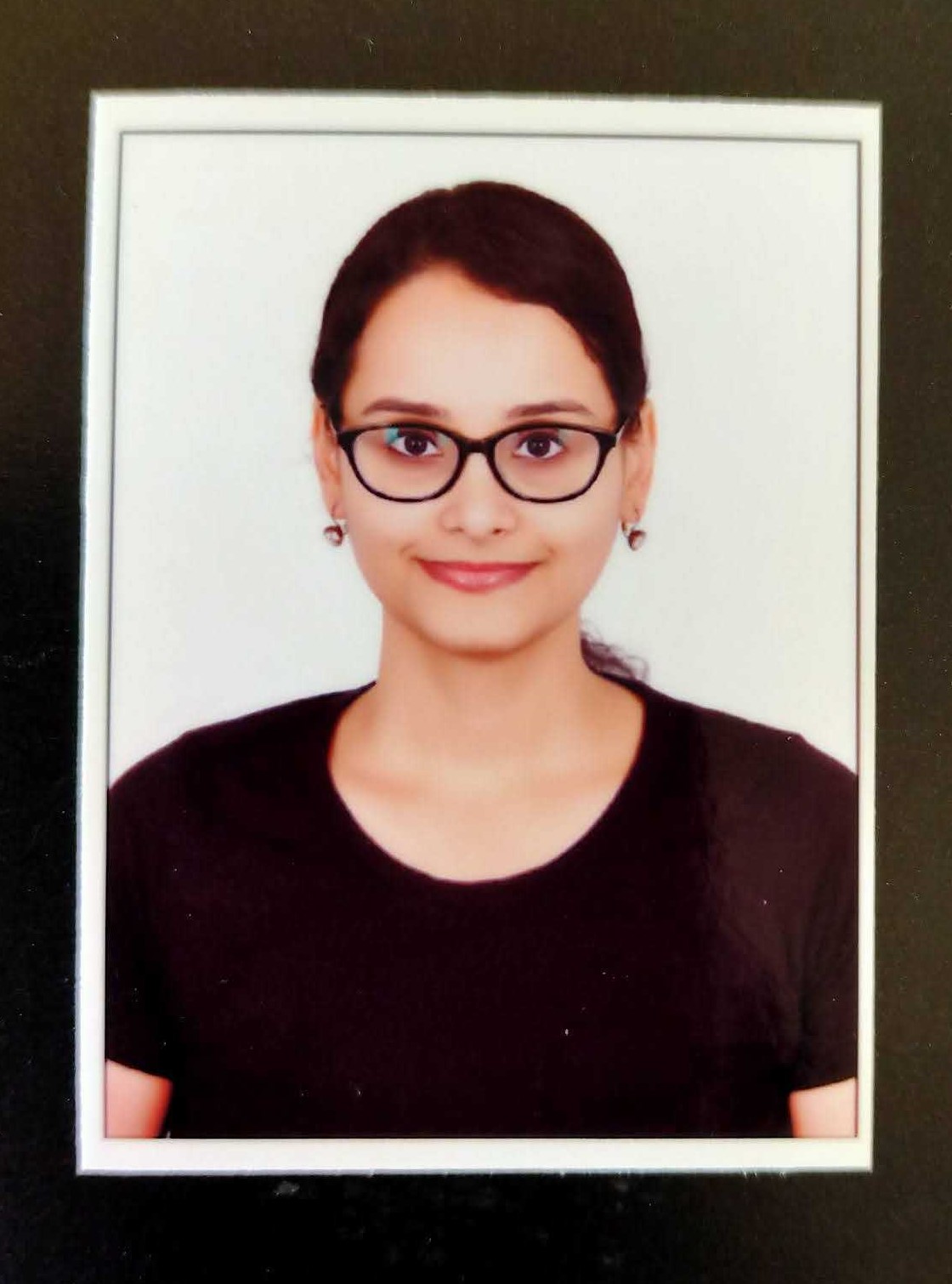How to file GSTR-10 on the GST Portal?
A taxpayer whose GST registration has either been cancelled or surrendered must file GSTR-10. It is a statement of stocks held by such taxpayers on the day immediately preceding the date of cancellation. It is a one-time final return and must be filed within three months from the date of cancellation or the date of the cancellation order, whichever is earlier.
Pre-requisites to file GSTR-10
Below are the pre-conditions for filing Form GSTR-10:
- Taxpayers should have a valid User ID and password on the GST portal.
- Taxpayers should have applied for cancellation of registration and the order should be issued for cancellation of registration.
- In the case of ‘suo moto’ cancellation of registration by tax authorities, an order should be issued for cancellation of registration.
Step-by-step guide for filing GSTR-10 on the GST portal
Step 1: Log in to the GST portal.
Step 2: Navigate to the GSTR-10 page.
Go to Services>Returns>Final Return

Go through the important message, as highlighted below, before clicking on ‘Prepare Online’.

The GSTR-10 – Final return page will be displayed as shown below:

Step 3: Update address for correspondence
Enter the address and click ‘Save’.

A message will pop-up as confirmation.
Step 4: Update the details of Chartered Accountant or Cost Accountant
Details required for GST invoice:
- Update the following details of a CA or a Cost Accountant under ‘Particulars of certifying Chartered Accountant or Cost Accountant’.
- Name of the accounting firm.
- Name of the Chartered Accountant/Cost Accountant issuing the Certificate.
- Membership number of the certifying firm.
- Date of the certificate issued.
- Attach a scanned copy of the certificate.
- Click on ‘Save CA Details’. A message will pop-up as confirmation.

Step 5: Enter the details of goods held in stock (either as inputs in semi-finished/finished goods, on which ITC has been taken) in the following tiles:
- Those with invoices – In table 8A, 8B and 8C
- Those without invoices- In table 8D
The details are required to reverse the ITC claimed earlier, either under the pre-GST regime or under the GST regime.
Filling the tables 8A, 8B and 8C:
1. Click on the tile named 8A, 8B and 8C – Goods with invoices.

2. Click on ‘Add Details’.
3. Select supplier’s registration from the drop-down list.

4. Enter invoice details under either of the two options- GST or Central Excise (CX)/VAT regime, as highlighted in the above image. After entering all the items in the invoice using the ‘Add’ button, click on ‘Save’ to proceed.
Details required for GST invoice:
- GSTIN Number
- Invoice/Bill of Entry Number
- Invoice/Bill of Entry date
- Item details

Details required in case of Central Excise/VAT invoice
- CX/VAT Number
- Invoice/Bill of Entry Number
- Invoice/Bill of Entry date
- Item details
A taxpayer will be redirected to the GSTR-10 dashboard landing page and the Table 8A, 8B and 8C will be updated with the total number of records, the value of goods, etc.

Filling the table 8D
In the same way, as mentioned above for updating table 8A, 8B and 8C, update the details in table 8D – details of goods without invoices. Then, click ‘Save’. Here, instead of updating the invoice details, a taxpayer is required to update the type of goods, description of goods, total quantity and taxable value.
On the successful updating of data, the taxpayer will be directed to the GSTR-10 page with updated details in Table 8D – details of goods without invoices.

Step 6: Preview the Form GSTR-10
After entering all the details, click on ‘Preview Draft GSTR-10’ to view the draft summary page of Form GSTR-10. A taxpayer can now download the summary page to verify the details.
Step 7: Make payment to file the Form GSTR-10
Click on the ‘Proceed to file’ button. A message will pop-up saying ‘Proceed to file request has been received’. Click refresh.

As soon as the status of Form GSTR-10 becomes ‘Ready to File’, the ‘Amount of tax payable and paid’ tile gets enabled. Click on the tile.

On clicking the tile, the available balance in cash and credit ledger will be reflected. Now, there can be two cases:
Case 1: Available balance in cash/credit ledger is less than the amount required to offset the liabilities:
In this case, a taxpayer can make the part payment by using the available balance in cash/credit ledger and the remaining part by clicking on ‘Create Challan’. He can make payment by using the below three options-
- Net banking
- Over the counter
- NEFT/RTGS
Case 2: Available balance in cash/credit ledger is more than or equal to the amount required to offset the liabilities:
In this case, there is no additional cash requirement a taxpayer can entirely pay from the balance available in cash/credit ledger.
Step 8: Preview draft GSTR-10
Again view the draft GSTR-10 before making payment.


Step 9: Submit and file the Form GSTR-10
Select the ‘Declaration’ checkbox, signatory details from the drop-down list and click on ‘File GSTR-10’. Click on ‘Yes’ on the pop-up message to proceed.

Then the ‘Submit application’ page will pop-up. One can file with either DSC or EVC.
Records to be maintained after the cancellation
A taxpayer is required to continue to maintain the following records:
- Register of goods produced
- Purchase Register
- Sales Register
- Stock Register
- ITC availed
- Output tax liability
- Output tax paid

Quick Summary
GSTR-10 is a final return for cancelled/surrendered GST registration, filed within 3 months. It involves updating stock details, CA/ Cost Accountant info, goods with/without invoices. Final steps include previewing, making payment, and filing. Post-cancellation, records must be maintained. Maximize ITC claims quickly.
Was this summary helpful?