TAN Registration: How to Register TAN and Activate TAN on Income Tax Portal
TAN stands for Tax deduction and collection Account Number. Every person deducting tax from the payments are required to obtain TAN. TAN must be quoted in every return submitted to the department.
After obtaining your TAN, it is extremely important to register your TAN on two websites: TRACES and income tax e-filing portal. Refer to this page to understand the process of registering TAN on TRACES. In this article, we will see how to register TAN on income tax site.
What is TAN?
- Tax Deduction and Collection Account Number is a 10 digit alphanumeric number provided by the Income Tax Department.
- Every person responsible for deduction TDS or collecting TCS is mandatorily required to obtain TAN, and is required to quote TAN in TDS/ TCS returns, certificates, and notices related to TDS/TCS returns.
- Individuals not required to deduct or collect tax, or deductors under section 194-IA is not required to obtain TAN.
Prerequisites for Registering TAN on E-filing portal
You must complete the following process before registering TAN on income tax site:
- Active and valid TAN
- PAN of the principal contact must be registered on the e-filing portal
Step-by-step guide on TAN Registration on the Income Tax Portal
Step 1: Go to the income tax e-filing portal and click the ‘Register’ button.
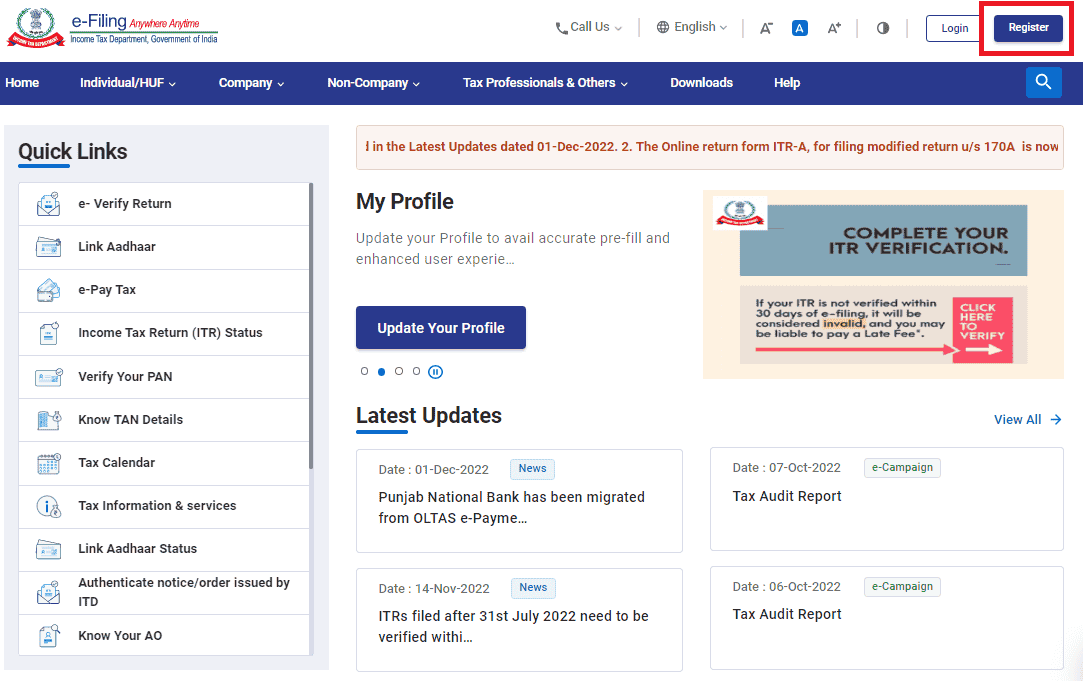
Step 2: Select the ‘Others’ option. Now, under Category, select ‘Tax Deductor and Collector’ from the dropdown menu.

Step 3: Enter TAN and click on ‘Validate’.

Step 4: Now, there could be three scenarios:
Scenario 1: A valid TAN is registered on TRACES website, and a request for registration on the e-filing portal has also been made:
Step 4.1.1: Click ‘Continue’, and you will see that all your basic details are pre-filled.
Step 4.1.2: Ensure these details are correct and click on ‘Continue’.

Scenario 2: A valid TAN is not registered on the TRACES website, and no request for registration on the e-filing portal has been made:
Step 4.2.1: Follow this guide to register TAN on the TRACES website. On successful registration, you will be redirected to the e-filing portal.
Step 4.2.2: Fill in all the basic details like ‘PAN’, name, and date of birth and click on ‘Continue’.

Step 5: Enter all the contact details, including postal address, primary mobile number and email ID. After entering all these fields, click on ‘Continue’.

Step 6: Two separate OTPs will be sent to your primary mobile number and email ID that was entered in Step 5. Enter both the 6-digit OTPs and click on ‘Continue’.
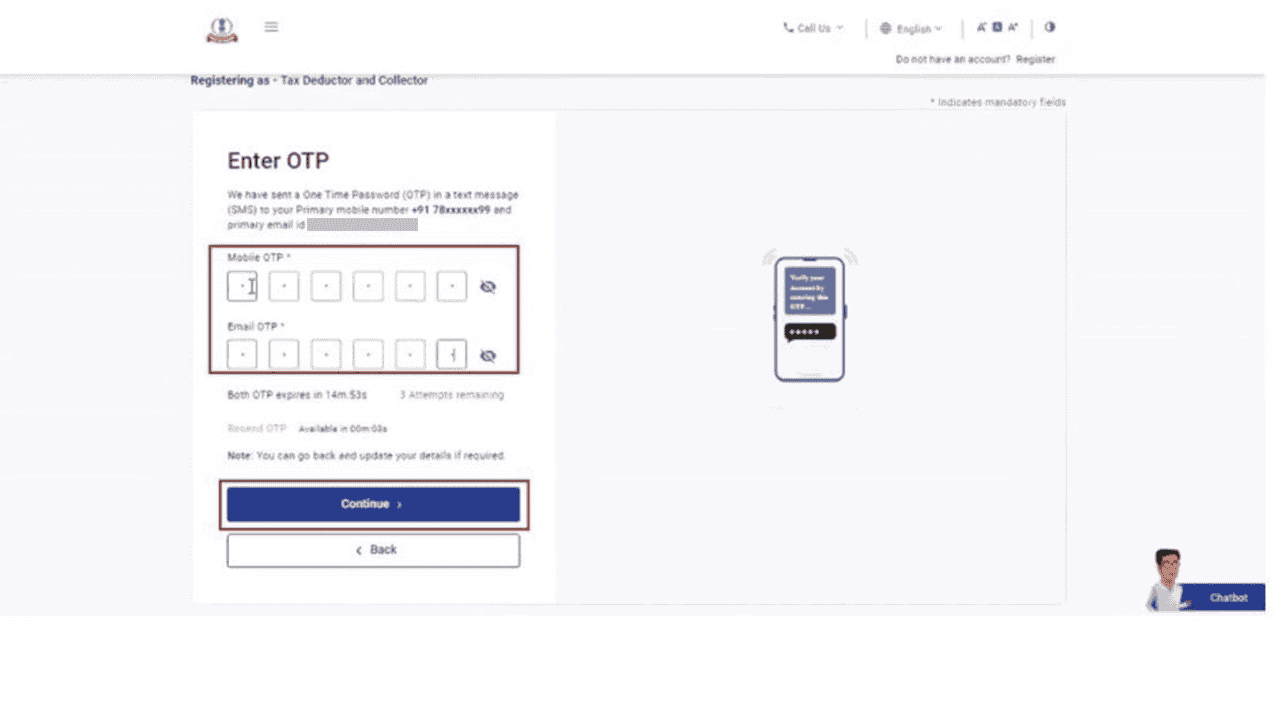
Step 7: On the next page, review the details. You may edit them, if necessary and click ‘Confirm’.
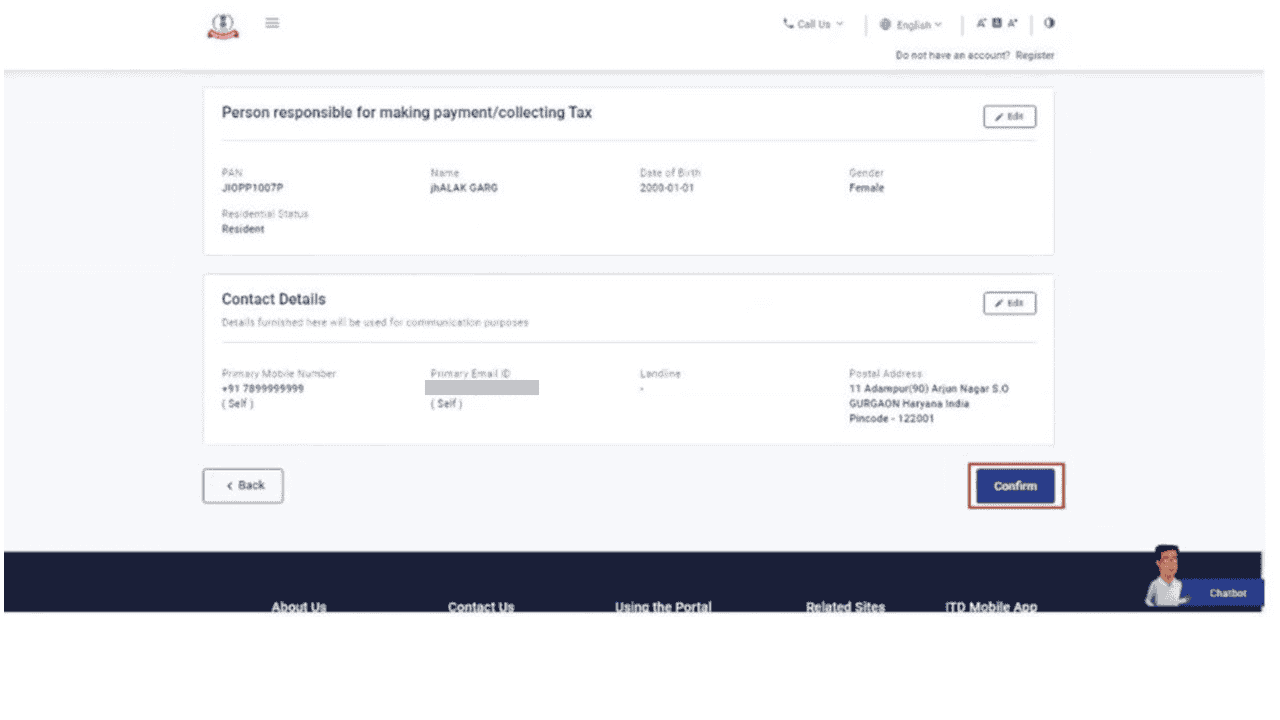
Step 8: You will now be required to set a password. Enter your desired password in both the set password and confirm password textboxes, set your personalised message, and click ‘Register’.

A success message will be displayed along with a transaction ID. Please keep a note of the Transaction ID for future reference. The registration process is complete upon receiving approval from the competent authority.
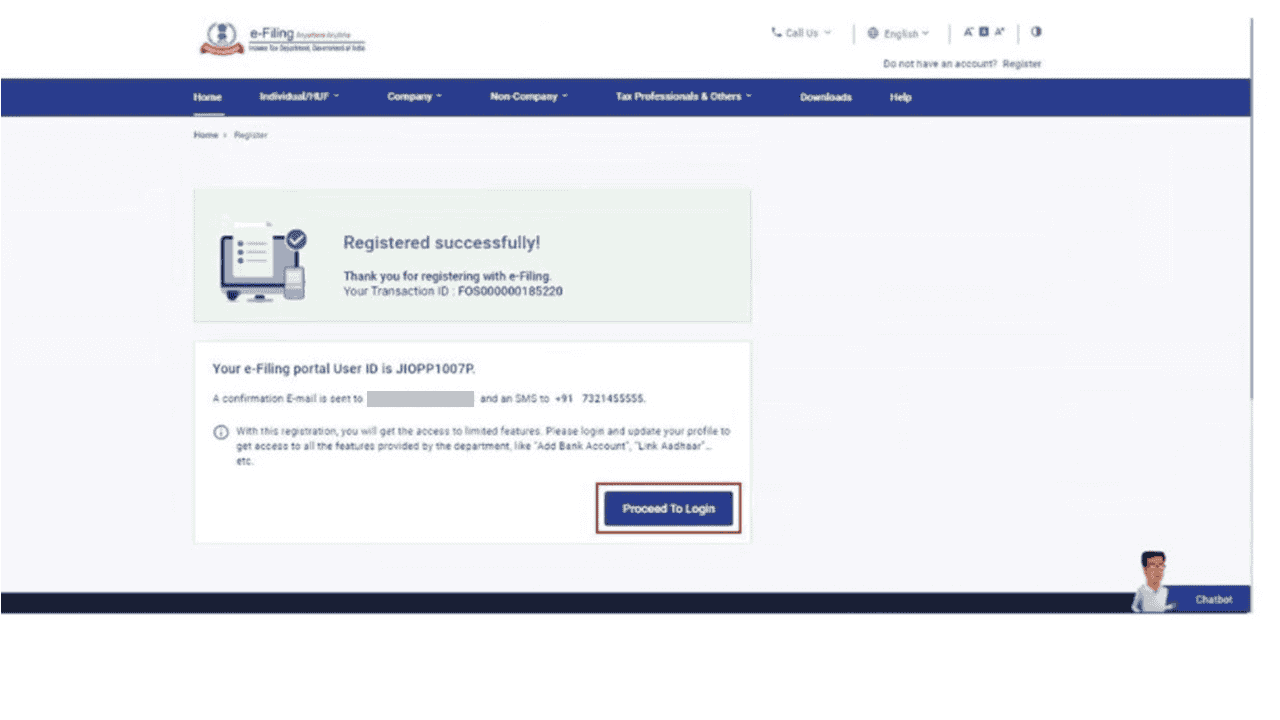
How to Activate TAN user ID on the Income Tax Portal?
If you try logging in with your TAN on the income tax portal, you may encounter an error, as shown in the image below. It reads, “The e-filing account associated with the above User ID has not been activated, kindly activate your user ID to login to e-filing portal.”
Follow the below-mentioned guide to activate TAN on the e-filing portal:

Step 1: Log in to your account using PAN.
Step 2: Go to the pending actions tab and click on ‘Worklist’. You can also see the pending actions section on the dashboard.
Step 3: Select ‘Approval/modification of TAN Deductor or Collector Registration’ and ‘Approve’ the action.
Step 4: On successful registration, you will see a success message with a transaction ID. Please make a note of it for future reference. You can log in with your TAN and password and proceed to ‘e-pay’ taxes.
Frequently Asked Questions



