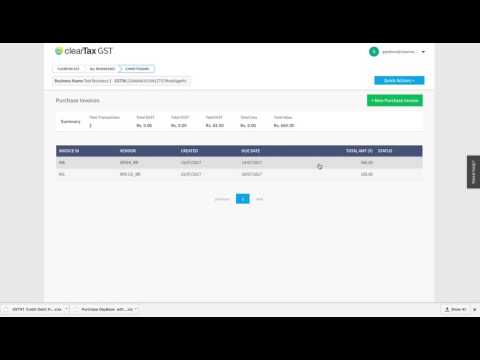ClearTax GST Software- How to Record, View, Bulk Import Purchase Invoices
Updated on: Jul 6th, 2021
|
3 min read
In this article, we will discuss how to record, view and bulk import purchase invoices in the ClearTax GST software.
How to Record/ Create Purchase Invoices
Below is a step to step guide on how to record/create Purchase Invoices:
- Select the option of ‘Purchase Invoices’ on your dashboard

- Now, you will get the option to create different kinds of purchase documents
- If you want to make a bill for any goods, then click on ‘New Purchase Invoice’
- To create the bill, you have to fill in all the details displayed on your screen
Let’s understand these fields one by one:
- Enter the serial number of the bill into the Invoice Serial number
- Enter the date mentioned on the invoice under Invoice Date
- Enter the date on which transaction of purchase took place
- Enter any detail such as the order number etc., into the Reference Number
- Under Due Date, you have to mention the date when you have to make payment to the supplier in return for the purchase you made(mentioning this date is not mandatory)
- Under Vendor Name, enter the supplier’s name
- In case the vendor’s name is not set already, you can add a new vendor
- Now, fill in all the details displayed on your screen
- Under Business Name, enter the name of your supplier’s business
- Under Contact Person, write the name of the person who connected you to the supplier
- Enter the customer’s GSTIN number, in the GSTIN slot. After filling all the other details, click on Save
- Fill the details of the purchased product under the Item Description tab. If you want you can also add new information here. Make sure, you add the rate of every item
- Now, click on Save
Questions
- When to choose Manual calculation Mode?
When you do not want the software to calculate the amount of taxes on the basis of rate and taxable value, and you want to enter the figures manually. You must choose this option
2. What is the difference between the Transaction date and Invoice date? Transaction date and invoice may be same or different. For example, if you have purchased the goods on say 25/01/2018 but the invoice has been issued to you say later on 27/01/2018. Transaction date- 25/01/2018 Invoice date- 27/01/2018

Watch a Video on How to Create Purchase Invoices
How to View all Purchase Invoices
Below is a step to step guide on how to view all Purchase Invoices:
- To view all the Purchase Bills related to your business, click on the Quick Action button
- Here, you will see an option called Purchase. On clicking View Purchase Document List, you will get an option to choose from all types of purchase documents

- To view product purchase bill, click on Purchase Invoice List. Now you can see a list of all your purchase bills
- In case you want to edit any given information then click on that invoice and then click on Edit
- Once you finish editing, click on Save. This way, you can edit any information that was stored from before
Watch a Video on How To View all Purchase Invoices
How to Create a Reverse Charge Invoice?
The steps to create an invoice under reverse charge are just the same as that of creating a normal purchase invoice Additionally, you need to go to Advance Settings below and click on Reverse Charge

Below is a sample invoice for reference

How to Create an Import Purchase Invoice?
The steps to create an import purchase invoice are just the same as that of creating a normal purchase invoice Additionally, you need to select ‘Add Import Fields‘. Additional details will be available to be filled.
- Select the type of import
- Enter Bill of Entry Port Code
- Enter Bill of Entry Port Number
- Enter Bill of Entry Port Date

Below is a sample invoice for reference

How to Bulk Import Purchase Invoices
In case you have too many purchase bills in your business and you want to store them all together in your account, then you can use the Bulk Import feature. Even when you are already using an accounting software such as Tally where you record all your purchase bills and want to file your GST return through Cleartax GST, you can still use the Bulk Import feature. Below is a step to step guide on how to bulk import all Purchase Invoices:
- To use the Bulk Import feature, login to your account and then click on Start Now
- Now, select any business you want to import bills for and then click on Work on GST Returns
- Now, select a month you want to imports bills for and then click Import Invoice

- Choose the type of bill that you want to import
- If you do not have an excel ready then you can download our Sample Excel File. Enter all the information in the file and then save it on your Computer
- Click on browse and then upload the excel file. Once you are done uploading you can see all the details right in front of you
- In case you already have your bills ready in Excel format, save them on your computer. Click on browse and then upload the excel file or use the drag and drop option. Once you are done uploading you can see all the details
You can see three types of notes here:
- You will find all your bills in the No. of Invoices
- On clicking Failed Invoices, you will find the bills that have error/s
- On clicking Passed Invoices, you will find the bills that have no error/s
Now, let’s learn how to fix the bills that may have error/s. Should a bill have any error, it will display them until fixed. Once all the errors are rectified, click on Revalidate.