How to Manage Masters under eWay Bill System
Updated on: Dec 12th, 2024
|
2 min read
The e-Way Bill portal facilitates a registered/ enroled user to maintain ‘Masters’- An account of all the Products, Clients, Suppliers and transporters frequently dealtwith by the taxpayer/user. In this article, we cover the following on the ‘ My Masters’ feature available on the eWay Bill portal:
Latest updates on the Validity of e-way bills
29th August 2021
From 1st May 2021 to 18th August 2021, the taxpayers will not face blocking of e-way bills for non-filing of GSTR-1 or GSTR-3B (two months or more for monthly filer and one quarter or more for QRMP taxpayers) for March 2021 to May 2021.
4th August 2021
Blocking of e-way bills due to non-filing of GSTR-3B resumes from 15th August 2021.
1st June 2021
1. The e-way bill portal, in its release notes, has clarified that a suspended GSTIN cannot generate an e-way bill. However, a suspended GSTIN as a recipient or as a transporter can get a generated e-way bill.
2. the mode of transport ‘Ship’ has now been updated to ‘Ship/Road cum Ship’ so that the user can enter a vehicle number where goods are initially moved by road and a bill of lading number and date for movement by ship. This will help in availing the ODC benefits for movement using ships and facilitate the updating of vehicle details as and when moved on road.
18th May 2021
The CBIC in Notification 15/2021-Central Tax has notified that the blocking of GSTINs for e-Way Bill generation is now considered only for the defaulting supplier’s GSTIN and not for the defaulting recipient or the transporter’s GSTIN.
Why are Masters required for E- waybill?
While generating an e- way bill there are few items to be mentioned such as Customer’s details, Transporter Name, Products supplied along with HSN, Rate etc. Entering these details every time you generate an e- waybill will be a very tedious and time-consuming job. To avoid repetitive efforts over entering the same details, the concept of masters have been introduced. Any person registered on E- way bill portal can maintain master for the following heads:
- Products
- Clients/ Customers
- Suppliers
- Transporters
Every time the initial name of product or customer or supplier or transporter is entered, the rest of the details are auto-populated. This makes the process of generating e- way bill quick and easier avoiding chances of errors. Let’s see the step-by-step process of creating masters:
Products Masters
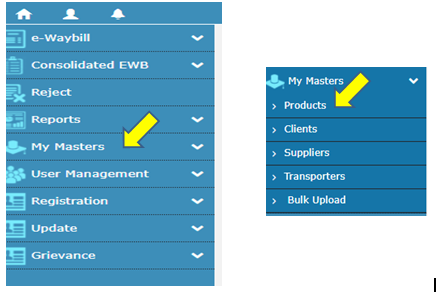
Step-1: Log in to your account and select the option of ‘My Masters’> ‘Products’ from the left panel Step-2: Enter the following details
- Product Name
- Measurement Unit of product e.g. KGS, LTR
- Brief Description e.g. roasted coffee
- HSN, you may also search for HSN code from the search option
- Rate of tax for each type of tax i.e. CGST, SGST, IGST, Cess

Step-3: Click on ‘Submit’. The system will validate the details, any error will be shown on screen. Correct the errors, if any and submit again Below is a sample master-detail form filled for reference.
Clients & Suppliers Masters
- Select the option of ‘Clients’ / ‘Suppliers’ under the heading of ‘ My Masters’
- Select whether the Client/ supplier as the case may be is registered or unregistered.
For Registered client/supplier
- For registered taxpayers select ‘GST Registered’ and enter the GSTIN of the customer

- Click on ‘Submit’
- Customer name appears automatically.

- Select the place of business and distance in KMs from your own place of business
- Now Click on ‘Submit’
- This message will appear on successful addition of details

- You can view the list of all customers here

for Unregistered client/supplier
- For unregistered person select ‘Unregistered GST’ and
- Click on ‘Submit’
- Now, enter the details as shown in the image below

- Click on Submit
- This message will appear on successful addition of details

- The details of the customer will be added and list will be shown

Transporters Masters

Step-1: Select the option of ‘Transporters’ under the heading of ‘My Masters’
Step-2: Enter Transporters Number and click on ‘Submit’
Step-3: Legal name will be auto-filled now
Step-4: Select the place of business and click on ‘Submit’
Step-5: The details of the transporter will be added and list will be shown
Steps to Bulk Create Masters
- Go to Homepage and click on ‘How to use’
- Select the option of ‘Tools’ > ‘Bulk Generation Tools’
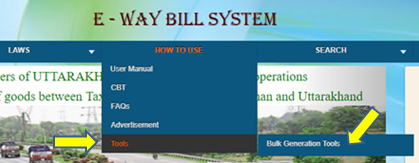
- Click on ‘Master JSON Preparation’ to Download

- Fill the details in the downloaded file and validate it
- You will have click on ‘Prepare JSON’ on each excel

- Select the sheet for which you wish to upload data

- Now upload the JSON file created

- The list will be available to view on successful upload of JSON file

