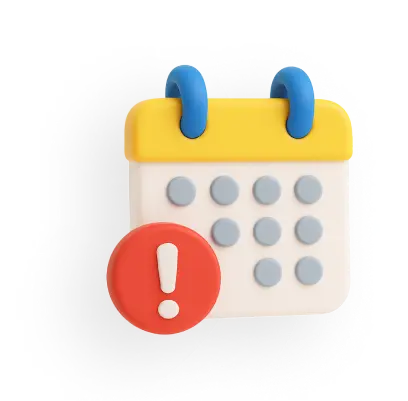How To Download CAMS P&L Statement And Upload For ITR Filing Online: Step-By-Step Guide
Individuals investing in different types of securities can profit after selling them at a higher price than their purchase price. These profits are taxed under the "Capital Gains Income" head and can be easily monitored via CAMS aggregated reports. CAMS helps investors to examine the profitability, development trajectory, and return potential by giving a detailed profit and loss statement.
CAMS makes it easier for its users to download the profit and loss statement by following a few simple steps. The P&L statement includes information on all transactions related to different types of assets, such as mutual funds, stocks, bonds, and so on.
You can directly upload your CAMS P&L statement on ClearTax in just a few seconds and file your ITR within minutes.
How to Check and Download Profit and Loss statement in CAMS?
Follow these steps to check and download your P&L statement via CAMS:
Step 1: Visit the official website of CAMS.

Step 2: In Period, select the Financial Year (FY) for which you want to file for. In this case, select Previous FY(01-Apr-2024 to 31-Mar-2025
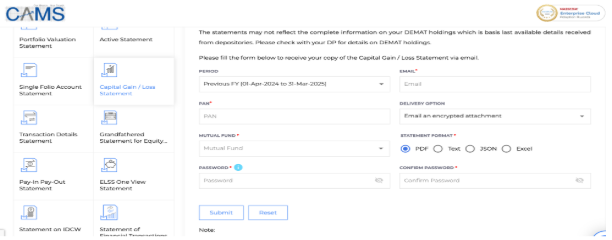
Step 3: Enter your PAN number and personal email ID in the respective textbox.

Step 4: From the drop-down menu of the ‘Delivery’ tab, select ‘Email an encrypted attachment’.

Step 5: From the ‘Mutual Funds’ dropdown menu, click ‘All Mutual Funds’.

Step 6: Select ‘Excel' under the ‘Statement Format’ option.

Step 7: Now enter your desired password in the 'Password' textbox and repeat the same in the 'Confirm Password' field.

Step 8: Click 'Submit'. You will then receive your P&L statement on your email ID, and you can download the same from the mail.

How to Upload CAMS P&L statement and file ITR for CAMS online?
After fetching the P&L statement from the CAMS website, you can upload the same on ClearTax to file your IT return in a hassle-free way. Please note that ClearTax currently supports ‘.xlsx format’, so after downloading the file received on your email, open it in ‘Excel/Google Sheets’ and save as ‘.xlsx’.
Following are the steps to upload your CAMS P&L account for ITR filing via ClearTax.
Step 1: Sign up on the ClearTax portal and navigate to the ‘Income Sources’ section. Then, under ‘Gains from Stocks, Mutual Funds, FnO and Others’, click ‘Add Details’.
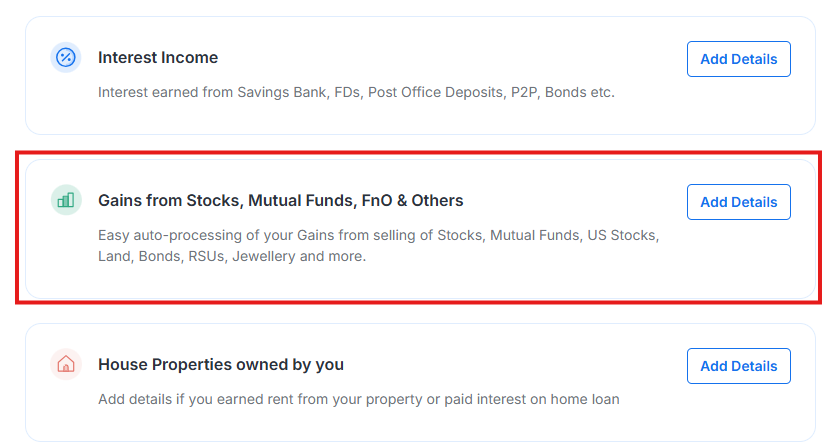
Step 2: You will see a list of brokerage platforms. From the list, choose ‘CAMS’.

Step 3: Click on the ‘Browse Files’ button.

Step 4: Upload the CAMS P&L statement. ClearTax will read the information and import the data for ITR filing. The system will automatically read your report and enter your capital gains details for ITR filing.
Alternatively, you can upload the CAMS P&L statement using the ClearTax template by following the below steps:
Step 1: Log in or sign up on the ClearTax portal and navigate to the ‘Income Sources’ section. Click on the ‘Add Details’ button under the ‘Gains from Stocks, Mutual Funds, FnO and Others’ heading.
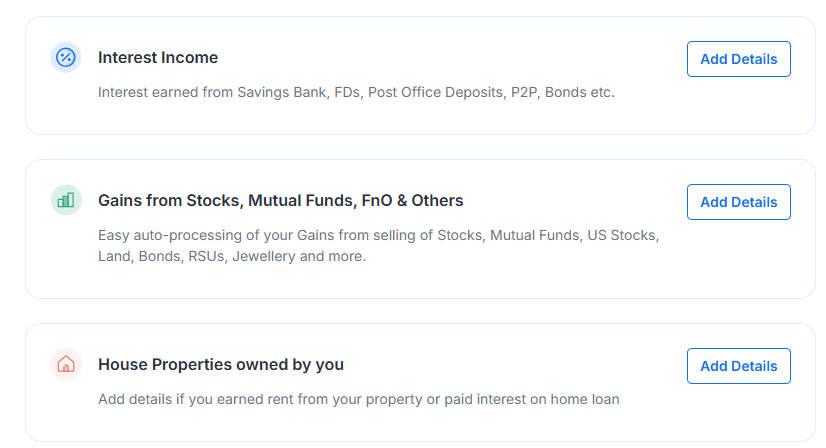
Step 2: Scroll down and click on the ‘Use ClearTax Template’ button under the ‘Don’t see your brokers above? Use ClearTax template’ heading.

Step 3: Download the template by clicking on the ‘Download Template’ button in the first step. Enter the details of your capital gain investments as instructed in the template and upload the template by clicking on the ‘Browse Files’ button. ClearTax will read your transactions and calculate your capital gains details within minutes.

Entering investment details manually can be a laborious task that carries the risk of errors if not done with utmost care. Such errors could have adverse effects on your income tax return filing. To simplify this process and minimise manual work, follow the above steps and upload the CAMS P&L Statement on ClearTax within minutes. ClearTax processes 1000s of transactions in seconds and calculates complex taxes in a minute.
File your ITR now with ClearTax and take taxes off your mind.