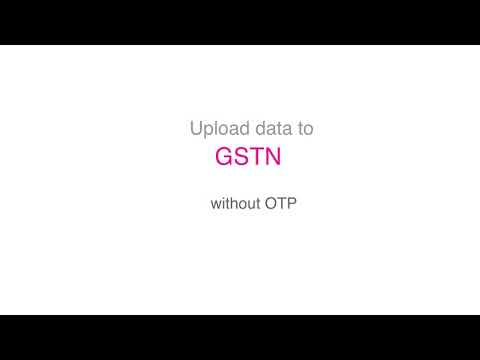Guide to File GSTR-1 using ClearTax GST Software
Updated on: Jun 22nd, 2021
|
16 min read
GSTR-1 is a monthly or quarterly return to be filed by all registered dealers.
Irrespective of which GST billing utility you use, you can follow our guide to understand how to file GSTR-1 using ClearTax GST Software.
Step-by-step Guide to File GSTR-1 on ClearTax GST Software:
Download the deck here: GSTR 1 Guide – ClearTax GST
If your turnover is below Rs 1.5 crores you have an option to file a Monthly or Quarterly return. These preferences have to be chosen by all dealers filing GSTR-1. Process to Set Preferences on the GST Portal:
Here is a step-by-step guide to file GSTR-1 using the ClearTax GST Software:
Step 1 – Login to ClearTax GST and select GSTR-1 from the GST filings drop-down menu in the business for which you want to file your return.

Step 2 – Import or Add Sales Invoices : In the Cleartax GST software, one can either import the invoices through excel templates or add invoices by creating them online.
A. Importing Sales Invoice : There are multiple ways of importing sales bills:a. ClearTax Excel templateb. Government/Tally/Busy Excel template

- Upload ClearTax Excel:
1. Click on the ‘Download Cleartax Template’ and choose an excel template from the list.


2. Fill in the Excel sheet with the details of sales invoices for a month. Make sure you don’t change the order of the columns.3. Upload the excel sheet after you are done with the details of the invoices related to a particular period.
3. Upload the excel sheet after you are done with the details of the invoices related to a particular period.

- Upload report from Tally/Busy/Government filing utility:

B. Adding Sales Invoice/ Bill. 1. Move to ‘Prepare Data’ tab and then Click on ‘Create Invoices’. You can also select the period of the return from the drop-down menu on the right corner of the page.

2. Fill in all the details and ‘Save Invoice’. Here is a detailed guide on how to create an invoice.

Step 3 – Verify auto-populated summary for B2B, B2C Large, Exports, Credit Debit notes.

Step 4 – Click on ‘View/Edit’ and add values in:
- B2C Others – Click on ‘Auto compute’ to fetch values from the sales bills imported by you
- Nil Rated Supplies – This can also be auto computed.
- Advances Received (Tax Liability)
- Adjustment of Advances
- Documents summary
- HSN summary of Outward Supplies

Step 6 – Enter your total Sales for the previous financial year and turnover for the period April to June 2017 and click on ‘Update Turnover Details’.

Step 7 – Click on the ‘View all invoices’ tab and you can see as well as add or amend any invoices. Once all the invoices are confirmed move to ‘Upload to GSTN’ tab.

Step 8 – After viewing all the invoices, one has to upload the data to GSTN by clicking on ‘Upload All Documents’ with OTP (one-time password). You can upload several times before filing the return. Remember, uploading is not the same as filing return. You can also validate your data before uploading to GSTN. Having your login credentials saved on ClearTax GST will eliminate multiple steps in uploading data on the GSTN/GST portal.

For successful upload make sure that you enable API Access to ClearTax from GST Portal.
Step 9 – Review and freeze data. Make sure that you have not left out any sales invoices.
Step 10 – Lastly, one has to upload the GSTR-1 to the Government portal in following ways :
1. Login to GST Portal and go to GSTR-1 under returns. Click on Prepare online. Submit and File GSTR-1 on GST Portal.
2. One can also Automate login to GSTN portal by installing the plugin.

ClearTax GST software offers this Advanced Reconciliation Tool that comes with smart features. This tool helps you reconcile your purchase data with GSTR-2A in a 5X speed. This tool assures 100% of the ITC claim, intelligence to auto-identify and match invoices in the purchase data with the GSTR-2A downloaded from GSTN portal. Features of Advanced Reconciliation tool introduced by ClearTax GST :
1. Download Multi-Month GSTR-2A in one go
2. Intelligent and smart suggestion to link an invoice with the GSTR-2A data
3. Claim maximum ITC
4. ClearTax 4 buckets to identify data match, mismatch type –
- Matched – Shows in this section when purchase invoices uploaded by you and GSTR-2A data downloaded from the GSTN portal matches based on default and suggestions from ClearTax
- Mismatch In Values – Shows in this section when purchase invoices uploaded by you and GSTR-2A data downloaded from the GSTN portal doesn’t match which is highlighted in red on the software
- Missing In My Data – Shows in this section when you have not uploaded purchase invoices but data is present on 2A side
- Missing In Supplier Data (Not In 2A)My Data – Shows in this section when you have uploaded purchase invoices but data is not present on 2A side.
Frequently Asked Questions
How to File NIL Returns – GSTR 1?
In case you did not have any sales (outward supplies) in the last month and are wondering how to file Nil GSTR 1 Return on the GST Portal refer to our deck below:
Download the deck here: GSTR 1 – Filing NIL Returns
Why is the ClearTax GST Software not opening on my website?
If you are facing difficulty in opening ClearTax GST Software on your browser, here is a step-by-step process to resolve this problem:
Download the deck here: Guide to DNS Settings – ClearTax
How do I calculate the B2C Summary and the HSN/SAC Summary for GSTR-1?
Both B2C summary and HSN/SAC summary are calculated on click of a button on ClearTax GST Software.
Can amendments be made to details already filed in GSTR-1? If yes, then what will be the filing period to make amendments?
Yes, you can make amendments to an already filed GSTR-1 of a particular tax period by declaring the amended details in the return
For example: Mr. X of Kerala has sold goods to Mr. Y of Karnataka for INR 1,00,000 on 30th August 2018 and declared in the GSTR-1 of August 2018. Now he realised that he made a mistake in the date of invoice, so he can make an amended invoice with correct invoice date i.e. 16th August 2018 This amended invoice can be shown in the GSTR 1 of September 2018.
What should the ‘Revised date’ be in the amended invoice?
The ‘Revised date’ to be mentioned in an amended invoice must be not later than the last date of the original invoice tax period. For example, if an original invoice dated 12/07/2018 is being amended in August then the revised invoice date cannot be later than 31/07/2018.
What are the amendments not admissible or not allowed?
Following details cannot be amended at Invoice level :
- The Customer’s GSTIN
- Changing a tax invoice into bill of supply
- Following with respect to Export Invoices cannot be amended:
- Shipping Bill Date/Bill of Export Date
- Type of Export- With/Without payment
- Following with respect to Credit or Debit Notes cannot be amended:
- Receiver’s/Customer’s GSTIN.Note: However you may amend & link any other invoice for the same GSTIN.
- Place of Supply
- Reverse charge applicableReason: Since the above details are based on the original Invoice which it is linked to, Hence these details must match with the details of the linked Invoice.
- If the receiver of goods has taken action on the invoices i.e. accepted or modified and the supplier accepts such modifications in GSTR-1A, he will not be allowed to amend those invoices. The reason is that those invoices will automatically get reflected in the GSTR-1 of the supplier in the month of such acceptance under the relevant amendments table.
Following details cannot be amended at summary level:
- Nil Rated
- HSN summary of Outward supplies
- Cannot add a new place of supply
Note: However, you can replace the existing place of supply with another place of supply with some limitations. Refer the examples given below
What are the amendments allowable with respect to the Place of supply?
With respect to Place of Supply, note the following:
- You can amend the original place of supply for a transaction.
- You cannot add any new place of supply to a transaction.
Let us understand the above with the following scenarios:


We can see that in all those cases where the original place of supply was amended from Kerala to Karnataka (whether or not there was a change in tax rates or invoicing), the amendment is allowed. But in the last case where in addition to Kerala, Karnataka is also added as a place of supply ( irrespective of change in tax rates or invoicing ) amendment does not hold good.
Where to show the amended invoices in GSTR-1?
Declare the amended invoices or details in the tax period in which the amendment takes place as follows:
| Sl. no. | Type of Amendment | Explanation |
| 1 | B2B Amendments (9A) | Amendments made in the invoices already issued earlier must be reported here. These are the invoices for taxable supplies made to registered taxpayers including supplies made to SEZ/ SEZ Developers with or without payment of taxes and deemed exports. |
| 2 | B2C Large Amendments (9A) | Amendments in the original invoices already issued must be mentioned here These reflect original invoices issued for taxable outward supplies made to unregistered taxpayers where 1. Supply is made interstate and 2. Total invoice value is more than Rs 2,50,000/- |
| 3 | Credit/Debit Notes (Registered) Amendments(9C) | Credit or debit note amended against already issued Credit or debit note reported under B2B (i.e where supply is made to registered taxpayer), will be reported here. |
| 4 | Credit Debit Note (Unregistered) Amendments(9C) | Amended Credit or debit note issued against original Credit or debit note reported under B2C Large and Export Invoices section, will be reported here. |
| 5 | Export Invoices Amendments(9A) | Amended invoices issued against already issued original invoices must be reported here. Export invoices includes 1. Export under bond/LUT-If you are exporting under bond or letter of undertaking and not paying IGST. 2. Export with IGST-If you are exporting without furnishing bond/letter of supply and paying IGST on such supply (It excludes deemed exports & supply to SEZ) |
| 6 | B2C Others Amendments (10) | Amendments made in the invoices already issued earlier must be reported here. These are all those invoices not covered under 1. B2B 2. B2C Large 3. Exports |
| 7 | Advances Received (Tax Liability) Amendments (11(2)) | Any amendments made to the advances received in previous tax periods has to be declared here. |
| 8 | Adjustment of Advances Amendments (11(2)) | Any amendments made to the advances adjusted in previous tax periods has to be declared here. |
Watch How to file GSTR 1 with ClearTax GST

Quick Summary
GSTR-1 is a return filed monthly or quarterly by registered dealers. ClearTax provides a guide on filing GSTR-1 using their GST software. It explains steps to set preferences, import/add sales invoices, verify summaries, update details, and upload to GST Portal. The software also features an Advanced Reconciliation Tool. Amendments, released returns, and features of the software are detailed.
Was this summary helpful?