E-Pay Tax: How To Make E-Payment Of Tax On Income Tax Portal?
The income tax department has allowed for online tax payment, keeping pace with evolving technology and our dependence on it.
Eligibility For E-Tax Payment
With effect from 1st April 2008, the following assessees have to mandatorily pay taxes electronically.
- All the corporate assessees.
- All assessees (other than the company) to whom the provisions of section 44AB of the Income Tax Act, 1961 are applicable.
Prerequisite For E-Tax Payment
To be able to pay your taxes online, one must ensure the following:
- You must have an account with a bank which is authorised to process the tax payments.
- You must have internet banking activated on the account through which you want to make the payment.
Procedure Of E-Tax Payment
Here's a step-by-step guide on how to make tax payments on the Income Tax Portal without logging in:
Step 1: Go To The Income Tax Portal & Navigate To The 'E-Pay Taxes' Section
- Visit the Income Tax Portal at https://www.incometax.gov.in/
- On the left side of the home page, there is a 'Quick Links' section, click on the 'e-Pay Tax' option. You can also search for 'e-Pay Tax' in the search bar.
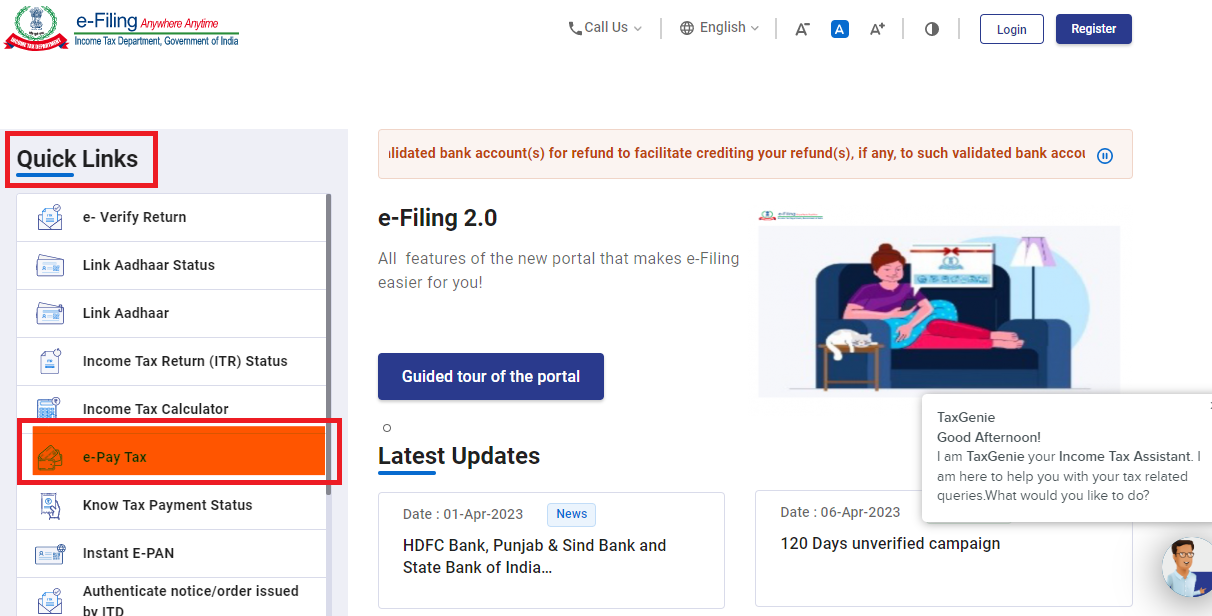
Step 2: Enter PAN/TAN And Mobile Number
- On the ‘e-Pay Tax’ page, input your PAN and re-enter to confirm it. Then, provide your mobile number and click ‘Continue’.
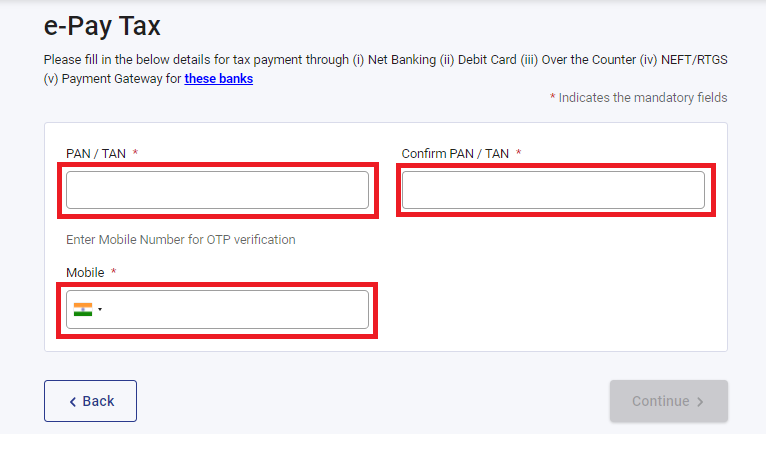
- Enter the 6-digit OTP received on your mobile number and 'Continue'.
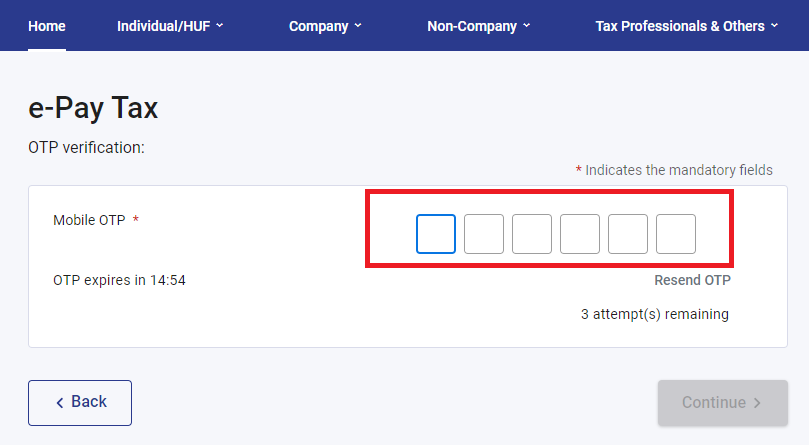
Step 3: Select The Correct Assessment Year And Payment Type
- Select the first box labelled as ‘Income Tax’ and click on ‘Proceed’
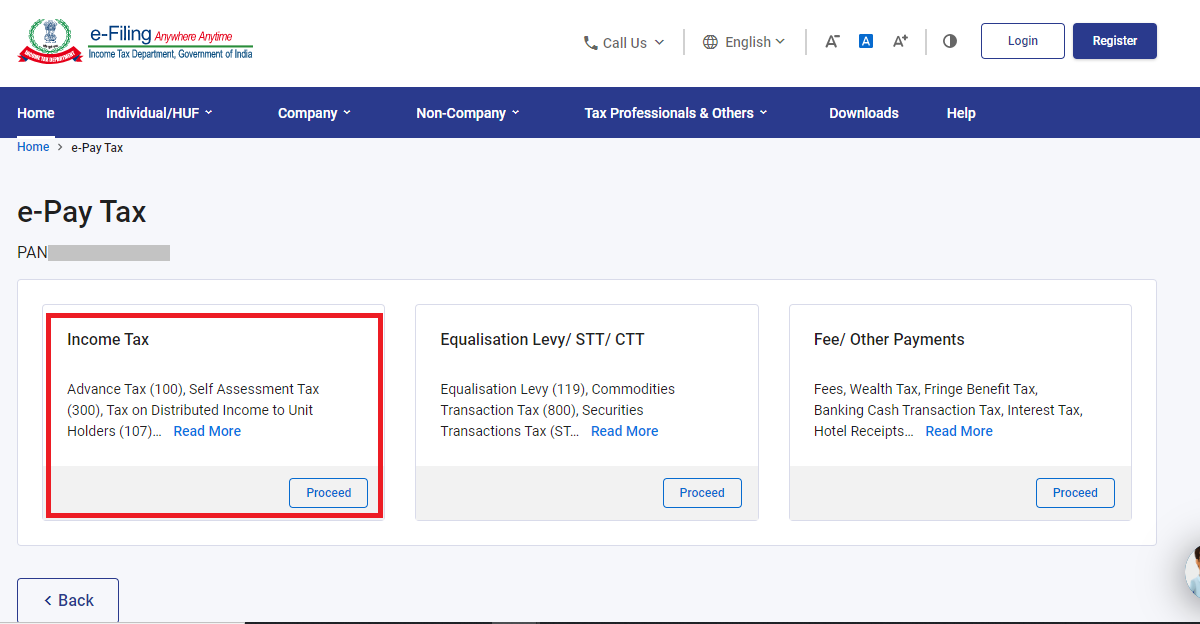
- From the ‘Assessment Year’ dropdown menu, select 2024-25 for payments in relation to FY 2023-24.
- Under the ‘Type of Payment’, select ‘Self-Assessment Tax (300)’ and click on 'Continue'.
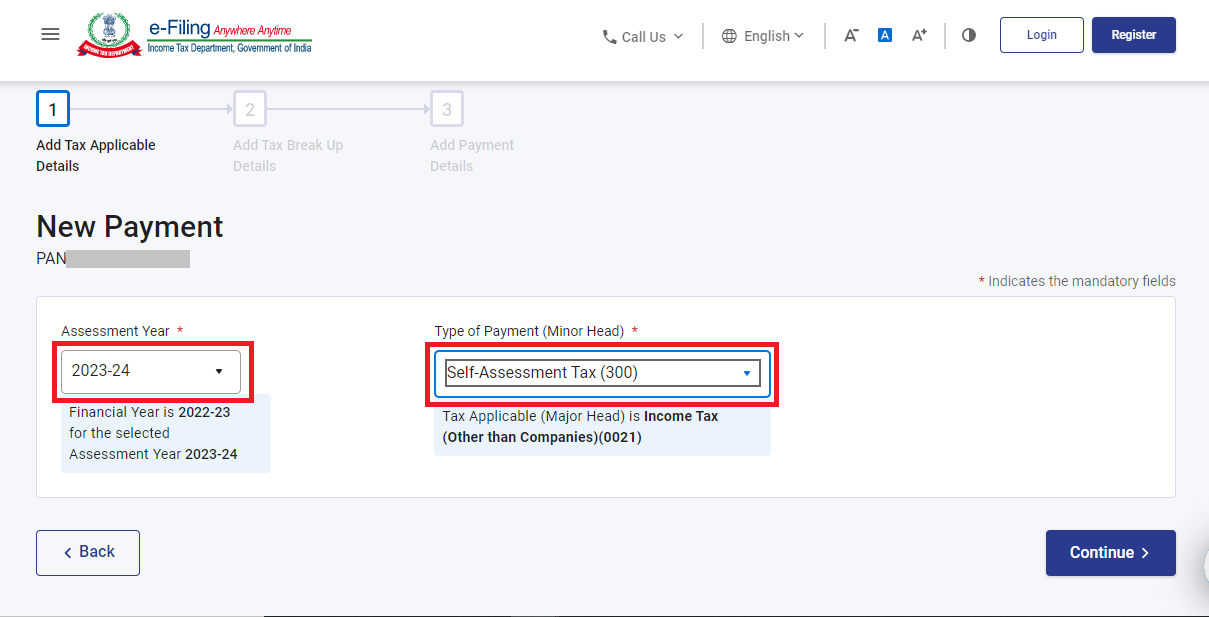
Step 4: Enter Tax Payment Details
Make sure to input the payment amounts correctly under the appropriate category. You may refer to the pre-filled challan on ClearTax to obtain all the necessary amounts.
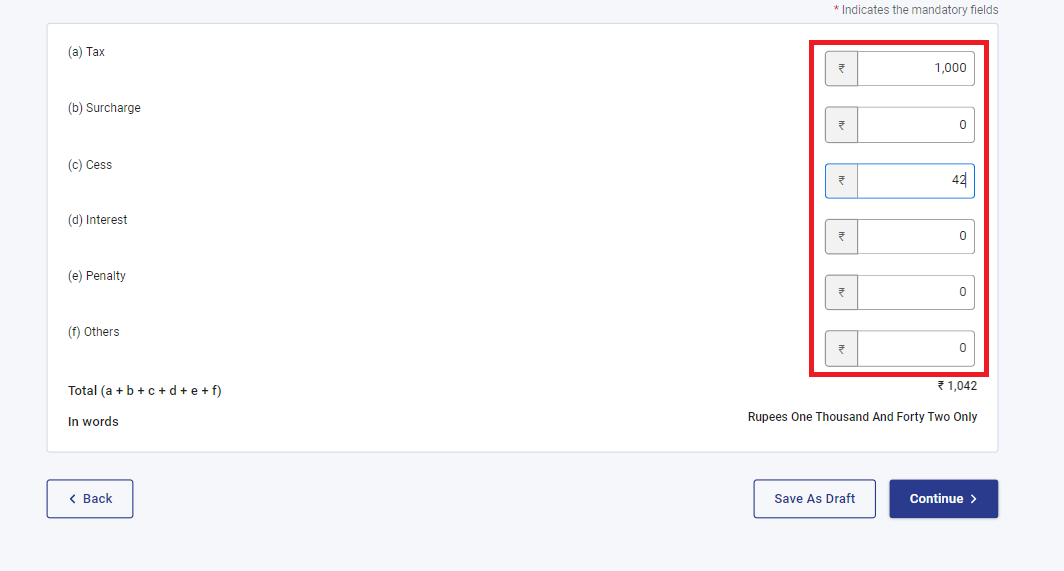
Step 5: Select Payment Method
- Select the payment method and the bank to make the tax payment and press 'Continue'.
- Payment can be made using internet banking, debit card, credit card, RTGS/NEFT, UPI or you can choose to pay at the bank counter.
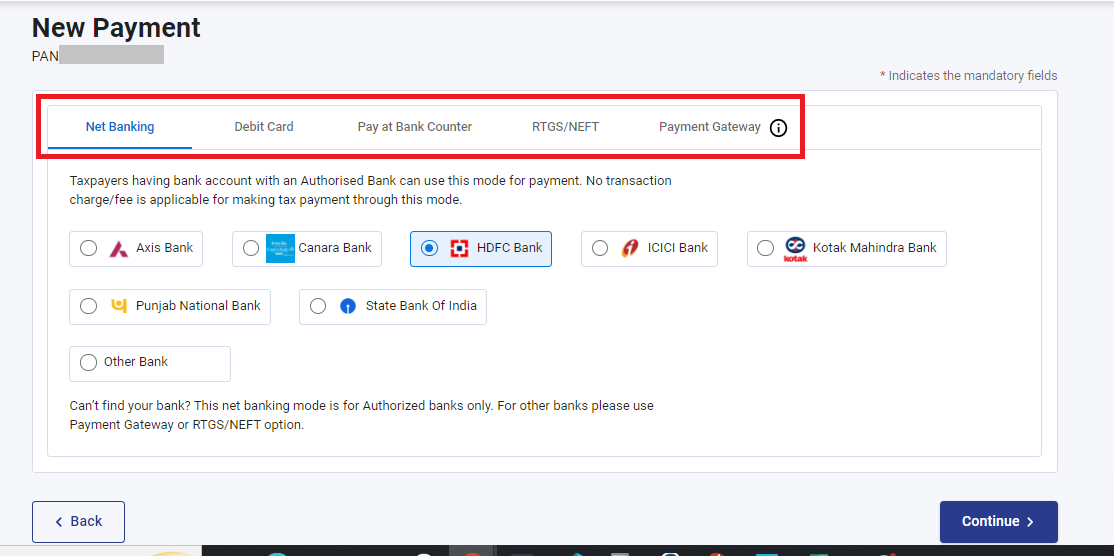
Step 6: Verify Payment Information
- After you click on 'Continue', there will be an option to preview the challan details.
- Double-check the payment information you entered to ensure it is accurate, then click on the 'Pay Now' option at the bottom of the page to make the payment.
- If you need to modify the details, click on 'Edit'.
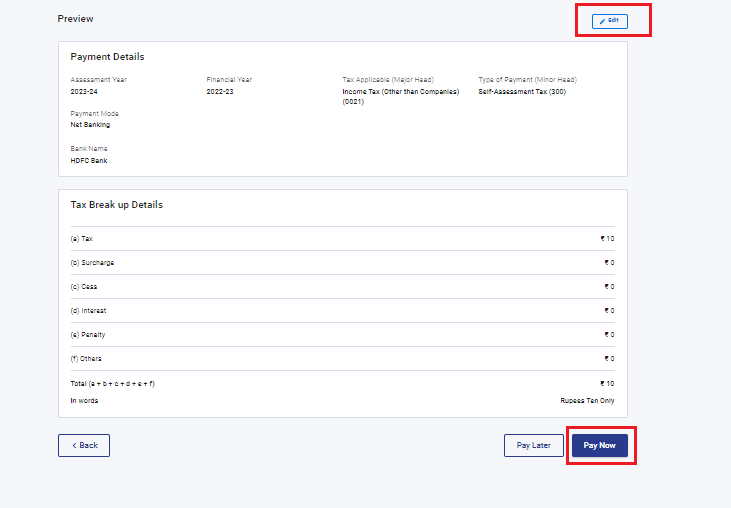
Step 7: Submit The Payment
- Tick the checkbox to agree to the Terms and Conditions after reading them and click on 'Submit To Bank'.
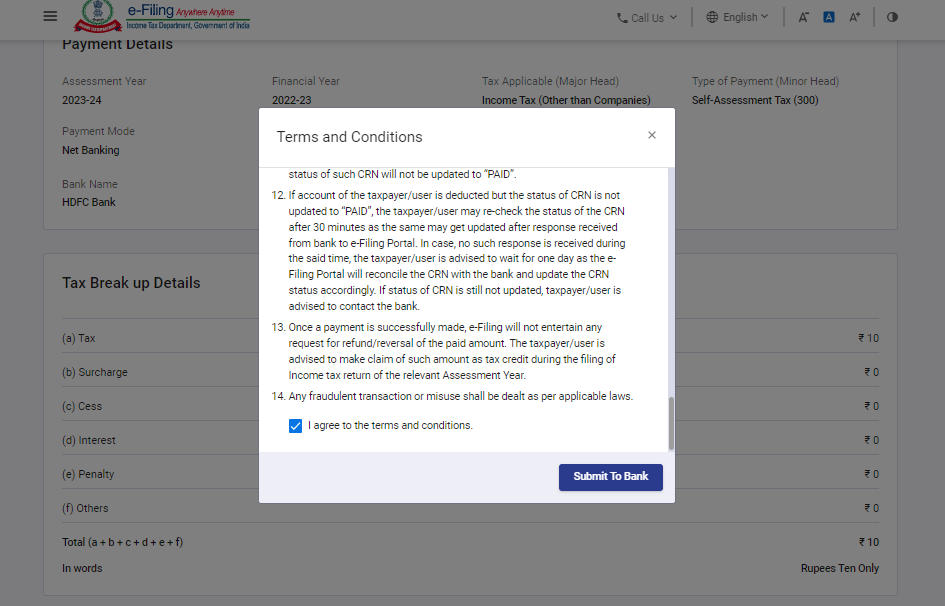
Step 8: Receive Payment Confirmation
You will receive a confirmation once your tax payment has been successfully submitted.
Note: Remember to download the challan as you will need the BSR code and Challan number for completing the return filing process.
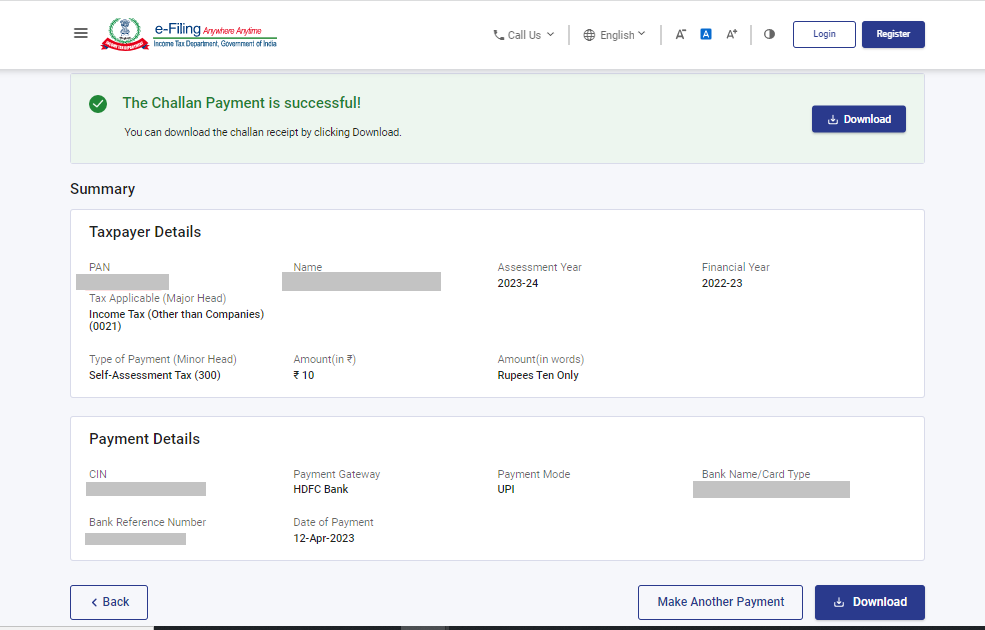
Step 9: Add Details On ClearTax
- Now, resume your tax filing on ClearTax. Click on ‘Add Paid Tax Details’.
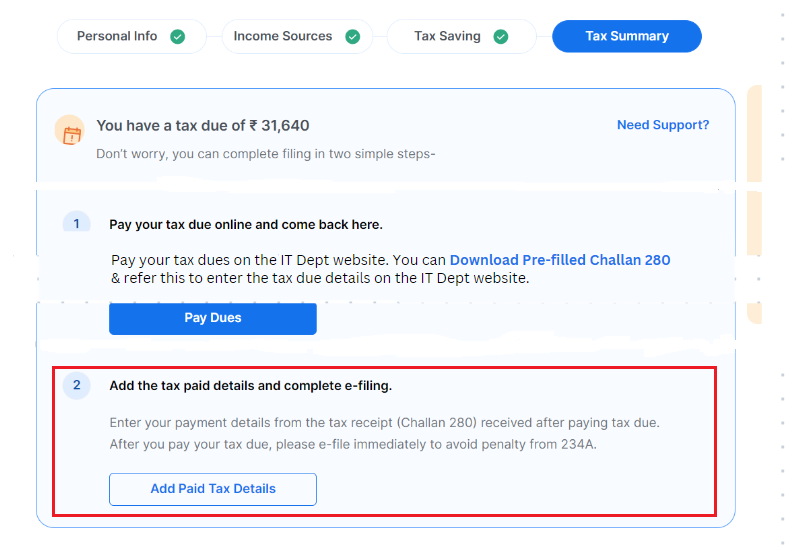
- Enter the Tax amount paid along with other details from the challan, such as the date of payment, BSR Code, and Challan Serial Number.
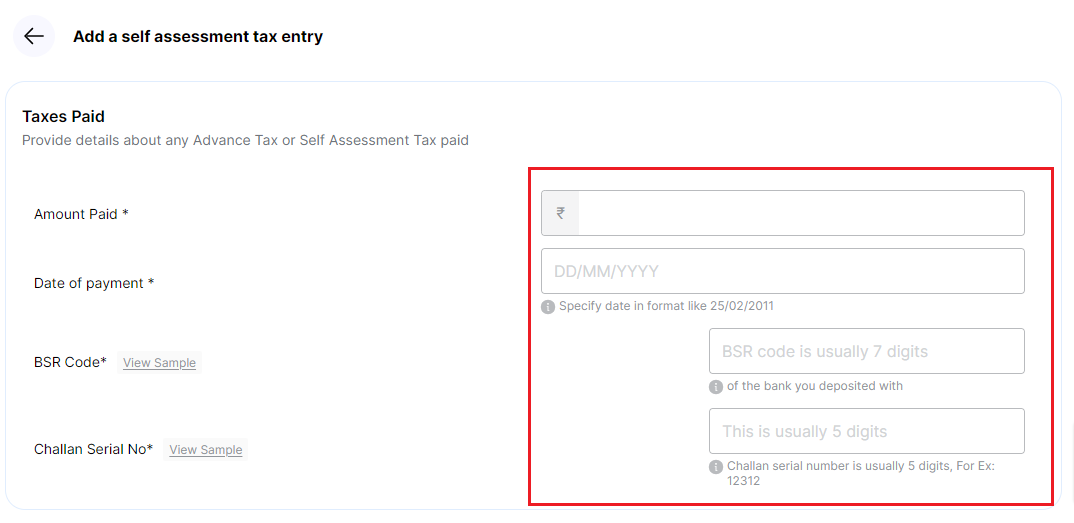
You can now proceed to ‘e-file’ and ‘e-verify’ your return
Steps To E-Pay After Log-in To E-filing Portal
Step 1: Log in to the e-Filing portal with your User ID and Password.
Step 2: On the Dashboard, click e-File > e-Pay Tax. You will be navigated to the e-Pay Tax. On the e-Pay Tax page, click the New Payment option to initiate the online tax payment.
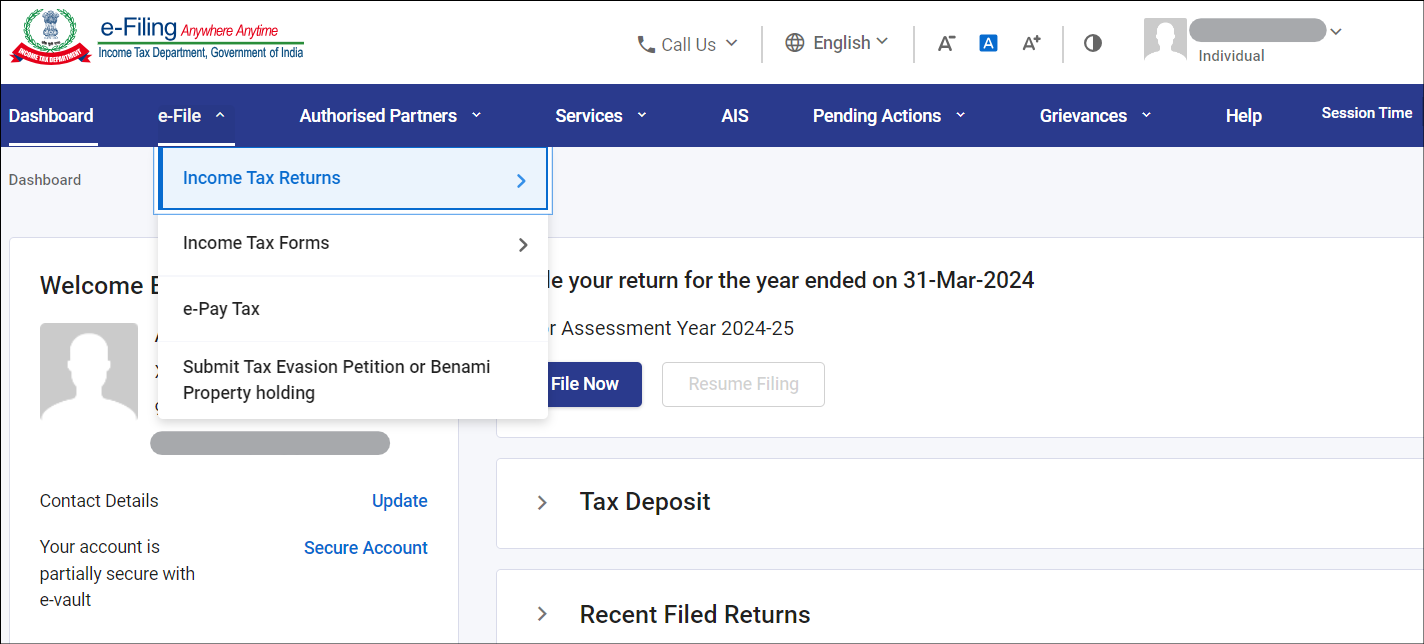
Step 3: On the New Payment page, click Proceed on a tax payment tile applicable to you.
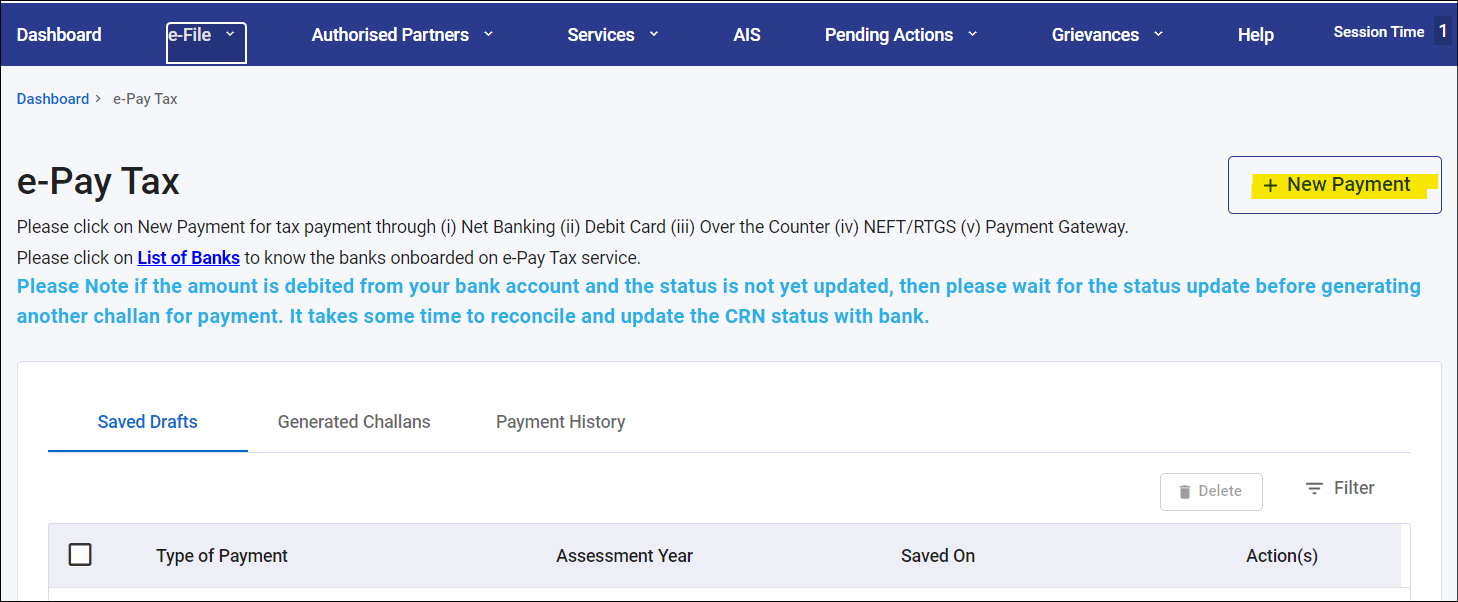
Step 4: Follow Step 3 to Step 9 mentioned above to make e-pay taxes without logging in
Benefits Of E-Tax Payment
The provision of being able to pay taxes electronically has definitely made paying taxes a lot easier. Some of the benefits of e-payments are as follows:
- Saves time and can be done at one’s convenient time, avoiding long queues
- Tax department records are updated automatically without the taxpayer having to take additional measures to ensure the updating of records
- Instant generation of the receipt of tax payment
- Verifying the status of tax payment can be done online
Banks Authorised For E-Tax Payment
Here's an updated list of banks that can be found on the e-filing portal for e-payment of taxes w.e.f 28.04.2023:
- Allahabad Bank
- Andhra Bank
- Axis Bank
- Bank of Baroda
- Bank of India
- Bank of Maharashtra
- Canara Bank
- Central Bank of India
- Corporation Bank
- City Union Bank
- DCB Bank
- Federal Bank
- HDFC Bank
- ICICI Bank
- IDBI Bank
- Indian Bank
- Indian Overseas Bank
- IndusInd Bank
- Jammu and Kashmir Bank
- Karur Vysya Bank
- Karnataka Bank
- Kotak Mahindra Bank
- Punjab National Bank
- Punjab & Sind Bank
- RBL Bank
- State Bank of India
- South Indian Bank
- UCO BANK
- Union Bank of India










