Form 10IE was required to opt for the new tax regime when the old tax regime was the default, applicable for AY 2021-22 to AY 2023-24. From AY 2024-25 onwards, since the new tax regime is the default, taxpayers must file Form 10IEA to opt for the old tax regime.
Form 10-IEA: Option to Choose Old Tax Regime | How to Fill & Submit Form 10IEA Online?
Form 10-IEA is a declaration that helps taxpayers continue with the old tax regime if they prefer its benefits over the new one. It acts as a formal choice for those who want to retain deductions and exemptions, ensuring flexibility in taxation. Filing this form allows individuals to manage their taxes according to their financial planning needs.
Key Highlights
- Mandatory for taxpayers with business or professional income (filing ITR-3 or ITR-4). Others can select “opt-out” in their ITR.
- Must be submitted online before the ITR filing deadline.
- Acknowledgement: After filing, a Transaction ID and Acknowledgement Number are generated, which must be mentioned while filing the ITR.
- Replacement: Replaces the earlier Form 10-IE, which is now discontinued.
What is Form 10-IEA?
Form 10-IEA is useful for individuals or HUFs to continue utilizing the old tax regime in the present financial year. It was presented by the Central Board of Direct Taxes. The new tax regime is considered the default tax regime.
By filling Form 10-IEA, taxpayers can choose the old tax regime if they wish. They must complete the form before the due date prescribed for filing an income tax return. Let’s first understand Form 10-IEA in detail and then go through its important aspects.
Purpose of Filing Form 10-IEA
Before going through the process, let’s understand the purpose of Form 10IEA.
- Form 10IEA must be filed by individuals having business income opting for old tax regime. Individuals having business income can exercise this option only once in a lifetime.
- The corresponding choice determines the rules and regulations that would be applicable to the assessee.
- Filling out Form 10-IEA requires individuals to provide all the necessary information like PAN number, assessment year, name, and current status. These details can be used to accurately categorize and identify taxpayer information.
Who Must Submit Form 10-IEA for FY 2025-26?
- This form is to be filed by taxpayers having income from business or profession i.e. taxpayers filing ITR using ITR-3 or ITR-4.
- Taxpayers who do not have income from business or profession can simply tick the “Opting out of new regime” in the ITR form without the need to file Form 10-IEA.
Scenario | Choice of Regime was in FY 2024-25 | Choice of Regime For FY 2025-26 | Form 10-IEA Requirement |
Switching to Old Regime | New Regime | Old Regime | Yes – Must submit Form 10-IEA |
Staying in Old Regime | Old Regime | Old Regime | No |
Switching to New Regime | Old Regime | New Regime | Yes – Must submit Form 10-IEA |
Staying in New Regime | New Regime | New Regime | No |
First-time filing under Old Regime (For FY 2025-26) | - | Old Regime | Yes – Must submit Form 10-IEA |
First-time filing under New Regime (For FY 2025-26) | - | New Regime | No |
Form 10-IEA Due Date
- It is mandatory to submit Form 10-IEA online before the deadline prescribed for filing the income tax return.
- Note that after filing Form 10-IEA, you will get an acknowledgement number. The acknowledgement number is important for tracking the status of Form 10-IEA and referencing it in future communication.
- An individual needs to mention this number while filing an ITR.
Verification of the Form 10-IEA
- Before an individual goes ahead and submits Form 10-IEA online, there must be thorough verification and validation of the form.
- The verification can be accomplished using an electronic verification code or a digital signature.
- Completing the verification process guarantees that the information specified in Form 10-IEA is legitimate and prevents deceitful activities.
Why is Form 10-IE discontinued?
- Before the introduction of Form 10-IEA, Form 10-IE was considered valid to choose the new tax regime. However, it has now been discontinued due to the adoption of the new tax regime as the default tax regime.
- The discontinuation of Form 10-IE allows the taxpayer to choose the old tax regime by filing Form 10-IEA.
How to File Form 10-IEA
Follow these steps for filing Form 10-IEA online:
Step 1: Login on the e-filing portal
Step 2: On the dashboard, click ‘e-File’ > ‘Income tax forms’ > ‘File Income Tax Forms’
Step 3: Scroll down to select Form 10-IEA. Alternatively, enter Form 10-IEA in the search box. Click on ‘File now’ button to proceed.
Step 4: Select the Assessment Year for which you are filing the return. Please note that the assessment year refers to the year next to financial year.
Step 5: After checking the documents required for filing the form click on 'Let's Get Started'.
Step 6: Select "Yes" if you have Income under the head “Profits and gains from business or profession” during the assessment year. Select the due date applicable for filing of return of income and click on continue.
Note: Use “help document” by clicking on help document hyperlink for the help for selecting the applicable due date.
Step 7: Click ‘Yes’ to confirm the selection of the regime.
Step 8: Form 10-IEA has 3 sections. Verify and Confirm each section. They are as follows:
i. Basic Information: In Basic Information section, your basic information will be pre-filled. If you are filing form for the first time then opting out option will be auto-selected and if system has valid form with opting out option, then re-entering option will be auto-selected. Click on ‘Save’ button.
ii. Additional Information: Fill the necessary details in Additional information section related to IFSC unit (if any) and click on ‘Save’.
If you are opting out of new Tax regime this Additional Information panel will be greyed off
iii. Declaration and Verification: Verification section contains self-declaration where you will be required to check the boxes and agree to the terms and conditions. Verify whether all the details are correct and save the information. Once done, click on ‘Preview’ to review Form 10-IEA.
Step 9: After reviewing all the information, ‘Proceed’ to e-verify'. You can e-verify either through:
- Aadhaar OTP
- Digital Signature Certificate (DSC)
- Electronic Verification Code (EVC)
Step 10: After verification Click on 'Yes' to submit the Form.
Step 11: After successful e-Verification, a success message is displayed along with a Transaction ID and an Acknowledgement Receipt Number. Please keep a note of the Transaction ID and Acknowledgement number for future reference. You can also download the form and locate the acknowledgment number.
To download the filed form, go to ‘e-File’ → 'Income Tax Forms' → 'View Filed Forms'.
Details to Fill in 10-IEA
Before going through the steps to fill Form 10-IEA online, you must know what details are to be filled out. The following section outlines the details an individual must fill in this form.
- Taxpayers should provide their full name exactly as per the one mentioned on the PAN card and other relevant official documents.
- To choose the old tax regime, it is vital to mention the applicable assessment year. Note that the assessment year would follow the fiscal year under assessment. For example, if a person chooses the old tax regime in FY 2025-26, the applicable assessment year is AY 2026-27.
- Taxpayers should also mention whether they are discontinuing or re-entering the default tax regime. The corresponding decision influences the tax deductions, tax rates, and exemptions made for their income.
- It is mandatory to mention the dates for discontinuing a tax regime and entering into another one.
- It is necessary to confirm whether the individual has income under the head of “Profits and Gains of Business and Profession.".
- It must be confirmed in ‘yes/no’ whether the taxpayer has any unit in IFSC (International Financial Service Centre) as specified in sub-section (1A) of Section 80LA. If that answer is ‘Yes,’ the taxpayer should provide the details of the unit.
- A taxpayer also needs to mention his/her address, date of birth, type of business/profession (compulsory in case of business income), information on the Form 10-IE filed previously, and declaration.
Click here to download the form 10-IEA in pdf format.
Here’s a picture sample of Form 10-IEA:
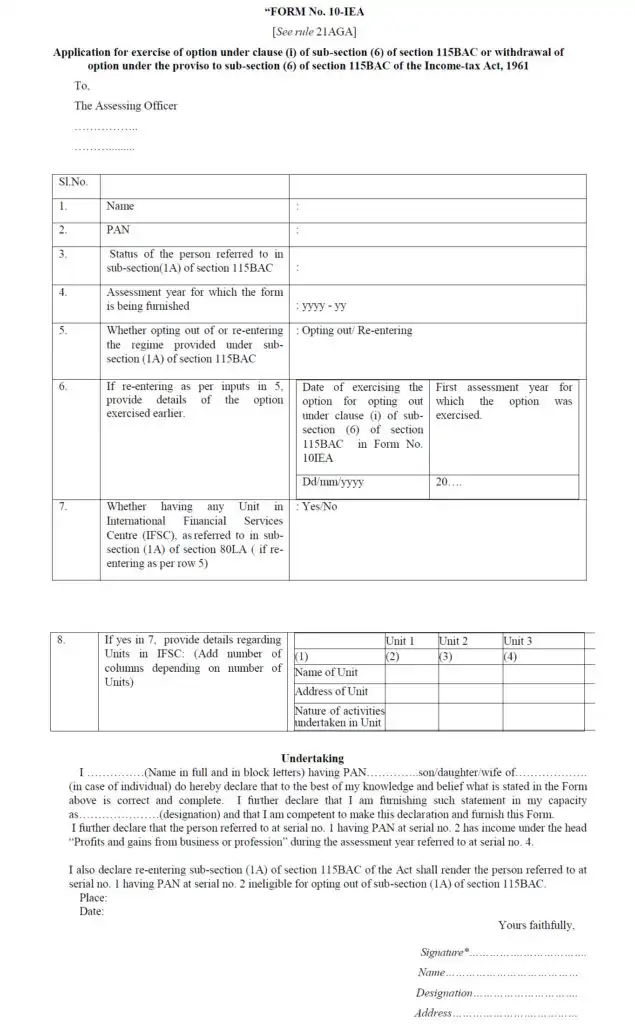
Frequently Asked Questions

Browse by topics
Related articles
Popular articles


