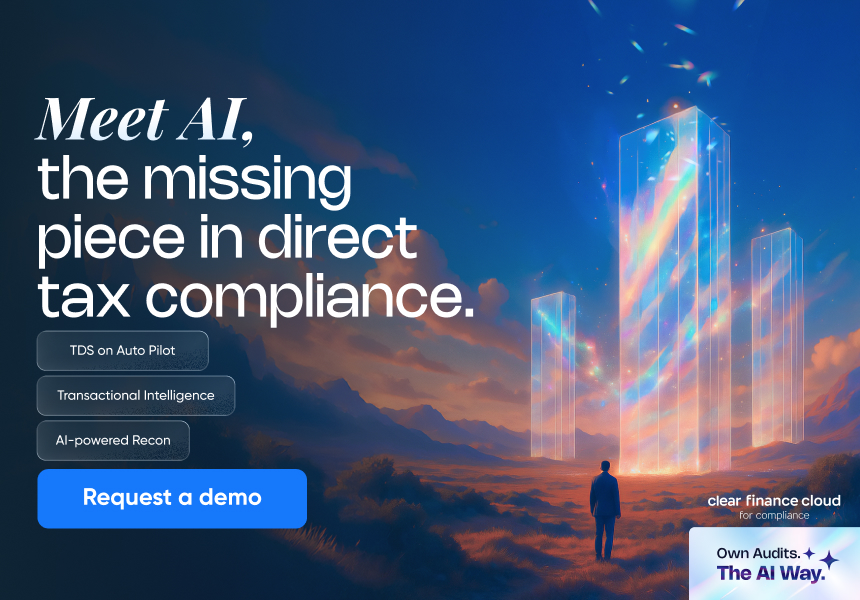Download CSI File - How To Download CSI File From Income Tax Portal?
Challan Status Enquiry (CSI) file shows the status of TDS amount remitted by the deductor. Earlier, TDS payments were done through the NSDL portal, and the Challan Status Inquiry (CSI) file needed to be downloaded separately from the OLTAS portal. But with recent changes, you can now download the CSI file and view challan details directly from the Income Tax portal. If you're interested in knowing how to go about this, this piece will walk you through it.
What is the CSI File?
- The CSI file contains all the vital information regarding the challan deposited by the TDS Deductor, including the payment amount, type, date, and section applicable.
- It is an important part of the TDS return filing process by enabling verification of whether the tax payments have been correctly accounted for. In effect, the CSI file acts as a means of handling payment and date-related data while filing TDS returns.
How To Download the CSI File From Income Tax Portal?
Step 1: Visit the official website of the Income Tax Portal.
Step 2: Enter your Login ID or TAN number and password in the required section.

Step 3: Under the "e-file" tab, click the "e-pay tax" option.

Step 4: After that, click on "payment history" and then click on the filter button.

Step 5: After that, select your quarter's payment date, and you will see an option to download your required challan file. Click on the "Download" button.

Note: Under the filter tab, you can select four options (e.g., Type of Tax Payment, Assessment Year, Period To, Period From). Please note that if you select all four options, you won't be able to download the CSI file.
How To Download the CSI File Through TIN NSDL?
While preparing the TDS return, it is imperative to validate the data of the CSI file. You can also download the CSI file through the TIN NSDL website. Here is your step-by-step guide:
Step 1: Visit the Tax Information Network Page of the income tax department.
Step 2: Click on the "TAN-based view" tab.

Step 3: A new page highlighting "OLTAS - Challan Status Query for Taxpayer" will appear on your screen.
Step 4: In the required field, enter your TAN number and select the relevant dates in the "Challan tender date/date of deposit" field.

Step 5: Enter the valid captcha code in the required box.
Step 6: After this captcha code is accepted, you can download your challan file in the required format.
Steps for Challan Inquiry for Taxpayers
If you are a TDS depositor, it is crucial for you to know that you can track the status of your challan deposit in two ways. This includes the CIN-based view and the TAN-based view. Take a look at the information below to know the steps for each:
CIN Based View
The Challan Identification Number (CIN) is evidence of tax payment and is critical to track and validate payment status. You can view different challan-related information such as the date of deposit, BSR code, major head code and description, TAN/PAN, challan serial number, name of the taxpayer, validation of the amount paid, and date of receipt by TIN of the payment by entering CIN information on the website of Tax Information Network (TIN).
Take a look at the below process to understand how to use the CIN-based view:
- Go to the website of TIN NSDL and click on CIN-Based View.
- Enter all details, including the date of deposit, challan serial number, BSR code, etc. The challan status will be updated only after a week of the deposit.

- On your screen, you will see the challan status. If you find a message "no records found" and it has been over a week, then connect with the bank through which you have deposited the TDS challan.
TAN Based View
The Tax Deduction and Collection Account Number (TAN) is a 10-digit alphanumeric identification number given to a person or entity who has to deduct or collect tax at source. Each TDS deductor must enroll with the Income Tax Department and get a separate TAN.
By filling in the TAN and the challan tender date range for a particular financial year, you can view challan-related information like the nature of payment, Challan Identification Number (CIN), and minor and major head codes and their descriptions.
Take a look at the procedure for checking challan status by using the TAN-based view application:
- Go to the website of TIN NSDL and click on TAN-Based View.
- On the TAN-based challan query page, enter your TAN, challan tender date and provide the deposit date.

- The screen will display the status of the challan generated against your payment made during the specified time. If you find the message "no records found", connect with the bank through which the challan was deposited.
Final Word
From what has been discussed so far, it is evident that taxpayers can easily download CSI files and track the status of their challan deposits conveniently. The steps are easy to understand and follow for every taxpayer.
Frequently Asked Questions