
How To Make Tax Payment On The Income Tax Portal Without Logging In
Here's a step-by-step guide on how to make tax payment on the Income Tax Portal without logging in:
Step 1: Go to the Income Tax Portal and Navigate to the 'e-Pay Taxes' Section
- Visit the Income Tax Portal at https://www.incometax.gov.in/
- On the left side of the home page, there is a 'Quick Links' section, click on the 'e-Pay Tax' option. You can also search for 'e-Pay Tax' in the search bar.
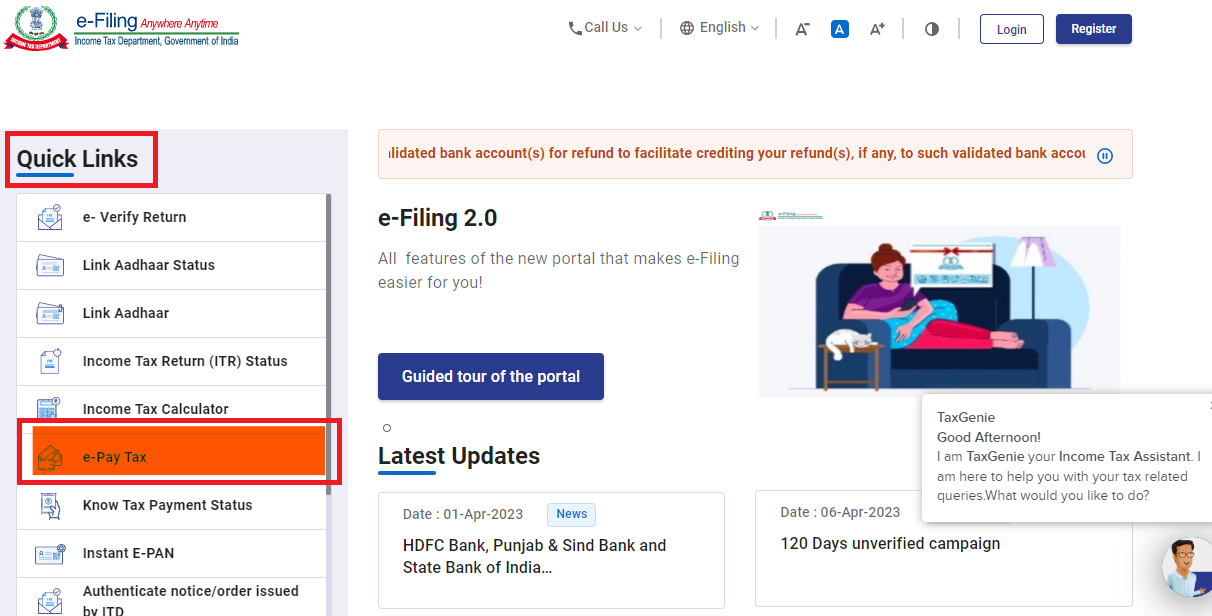
Step 2: Enter PAN/TAN and Mobile Number
- On the ‘e-Pay Tax’ page, input your PAN and re-enter to confirm it. Then, provide your mobile number and click ‘Continue’.
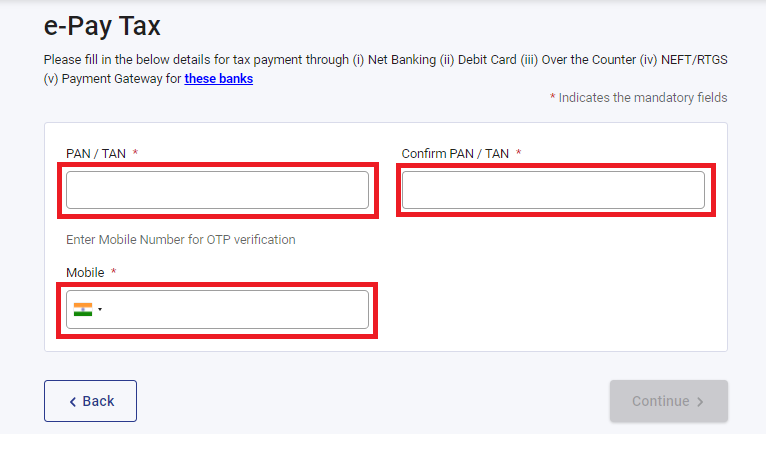
- Enter the 6-digit OTP received on your mobile number and 'Continue'.
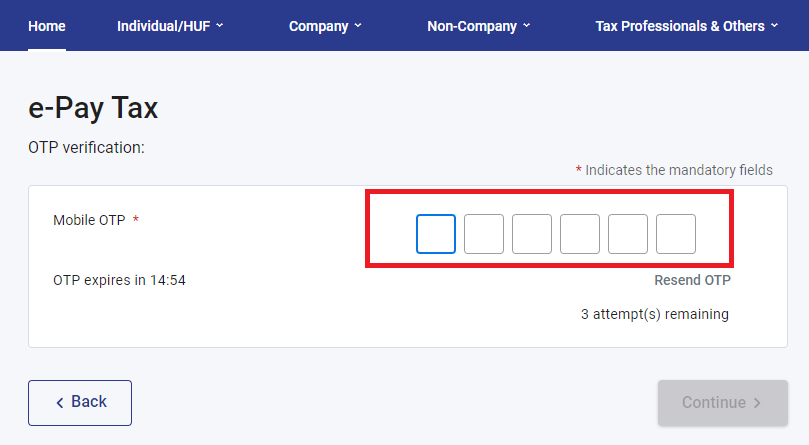
Step 3: Select the correct Assessment Year and Payment Type
- Select the first box labelled as ‘Income Tax’ and click on ‘Proceed’
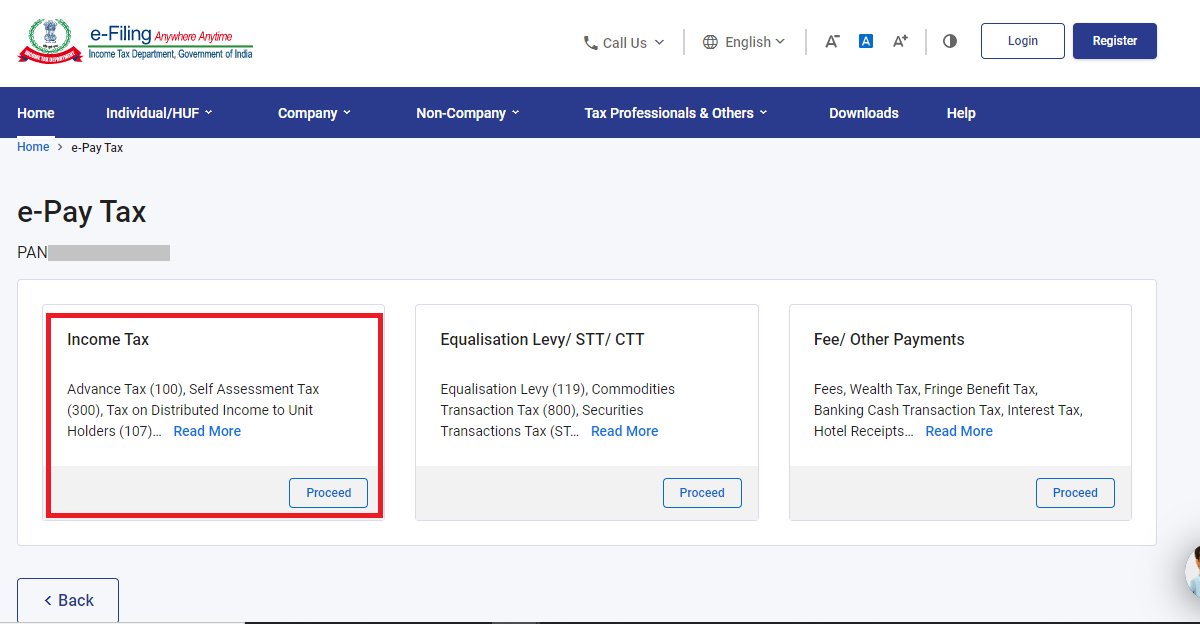
- From the ‘Assessment Year’ dropdown menu, select 2023-24
- Under the ‘Type of Payment’, select ‘Self-Assessment Tax (300)’ and click on 'Continue'.
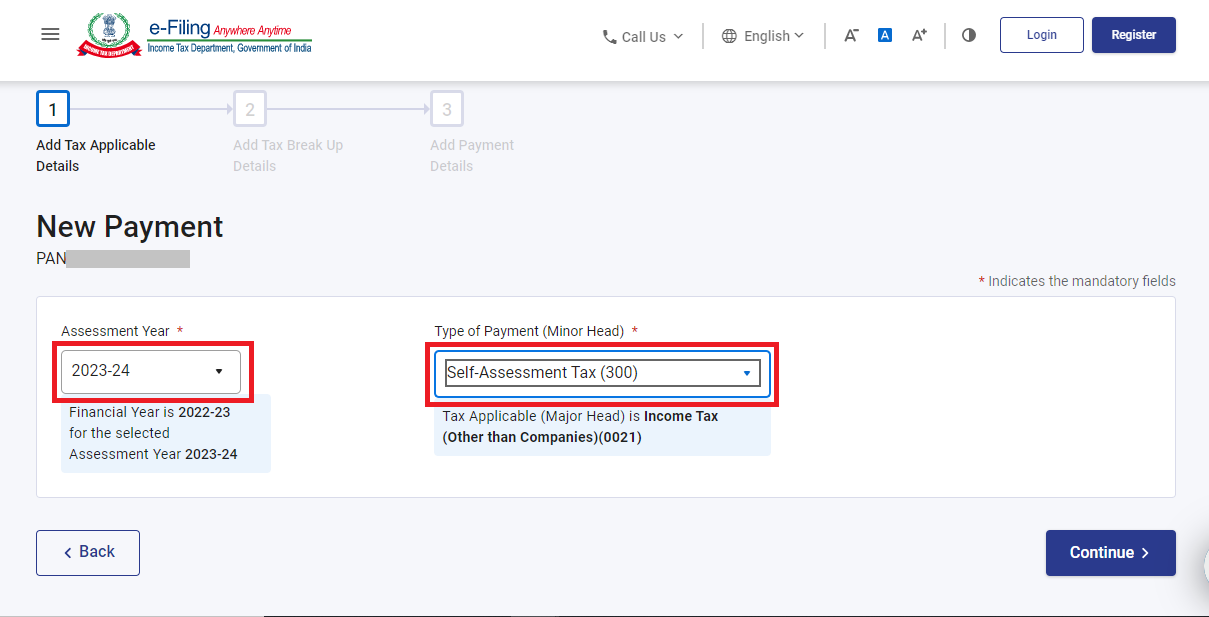
Step 4: Enter Tax Payment Details
Make sure to input the payment amounts correctly under the appropriate category. You may refer to the pre-filled challan on ClearTax to obtain all the necessary amounts.
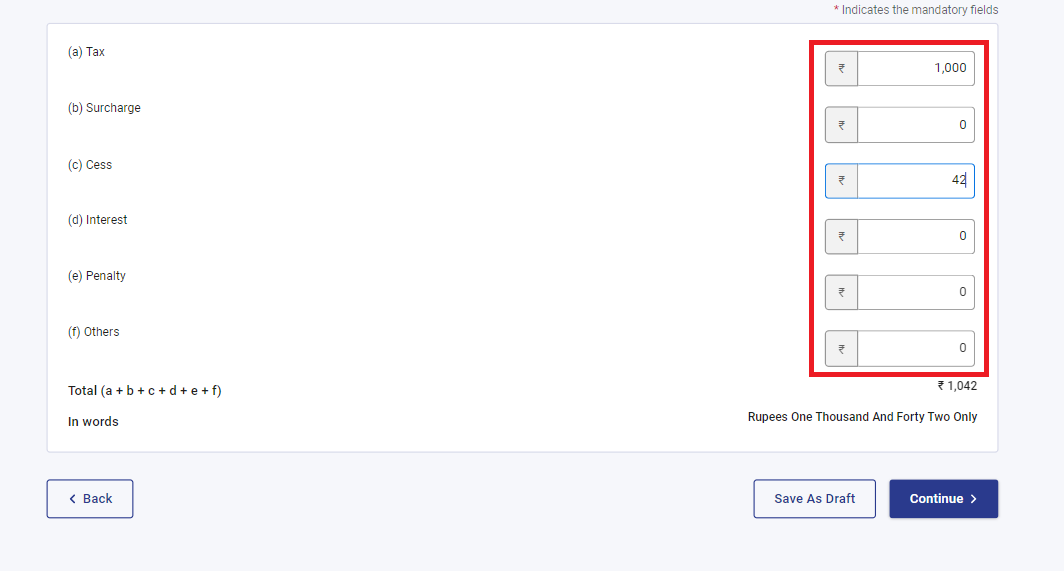
Step 5: Select the Payment Method
- Select the payment method and the bank to make the tax payment and press 'Continue'.
- Payment can be made using internet banking, debit card, credit card, RTGS/NEFT, UPI or you can choose to pay at the bank counter.
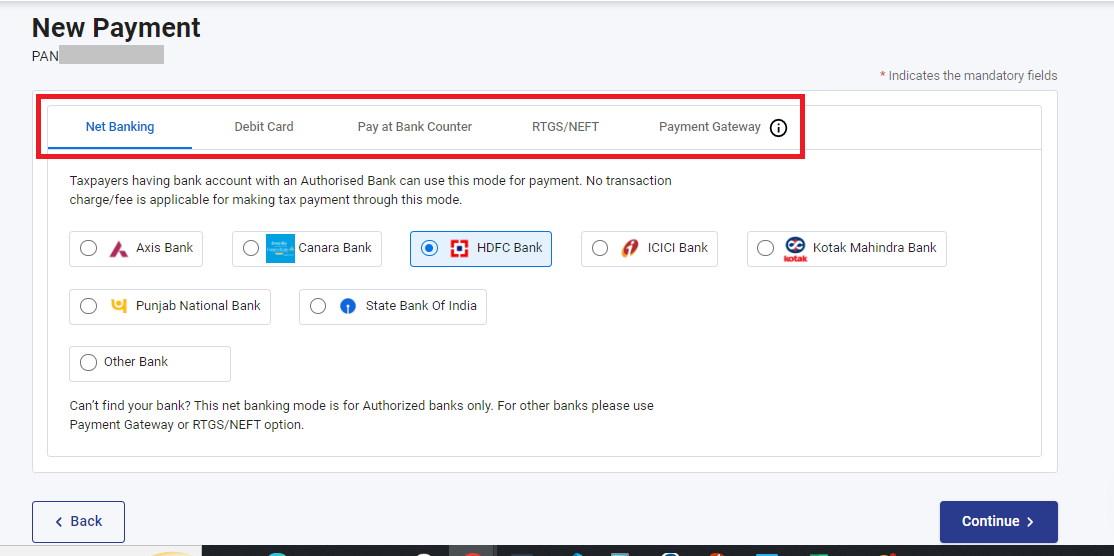
Step 6: Verify Payment Information
- After you click on 'Continue', there will be an option to preview the challan details.
- Double-check the payment information you entered to ensure it is accurate, then click on the 'Pay Now' option at the bottom of the page to make the payment.
- If you need to modify the details, click on 'Edit'.
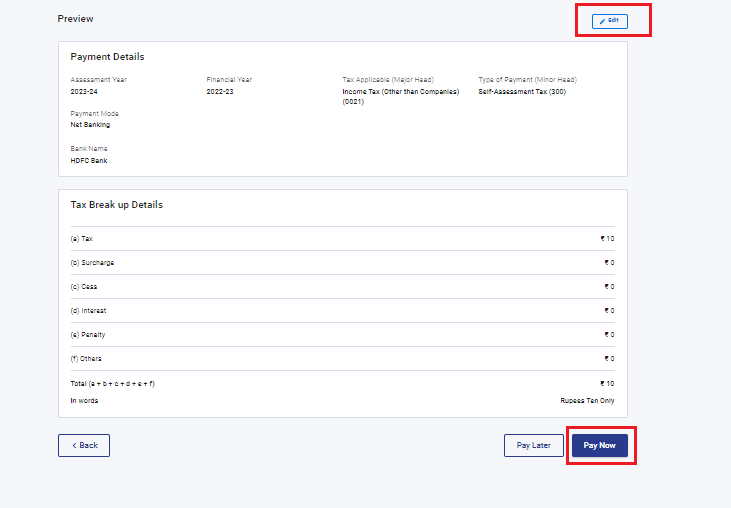
Step 7: Submit the Payment
- Tick the checkbox to agree to the Terms and Conditions after reading them and click on 'Submit To Bank'.
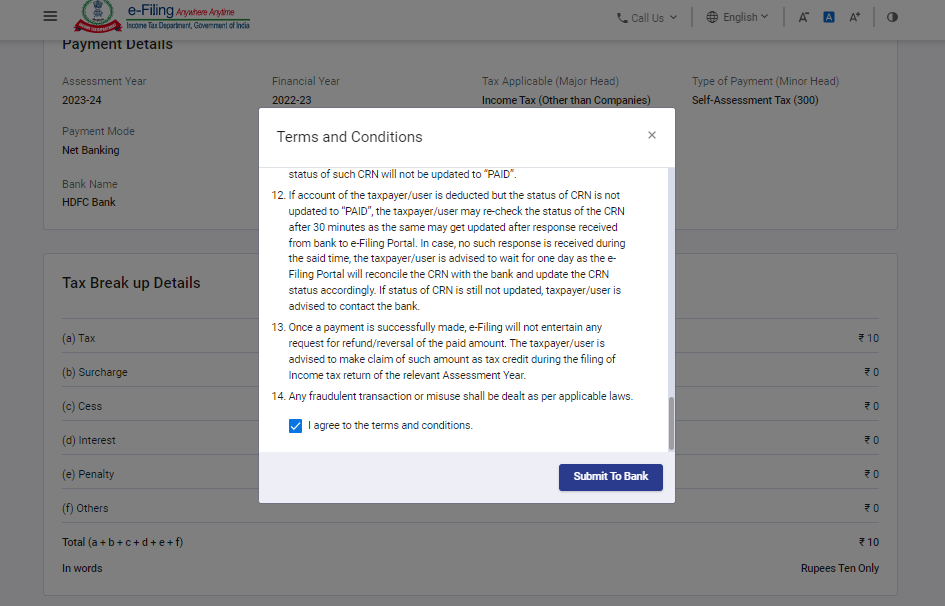
Step 8: Receive Payment Confirmation
You will receive a confirmation once your tax payment has been successfully submitted.
Note: Remember to download the challan as you will need the BSR code and Challan number for completing the return filing process.
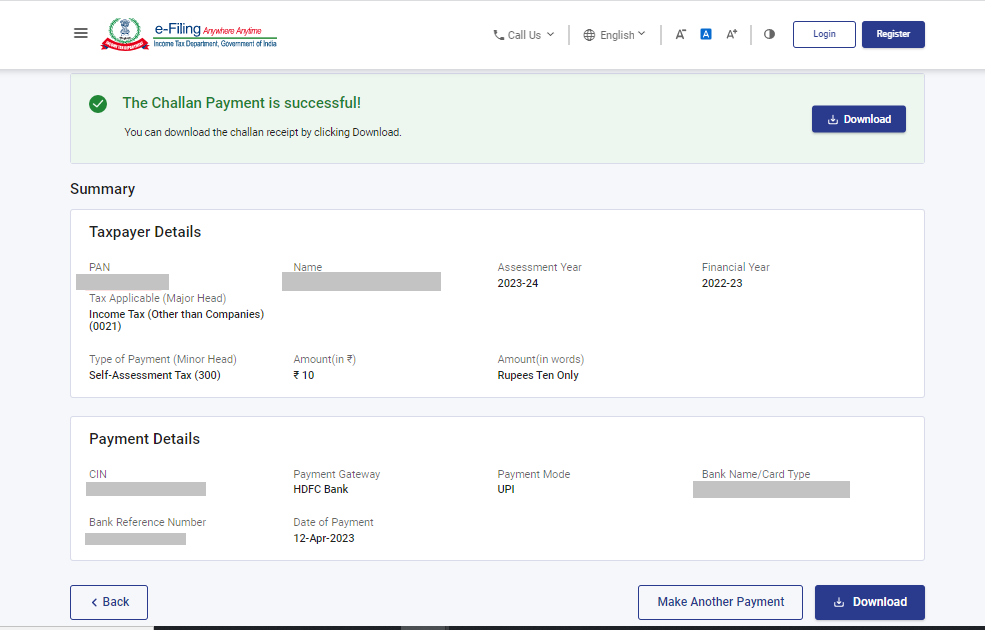
Step 9: Add details on ClearTax
- Now, resume your tax filing on ClearTax. Click on ‘Add Paid Tax Details’.

- Enter the Tax amount paid along with other details from the challan like date of payment, BSR Code, Challan Serial No.

You can now proceed to ‘e-file’ and ‘e-verify’ your return.
Frequently Asked Questions

Browse by topics
Related articles
Popular articles


