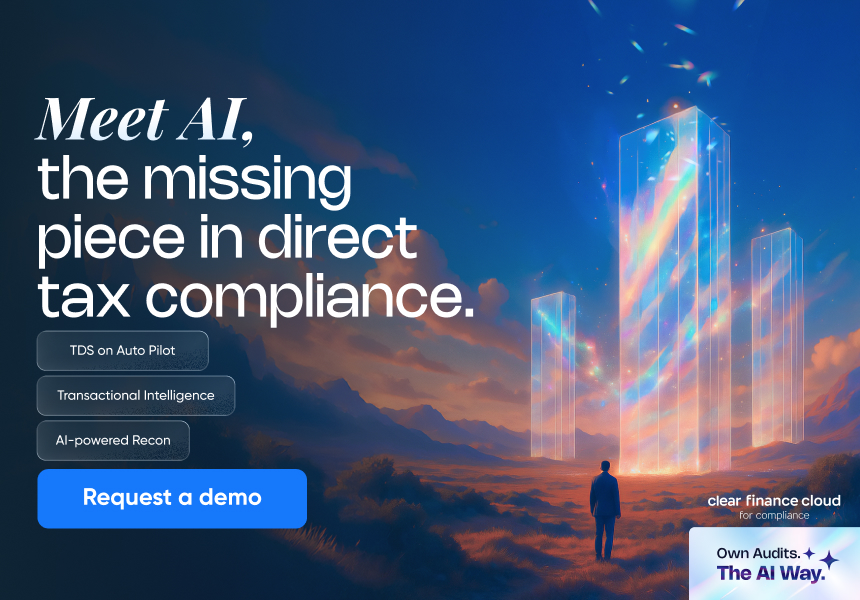How to revise TDS returns on ClearTDS
Updated on: Apr 21st, 2025
|
2 min read
Once you have filed your TDS returns with NSDL, you might realise that there is an error in the returns. This errors can be because of various reasons like incorrect deductions or incorrect challan details or incorrect PAN details of a deductee. Whatever might be the case, the TDS return will have to be revised.
To revise your TDS returns, you will need to have the consolidated file and justification report. The consolidated file, also known as conso file, contains data of the deductions made in a particular quarter and the justification report has information on the errors in the filed TDS return. Once you have both files, follow the step-by-step process below to revise TDS returns on ClearTDS.
Did you know that ClearTDS flags potential notices and errors at the time of filing returns so that you won’t need to later revise the TDS returns?
Use ClearTDS to file error-free TDS returns.
The following steps will show you how to revise returns on ClearTDS.
Step 1. Log in to your ClearTDS account.

Step 2. You will see a list of deductors. Select the deductor you want to work on by clicking on the ‘Work on this deductor’ button.

Step 3. A pop-up window will appear where you will need to select the TDS return particulars like TDS form type, financial year and quarter. Once you have made the selections, click on the ‘Work on this TDS return’ button.

Step 4. In the next page, scroll down to the TRACES & Correction Statements section and click on the ‘Prepare Correction Statement’ button.

Step 5. To begin preparing a correction statement, choose and upload the relevant consolidated file. Remember to upload an unzipped consolidated file. Password to open the Zip file will be TAN followed by request number (TAN_XXXXXX)

Step 6. In the next page, scroll down to the TDS Return Details section and click on the ‘Deductions’ button.
Step 7. You will be presented with a list of Tax Deductions from the uploaded consolidated file. From the justification report you would be able to figure out the errors, which you can edit and correct here.
Step 8. When you upload the deductions via Excel import option, the new data uploaded will be added to the existing data that was imported from the consolidated file.
Step 9. If the return has to be changed completely or if multiple deductions are to be corrected then you can opt to “Nullify the deduction” and then upload the correct Excel template. This will nullify the deductions forming part of the original return and data as per correction return will be taken as final. The data forming part of the original return cannot be deleted in the corrected return.
Step 10. Once the corrections have been made, click on the ‘Save Deductions’ button and then go to the return dashboard.
Step 11. On the return dashboard page, Click on ‘Validate this return’, to check for return related validation errors and then click on ‘Check for potential notices’ to know if there are any short deductions or late payments.
Step 12. If there are no errors to be fixed, Scroll down to provide the necessary information like PRN number of previously filed return and click on ‘Download CSI and Generate FVU File’ button.

Step 13. Once that is done, your TDS return will be ready. You can download the FVU file and submit it to TIN-FC on your own or directly e-file your TDS return on ClearTDS.
This is how you can revise TDS returns on ClearTDS.
For any further queries, reach out to us by sending an email to tds@cleartax.in.