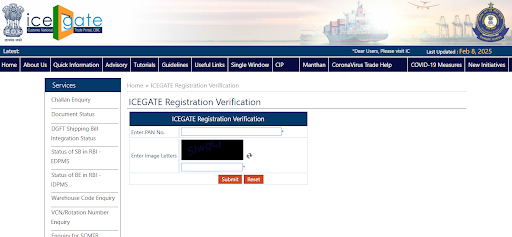ICEGATE Registration: Step-by-Step Process, Eligibility, Status Check & Documents
An ICEGATE account is essential for any company or individual engaged in international trading business. It streamlines custom documentation processes and provides several other benefits to export-import enterprises. However, registering an account in this online portal is filled with document errors, issues with digital signature certificates and login problems. The problem mainly lies in the lack of clarity about the ICEGATE registration process.
This article discusses everything you need to know about the purpose, process, status check, and other details of the ICEGATE registration.
What is ICEGATE?
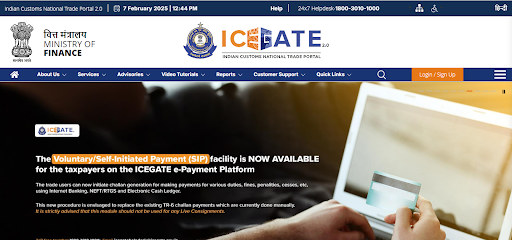
ICEGATE, or Indian Customs Electronic Gateway, is the electronic data exchange gateway for the Indian Customs Department. The Central Board of Indirect Taxes and Customs (CBIC) manages this online portal, which allows international traders and logistics service providers from India to interact with the customs department.
Exporters, importers and international delivery agents are statutorily required to maintain and file scores of documents related to bills of entry or shipping bills for every consignment. Earlier, paperwork and manual submission were the only options. So, delays in clearance and compliance issues were common. With the introduction of the ICEGATE facility, India's international trading community has been relieved from the burden of paperwork, manual documentation and processing. Traders and agents must register their accounts in the portal and conduct every activity online.
What is ICEGATE Registration?
ICEGATE registration is creating an account specific to the business line of a company or individual engaged in international trading from India. It is a simple and structured process involving several steps, including profile creation, document uploads, verifications, and approvals. However, any anomalies in following any of these steps may delay the customs department's approval of the account registration.
ICEGATE Registration Purpose & Importance
ICEGATE is a critical bridge between the Government and businesses engaged in international trading in India. It serves both parties in several ways.
The significant purposes behind the development of the ICEGATE system are:
- E-filing - This allows exporters, importers and other businesses engaged in the process to file customs-related documents (e.g., bills of entry and shipping bills) electronically.
- Tracking - The portal allows customs officials and businesses to track the customs-related compliance status of any consignment.
- Data sharing—The portal stores data related to export and import activities in India and allows easy sharing of statistics with stakeholders for policy evaluation and other analytical purposes.
For the Central Government, ICEGATE is essential as it helps:
- Increase efficiency in the customs clearance process - The ICEGATE portal removed the necessity of paperwork and human interventions from the clearance processing. This made the customs department more efficient.
- Improve transparency in the compliance process - Digital technology makes information accessible at every level of customs clearance, improving transparency and reducing the chances of malpractice.
- Improve revenue collection - ICEGATE facilitates online payment of customs duties and helps avoid underpayment, fraud or leakage in the collection process, which were common in offline payment modes.
- Centralise data collection, storage, and retrieval—India has over 250 major customs locations nationwide. The portal allows centralised data collection from all these points, which was cumbersome and error-prone earlier.
- Reduce administrative costs - ICEGATE also saves a significant portion of the expenses of handling, storing, and managing physical paperwork.
For businesses, ICEGATE is important as the portal helps them with:
- Faster customs clearance: Online document filing and minimum human intervention in the clearance process save time for businesses.
- Reduced costs of customs clearance—Paperwork, manual handling of documentation, and frequent visits to customs offices were costly for businesses. ICEGATE minimised these costs.
- Predictable outcome customs clearance—ICEGATE allows real-time updates on customs clearance status. It helps predict the outcome of clearance proceedings and preempts objections for faster resolution.
- Improved competitiveness - Faster clearance, reduced customs clearance costs, and better predictability have made Indian businesses more competitive in global markets.
ICEGATE Registration Eligibility Criteria
ICEGATE registration can be broadly divided into 2 categories of users—internal and external. Internal registrations are for CBIC officials i.e. ICEGATE, while external users are trade-related or commercial entities.
The roles eligible for ICEGATE registration as external users are:
- Airline - Such users are operators of cargo aeroplanes or cargo services transporting goods for international trade.
- Authorised Terminal Operator - They operate one or multiple cargo terminals at ports, as allowed by the government or port authority, and manage the loading and unloading of ships and the storage and transfer of goods to land-based transportation.
- Console Agent - These agents combine consignments of multiple small exporters into a large shipment for cost efficiency and more straightforward documentation. They also need to have their own ICEGATE accounts.
- Customs House Agent (CHA) /Customs Broker - Customs house agents or CHAs facilitate customs clearance procedures for large exporters and importers. Post introduction of ICEGATE, they require dedicated accounts in the portal to perform customs documentation for their clients
- Custodian - Such users are engaged in the business of taking custody of imported goods until the customs department clears them.
- E-Seal Vendor - They are CBIC-authorised agencies providing RFID tagging seals for tracking export and import items.
- PGAs (Participating Government Agency) - Such users are government bodies that facilitate compliance with customs laws and regulations, Animal and Plant Health Inspection Service, Cashew Export Promotion Council, etc.
- Non-IEC Holder / UIN Holder - Such users, like freight forwarders, domestic suppliers of goods to exporters, etc., are engaged in facilitating international trading and require access to ICEGATE.
- Importer/Exporter - Every exporter and importer individually performing customs clearance for their consignments requires an ICEGATE account.
- Non-Vessel Owning Common Carrier (NVOCC) - They do not own any shipping line or cargo airline businesses but act as middlemen in arranging shipments or buying wholesale shipping space.
- Shipping Line - Companies responsible for shipping air logistics of exports and imports must file documents for each consignment. This requires shipping lines to have their ICEGATE accounts.
- Shipping Agent - Port and air cargo agents help transporters comply with customs documentation and require having agent-specific ICEGATE accounts.
- Container Train Operator (CTO): CTOs are responsible for transporting cargo using containerised trains. They manage the movement of containers from ports to inland locations and vice versa, ensuring the cargo is safely delivered under customs regulations. They are required to have ICEGATE accounts for documentation and compliance with customs procedures.
- Express Cargo Clearance System (ECCS) - These users are electronic customs clearance application providers facilitating express courier shipments.
- Special Economic Zone (SEZ) entities are business entities operating manufacturing, trading, or service facilities in export-oriented special economic zones.
Types of ICEGATE Registration
ICEGATE system allows 2 types of registration in the portal. They are:
- ICEGATE Partnership registration is for entities that share comprehensive digital data with the customs department. It is designed for entities that wish to engage in electronic document filing through the ICEGATE portal as partners. International trade facilitators, like Customs House Agents, shipping lines, air cargo companies, shipping agents, custodians, and console agents, are suitable for partner registration.
- ICEGATE simplified registration suits individual exporters and importers looking for an easier and more accessible registration process. It provides them with essential information services and the ability to submit certain types of documents without the comprehensive capabilities of full partnership registration.
ICEGATE Registration Process
An entity needs to take the following steps for new registration in the ICEGATE 2.0 portal. Those who are already registered in the previous version of the portal do not need to register themselves afresh. They can directly log in with existing ICEGATE IDs and passwords.
Step 1: Go to the ICEGATE login page and click on the 'Register Now' button on the ICEGATE login page.
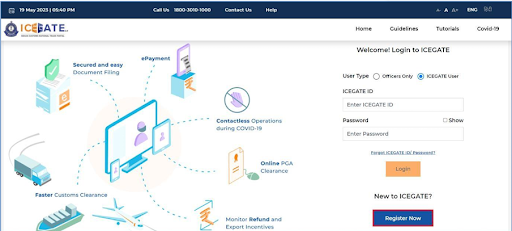
Step 2: Once you click the 'Register Now' button, the following page opens with 2 options. Choose "Fresh Registration-Don't have Reference ID' for a new registration. The option 'Continue Using Reference ID' is for registering employee-level users under an already registered Parent (company-level) account. Click 'Continue'. A new user who attempted registration earlier but could not complete the process must choose 'Continue Using Reference ID'. Such an ID remains valid for 15 days.
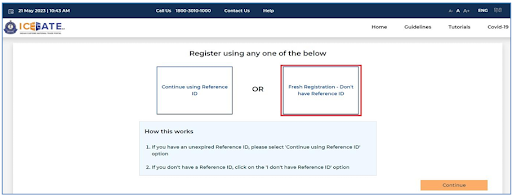
Step 3: After clicking 'Continue,' the portal displays a set of user roles, such as Custom broker, NVOCC, Shipping agent, etc. Select the role suitable for your work and click 'Proceed.'
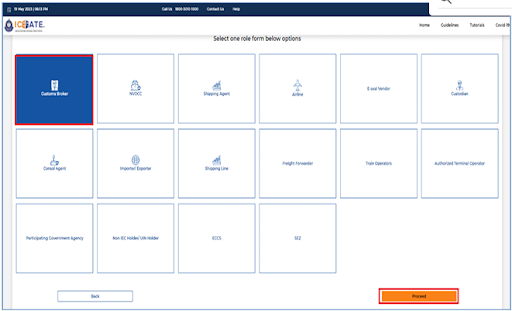
Step 4: A new page opens for GSTIN verification. If you have selected the Importer/Exporter role, the page will also have an Import Export Code (IEC) verification option. Fill in the GSTIN and click 'Proceed'.
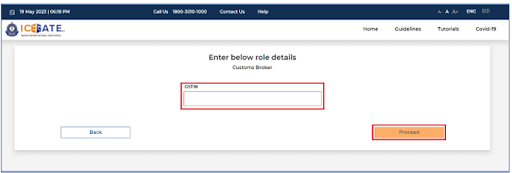
Step 5: Once you have submitted a GSTIN, the ICEGATE system fetches all the available contact details specific to the GSTIN from the GST portal database and shows them. As a user, you need to select any one contact detail and click 'Proceed'.
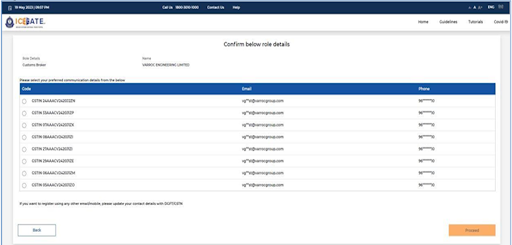
Step 6: Once you have selected any of the contact details, the ICEGATE system asks you to verify the contact number and email ID by generating OTPs. You need to submit those OTPs (both sent to mobile number and email ID) and click 'Proceed'. It is important to remember that OTPs remain valid for only 600 seconds. If you fail to submit within that time limit, you have to click 'Resend OTP'.

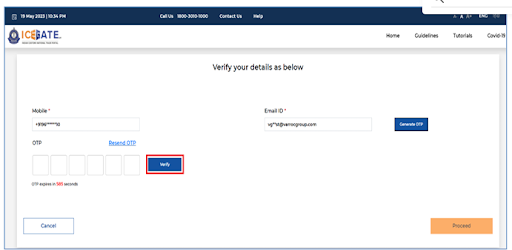
Transactions Eligible for ICEGATE Registration
A user can get registered in the ICEGATE for the following types of primary transactions:
- Exports
- Imports
- IGM (Import General Manifest)
- EGM (Export General Manifest)
- Consol Manifest
Additionally, registered users can perform transactions, such as Query Reply and amendments to Bills of Entry and Shipping Bills.
Step 7: Once you have verified your mobile number and email ID, the system generates a reference ID for the registration process. You can continue registering your 'Role' in the ICEGATE portal or complete the registration process later (within the next 15 days).
Step 8: A Role Registration form opens if you continue the registration process. This form includes 2 segments:
- Details of Organisation
- Details of Authorised Parent User
It is essential to fill in details in all the mandatory fields in the form, attach documents and upload the Digital Signature Certificate. Filling out the Role Registration Form can be time-consuming. Incidents of power failure or loss of connectivity may disrupt this step. So, users are advised to click the 'save as draft' option every time they fill out a new field or upload a new document. Once a user has completed filling the entire form, it is essential to check the filled form by clicking 'Preview' before final submission. It helps avoid errors and submitting wrong information.
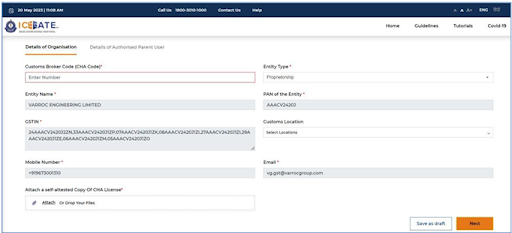
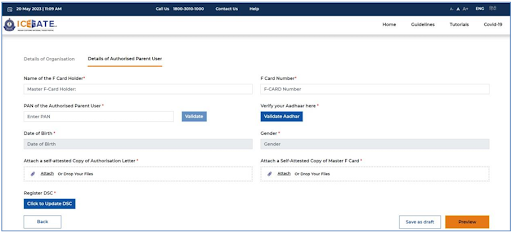
Step 9: To rectify errors, users can click 'Modify'. Once the user is satisfied with the information provided in the Role Registration form, he or she can click the 'Submit' button. The Download button allows users to download the entire form for future reference.
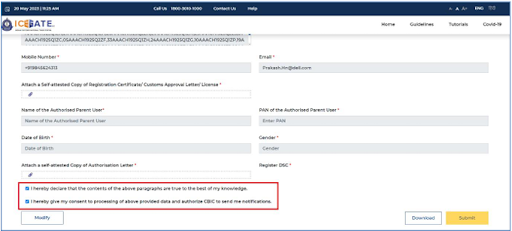
Now, the final submission is complete, and the form has been shared with respective customs officials for validation and approval. Users can check the status of approval using the reference ID.

How to check ICEGATE Registration Status?
To check the status of ICEGATE registration for a user:
- Step 1 - Go to the ICEGATE website
- Step 2 - Navigate to the ICEGATE Registration Verification page.
- Step 3 - Fill in the PAN number and enter the image letters (captcha). Click SUBMIT.
If the approval is complete, the page will show the user's specific ICEGATE role, ID, registration date, and filing services.
Transactions Eligible for ICEGATE Registration
A user can get registered in the ICEGATE for the following types of primary transactions:
- Exports
- Imports
- IGM (Import General Manifest)
- EGM (Export General Manifest)
- Consol Manifest
Additionally, registered users can perform transactions, such as Query Reply and amendments to Bills of Entry and Shipping Bills.
Documents Required for ICEGATE Registration
Here is the checklist of documents required to complete the ICEGATE Role Registration Form.
ICEGATE Role | Entity-specific documents required | Authorisation letter |
| Customs Broker | CHA License | Authorisation Letter, F Card/ G Card, DSC |
| Importer/Exporter | IEC License | Authorisation Letter, DSC |
| Airline | Airline License | Authorisation Letter, DSC |
| Shipping Line | Shipping Line License / Customs Approval Letter | Authorisation Letter, DSC |
| Shipping Agent | Shipping Agency License / Customs Approval Letter | Authorisation Letter, DSC |
| Custodian | Customs Approval Letter/ Notification/ License | Authorisation Letter, DSC |
| Console Agent, Authorised Terminal Operator, NVOCC, Freight Forwarder, Container Train Operator | Registration Certificate/ Customs Approval Letter/ License | Authorisation Letter, DSC |
| PGA (Headquarter/ Regional Office) | -
| PGA Identity Card, DSC |
Along with these documents, an applicant must also have proof of address. The standard address proof for ICEGATE registration is:
- Aadhaar Card
- Voter ID
- Driving License
- Passport
ICEGATE Registration Benefits
Some of the unique benefits of ICEGATE registration for external users are:
- Quicker movement of goods and reduced delays in order fulfilment
- Significant cost saving in conducting export-import dependent businesses
- Better logistics planning and real-time tracking of consignment
- Reduced risks of compliance issues, penalties and business disruptions
- Better client servicing capabilities for trade facilitators, like CHA and console agents