How to prepare TDS return on Taxcloud’s ClearTDS
Updated on: Apr 21st, 2025
|
2 min read
What is TDS return? A TDS return contains the following information:
- Year, Quarter and Type of TDS (Salary, Non-Salary, etc)
- Deductor details
- Challan details
- Deductee and Tax Deduction details
- Salary Details for all employees in the Financial Year (in case of a Q4 Salary Return)
A challan is created each time you make a payment to the tax department. A Tax Deduction contains details about individual payments and deductions to deductees. One deductee can have multiple deductions in a single quarter. Each challan can have several Tax Deductions associated with it. ClearTDS supports Four types of TDS Returns:
- Salary TDS (uses Form 24)
- Non Salary TDS (uses Form 26)
- TCS (uses Form 27EQ)
- NRI Payments (uses Form 27Q)
STEP 1: Accessing the TDS Software
You can open the TDS Software by going to https://cleartds.com

To register with Cleartds click on “Register”.

STEP 2: Adding Deductors
Once you login to Cleartds.com, select “Start new TDS return”.
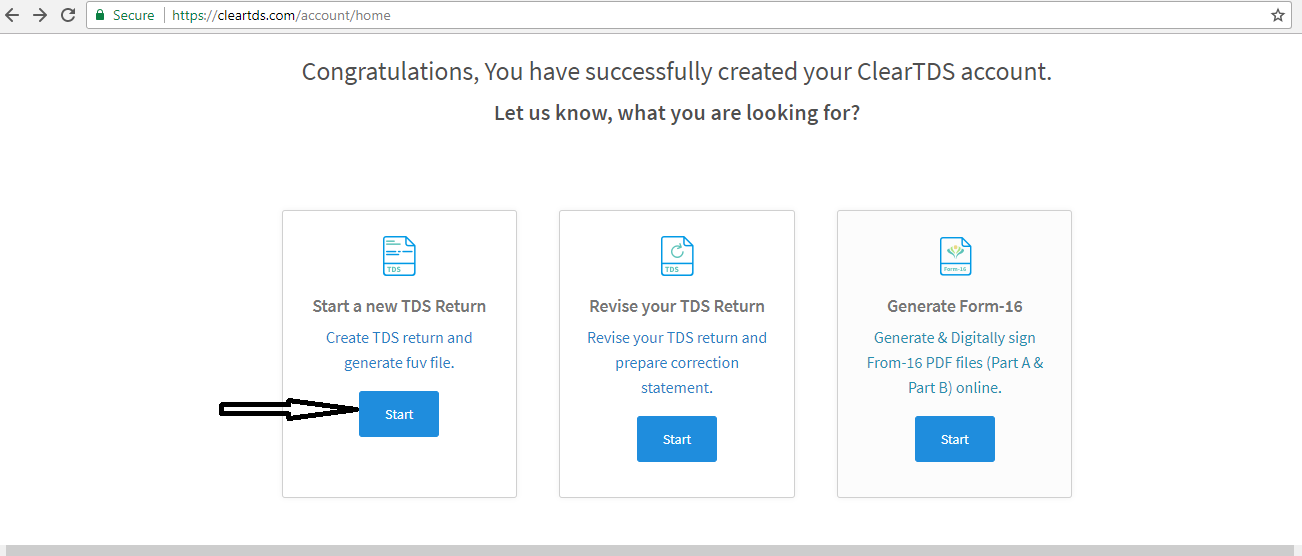
You can upload the Conso file to add deductor details or you can enter manually.
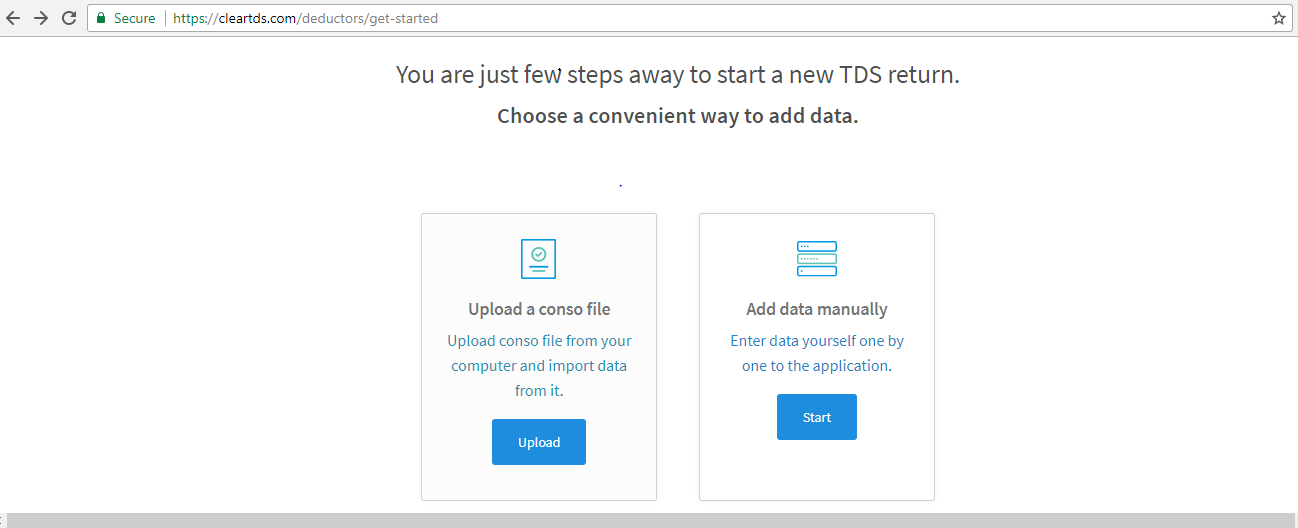
STEP 3: Starting Work on the Returns
Update the required data (challans, deductee’s and deductions) manually or import excel file:
Whether You can fill the details of challans –
(1) and deductee’s
(2)manually or you can import the same by using excel.
To enter challan details manually click on “Challans (Master list of challans)” and to add the deductee click on “Deductees (Master list of deductees)

Every time you work on an entity from the dashboard, you will have to specify: Which Form Type, which Financial Year and which Quarter to upload the Excel template.

Download the excel template, fill the data and upload the same to start the return.
STEP 4: Verify the PAN of Deductees by using TRACES
Go to “Master list of Deductee’s” to verify the PAN.

Click on “More options” next to “Save deductions”.

You will have to put the TRACES login credentials (user ID & Password) to verify the PAN. It will connect to TRACES website and verify the PAN’s.

Once verification is done you will the report of the PAN whether it is active or inactive and you can download this report for future reference.
STEP 5: Challan Verification with OLTAS
You can verify the challans before generating FVU return. Go to “Master list of Challans” to verify.Click on “Verify challans with OLTAS”, select the FY, update the CAPTCHA and submit.

All the challans will be verified.
STEP 6: Validate the Return
Come back to TDS returns and click on particular return to validate the return.

If any validation error is there it will show the errors and you will have to fix them.

Once validation is done and everything looks fine, you can check whether any potential notices are there i.e. any late filing fee, interest for late deposit & deduction.

STEP 7: Generate FVU file and download to submit
When all your corrections have been made, go to the Dashboard and click on “Generate FVU File”, then click on “Save and Continue to FVU Generation”. ClearTDS will automatically download a CSI file from the TIN NSDL website and create an FVU file for you.

After uploading of CSI file FVU file will be generated, you can now download the FVU file and submit it online or offline.



