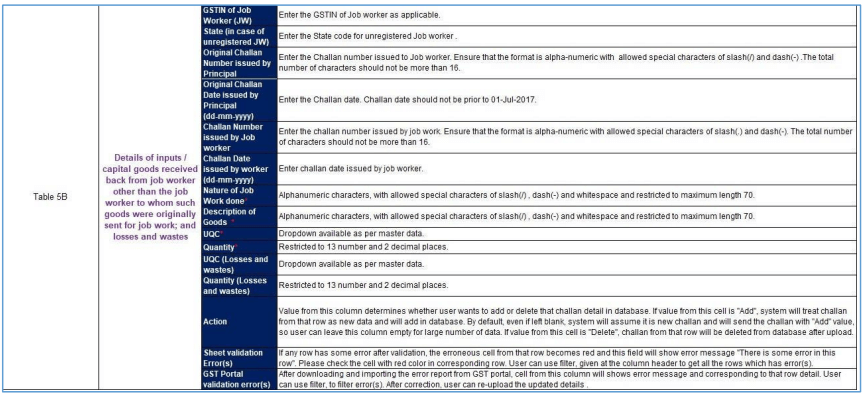How to File ITC-04 in Offline Mode?
A registered manufacturer or a principal is required to file a declaration in Form GST ITC-04 in case of job work. Taxpayers have the flexibility to file the declaration either offline or online.
Form GST ITC-04 Offline utility is an Excel-based tool to help taxpayers to prepare their Form GST ITC-04 declaration offline. Taxpayers may use the offline utility to furnish details of goods/capital goods sent to job workers and received back etc. in every quarter.
Steps to Download and Open the Offline Tool for ITC-04
Step 1: Log in to the GST portal.
Step 2: Navigate to Downloads > Offline Tools > ITC04 Offline Tool.
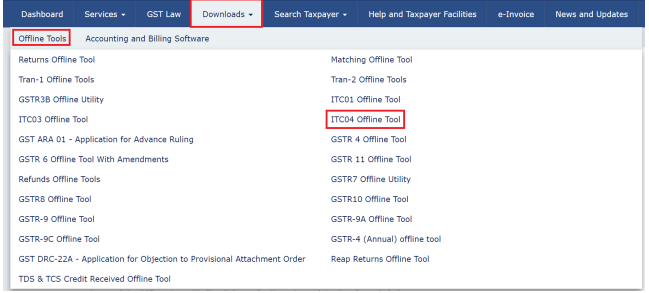
Step 3: One can browse the location to save the downloaded file. After the download is complete, unzip the files and extract ITC_04_Offline file. Right click on the file to open and then click on ‘Enable Content’.
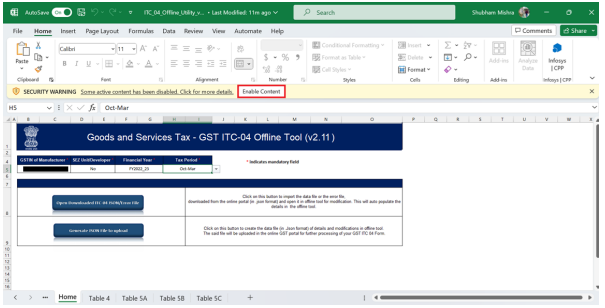
The excel utility has six worksheets:
- Instruction sheet: It contains the ‘Introduction’ and ‘Help’ instructions.
- Home: Update the basic details like GSTIN and the period of filing return. It has two buttons:
- Import data from file
- Generate JSON to upload
- Table 4: Details of inputs/capital goods sent for job-work are entered here.
- Table 5A: Contain details of inputs/ capital goods received back from the job worker to whom such goods were sent for job work, and losses and wastes.
- Table 5B: Enter details of inputs / capital goods received back from the job worker other than the job worker to whom such goods were originally sent for job work, and losses and wastes.
- Table 5C: Details of inputs/ Capital goods sent to the job worker and subsequently supplied from premises of the job worker, and losses and wastes are entered here.
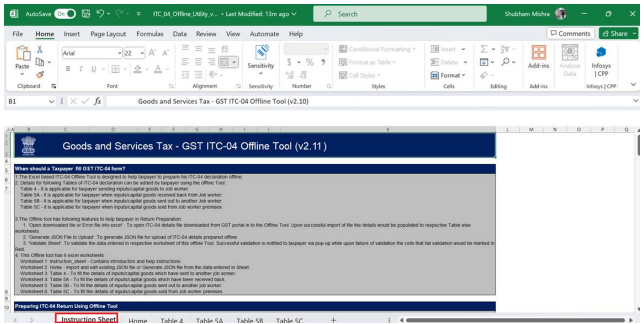
How to Add Table-wise Details in the Worksheet?
Step 1: In the excel utility, go to the home sheet tab and enter the following details:
- GSTIN under the column ‘GSTIN of the manufacturer’ field.
- Choose ‘Yes/No’ whether the manufacturer falls under SEZ unit/developer.
- Select the financial year, return filing period for which the form is being filed from the Tax Period drop-down list.
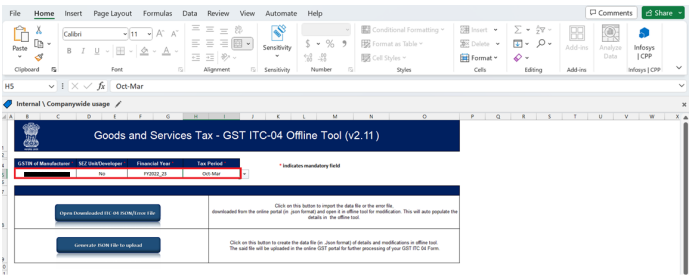
Note:
- Open Downloaded ITC-04 JSON/ Error File: To import the data file or the error file, downloaded from the GST Portal (in.json format) and open it in the Offline tool for modification. Import will auto populate the details in the Offline tool.
- Generate JSON File to upload: To create the data file (in.json format) of details and modifications as done in Offline tool. The JSON file can be uploaded on the GST Portal after logging in.
Step 2: Go to the Table 4 tab:
- Enter the details of inputs/capital goods sent for job-work such as GSTIN, challan number and date, description of goods, quantity, taxable value, supplier’s type, tax rate and cess.
- Select job worker’s type, unique quantity code (UQC), and types of goods from the drop-down list.
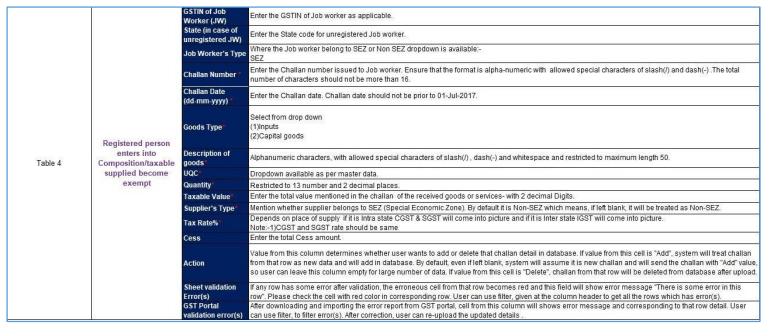
Step 3: After updating all the details, click on the ‘Validate sheet’ button.
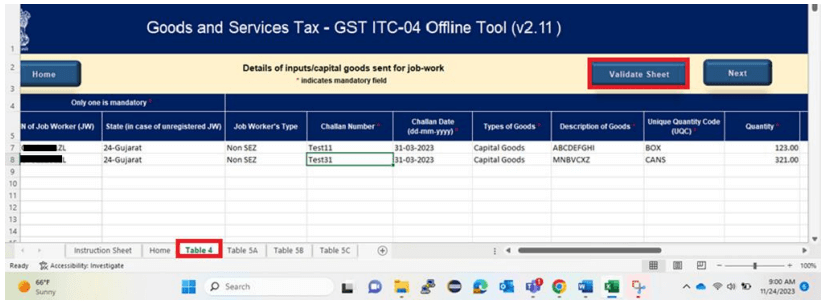
- Successful validation: The error column will report a message ‘Sheet successfully validated. No error(s) found’.
- Unsuccessful validation: A message will pop-up stating that ‘The errors are highlighted in red’. The comment box for each cell, that has errors, will show the error message. The user can read the error description of each cell and correct the errors as mentioned in the description box.Click ‘OK’ to proceed.
Step 4: After correcting all the errors, again click on the ‘Validate Sheet’ button. If there are no errors, the error column will display a message – ‘Sheet successfully validated. No error(s) found’.
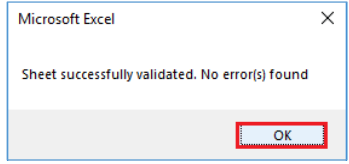
Step 5: Go to Table 5A
- Enter details of inputs/capital goods received back from the job worker to whom such goods were sent for job work, and losses and wastes such as:
- GSTIN
- Original challan number and date issued by principal
- Challan number and date issued by job worker
- Nature of job work done
- Description of goods
- Quantity of goods, losses and wastes,
- Select state, unique quantity code (UQC) of goods, losses and wastes from the drop-down list.
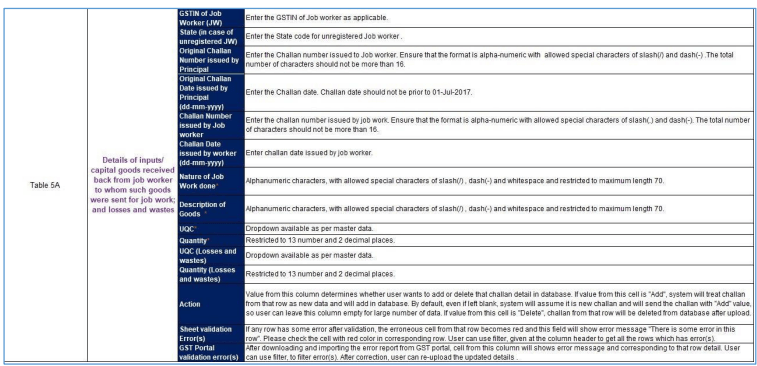
Step 6: After updating all the details, click on the ‘Validate Sheet’ button. In case of errors, rectify the same as mentioned earlier.
Step 7: Go to Table 5B
- Enter details of inputs/capital goods received back from the job worker other than the job worker to whom such goods were originally sent for job work, and losses and wastes such as
- GSTIN
- Original challan number and date issued by principal
- Challan number and date issued by job worker
- Nature of job work done
- Description of goods
- Quantity of goods, losses and wastes,
- Select state, unique quantity code (UQC) of goods, losses and wastes from the drop-down list.
Step 8: After updating all the details, click on the ‘Validate Sheet’ button. In case of errors, rectify the same as mentioned earlier.
Step 9: Go to Table 5C
- Enter details of inputs/ capital goods sent to the job worker and subsequently supplied from premises of job worker, and losses and wastes such as
- GSTIN
- Original challan number and date issued by principal
- Invoice number and date issued by principal
- Nature of job work done
- Description of goods
- Quantity of goods, losses and wastes,
- Select state, unique quantity code (UQC) of goods, losses and wastes from the drop-down list.
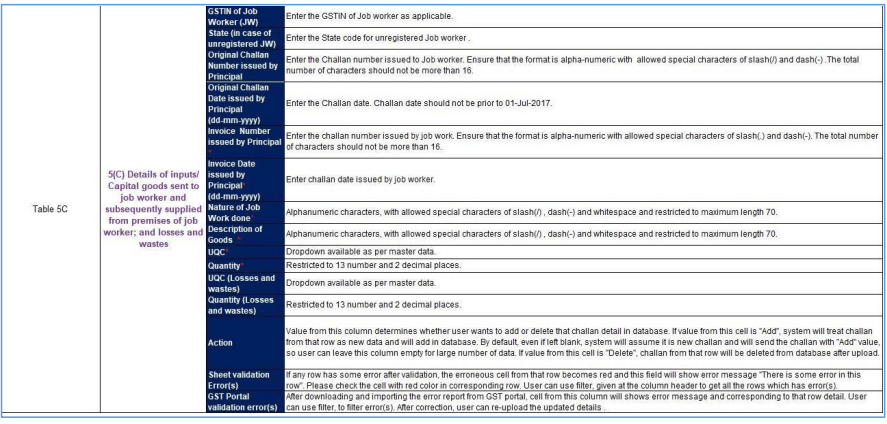
Step 10: After updating all the details, click on the ‘Validate Sheet’ button. In case of errors, rectify the same as mentioned earlier.
How to Generate JSON File for Upload?
Step 1: After successful validation, go to the home sheet tab and click on ‘Generate JSON file to upload’.
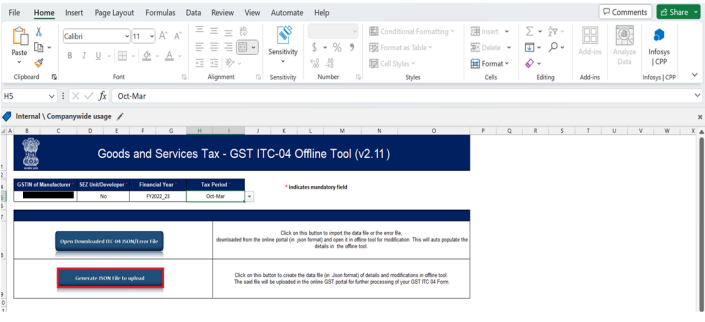
Step 2: A success message will pop up that says ‘Export completed. Please save the output JSON file’. Click ‘OK’.
Step 3: Browse the folder to save the file. Enter the file name and click ‘Save’ to save the generated JSON file for upload.
How to Upload the Generated JSON file of ITC-04?
Step 1: Go to the GST portal.
Step 2: Go to Services > Returns > ITC Forms
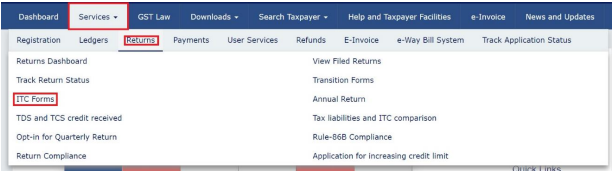
Step 3: Click on the ‘Prepare offline’ button in the GST ITC-04 tile of the GST ITC forms page.
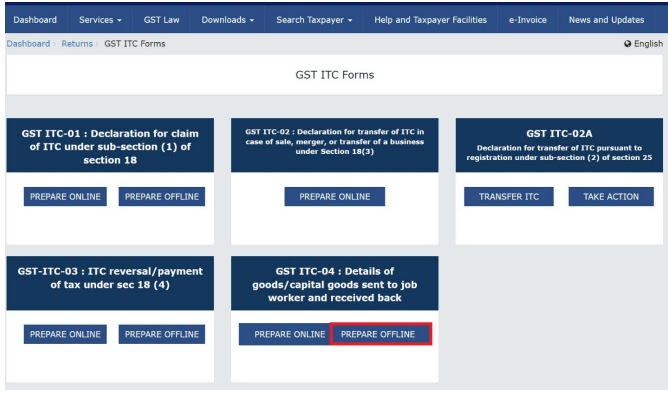
Step 4: Then, select the financial year and the period of filing return. Click on ‘Search’.
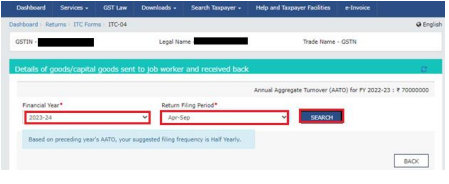
Step 5: Click on ‘Choose file’ in the ‘Upload’ tab of the Offline upload and Download for ITC04 page. Browse the generated JSON file to upload and click ‘Open’.
Step 6: The JSON file will be validated at the time of upload. After successful validation, all the details will be populated as a summary. In case of failure, errors will be reported on the GST portal. Click on the 'Back to ITC forms’ button to go back or click on ‘Proceed to file ITC-04’ button to proceed further.
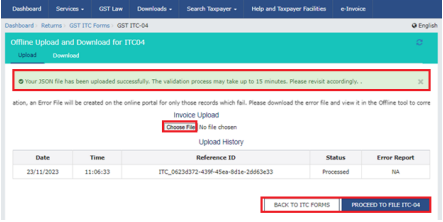
How to download the error JSON file, if any?
Error Report will contain only those entries that failed validation checks on the GST Portal. The successfully validated entries can be previewed online..
Step 1: Click on the ‘Generate error report’ link to download the report.
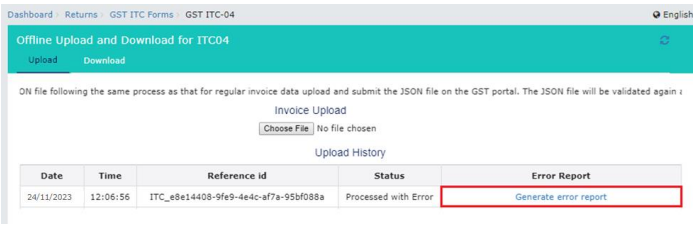
Step 2: Once the report is generated, click on the ‘Download error report’ link to download the file.
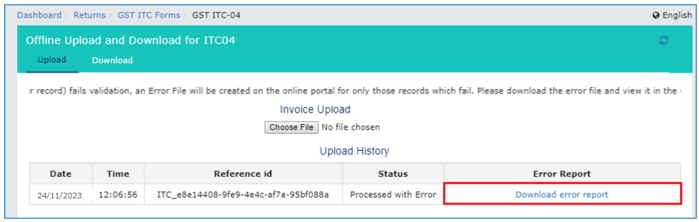
Step 3: Unzip the downloaded folder and extract the JSON file.
Step 4: Open the ITC-04 offline utility and go to the home tab and click on ‘Open downloaded ITC-04 JSON/Error’ button.
Step 5: Correct the errors as mentioned in the sheet.