Edit GSTR-1 Return Before Filing on GST Portal
A person registered under GST as a regular taxpayer is required to file returns every month. If you have added (and saved) invoice details on the GST portal and want to edit, modify, add or delete details, you may download the GSTR-1 return file and bulk edit it. Once you have made the changes, upload it back on the GST portal. Alternatively, if you can finish modifications online on the GST portal itself.
Latest Update
9th January 2025
GSTN issued an advisory on implementation of mandatory mentioning of HSN codes in GSTR-1 & GSTR 1A.
- Phase 3 for reporting of HSN code in GSTR-1 & 1A is being implemented from January 2025 return period.
- In this phase, businesses have to choose the correct HSN code from the given drop down instead of manually entering the HSN codes.
Click here to read more.
Here is a step by step guide to change invoice details
Step 1 – Login on to the GST Portal
Step 2 – Then, go to ‘Services’ > ‘Returns’ > ‘Returns Dashboard’.

Step 3 – Select the Month and Year from the drop-down.

Step 4 – Click on ‘PREPARE OFFLINE’ under GSTR 1

Step 5 – Go to ‘Download’ and click on ‘GENERATE FILE’. This request takes around 20 min.
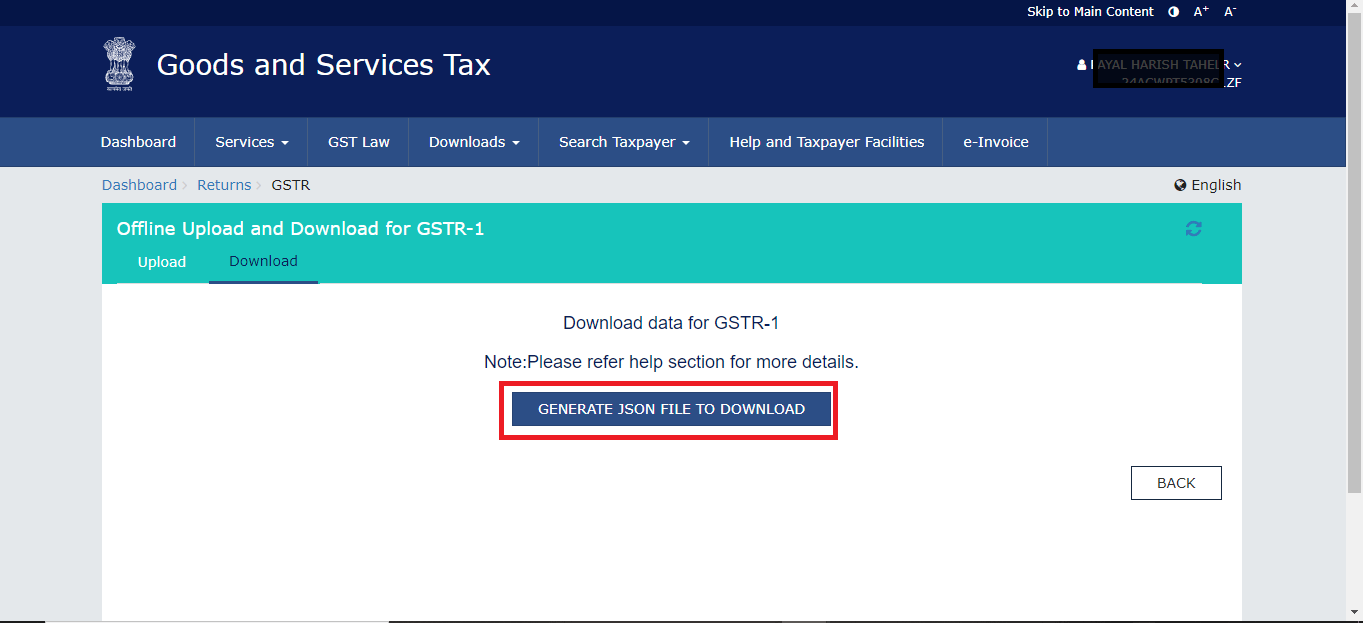

Step 6– Now, click on ‘Click Here’ to download link. A ZIP file will be downloaded.
Step 7 – Open the file using the GST offline tool by clicking on OPEN under Open Downloaded Return file from GST portal.

Step 8 – To make changes, click on ‘Edit Icon’ under Action column. To delete an invoice, select the check box on the left of the invoice and click on ‘Delete’. If the offline tool is very slow, try opening the browser on Firefox or Google Chrome by typing wp.d.cleartax.co:3010 on the address bar in the browser.

Step 9 – Once all the changes are made, click on ‘Update’. A success message will be displayed once the data is updated. The status of the details will either change to Modified (M) or Deleted (D)
Step 10 – Generate JSON file by clicking on ‘View Summary’ > ‘Generate File’ > ‘Save’. If you are facing errors with JSON file please go through our article ‘GSTR1 JSON Errors and Resolutions’.
Step 11 – Upload the JSON file on GST Portal by going to – ‘Prepare Offline’ > ‘Upload’ > ‘Choose File’.
Step 12 – Finally, to make sure all the changes made are updated on website download the GSTR 1 file by the following Step 2 to Step 5


