Guide to Use ClearTax e-Way Bill Software
Updated on: Dec 12th, 2024
|
4 min read
ClearTax e-Way Bill is a simple and intelligent solution for all Business houses having requirements to generate plenty of e-way bills every single day, thereby, helps in easing the burden of legal compliance.
Latest Update
29th August 2021
From 1st May 2021 to 18th August 2021, the taxpayers will not face blocking of e-way bills for non-filing of GSTR-1 or GSTR-3B (two months or more for monthly filer and one quarter or more for QRMP taxpayers) for March 2021 to May 2021.
4th August 2021
Blocking of e-way bills due to non-filing of GSTR-3B resumes from 15th August 2021.
1st June 2021
1. The e-way bill portal, in its release notes, has clarified that a suspended GSTIN cannot generate an e-way bill. However, a suspended GSTIN as a recipient or as a transporter can get a generated e-way bill.
2. the mode of transport ‘Ship’ has now been updated to ‘Ship/Road cum Ship’ so that the user can enter a vehicle number where goods are initially moved by road and a bill of lading number and date for movement by ship. This will help in availing the ODC benefits for movement using ships and facilitate the updating of vehicle details as and when moved on road.
18th May 2021
The CBIC in Notification 15/2021-Central Tax has notified that the blocking of GSTINs for e-Way Bill generation is now considered only for the defaulting supplier’s GSTIN and not for the defaulting recipient or the transporter’s GSTIN.
Registration/Sign-Up

Add GSTIN/Business
Once logged in, Go to Settings > Click on “ADD NEW GSTIN” > Enter details > Click “SAVE”
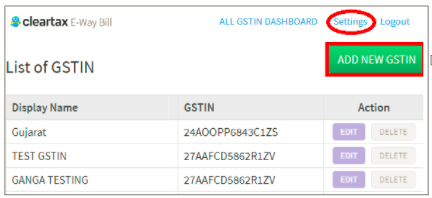
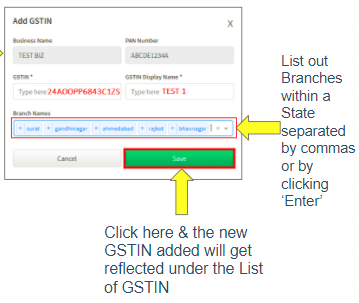
Generate e-Way Bills
e-Way bill document has two parts to it. i.e. Part-A and Part-B.
At times, a seller may not be able to give Part B details, such as the transport document number and the Vehicle registration number, as he may have handed over the goods to a transport agency.
Also, sometimes transporter has to update the vehicle number/ transporter details due to
– Vehicle breakdown or
– Change of vehicle or
– Change in mode of transport or
– Even a change in a transporter.
Here is a step-by-step guide to generating e-way bills on ClearTax e-Way Bill:
Step 1: Login to ClearTax e-Way Bill software

Step 2: Go to the Relevant Branch & Import Data
Go to the Relevant Branch under the respective GSTIN & Click ‘IMPORT’.
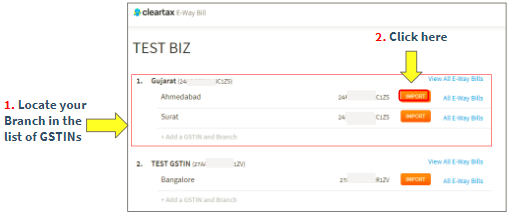
Click on “Select file from computer” to browse & select the relevant Excel File.
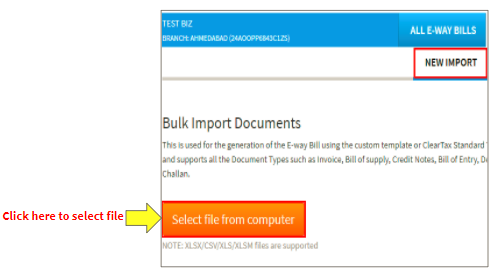
There are two ways to import data into ClearTax e-Way Bill :
1. Integrate your source/ERP systems* through Box Integration /Custom Mapper# & Import data directly into ClearTax e-Way Bill
2. Use our standard ClearTax e-Way Bill Excel Template, Fill up the data of documents raised & Import it into ClearTax e-Way Bill

* TALLY, BUSY Connectors, including enterprise ERPs like SAP, Oracle, and Microsoft.
# Contact our KAM team to get your ERP reports mapped in alignment with our predefined fields.
After processing, the list of Documents uploaded appears, as given below:
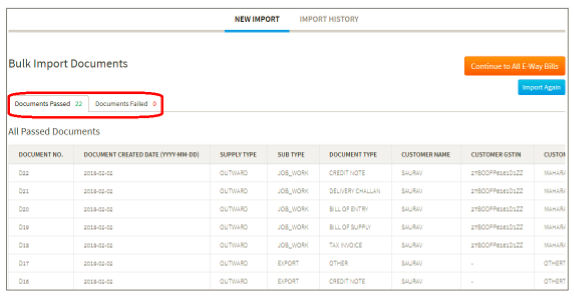
If all documents are successfully passed *, Click on “Continue to All e-Way Bills” to proceed to generate e-Way Bills.

*If Data Import fails or any of the documents is not imported, then Click on the “Documents failed” Tab > Download Excel Error Report > Make Corrections to the Report > Import the Corrected Report Again.
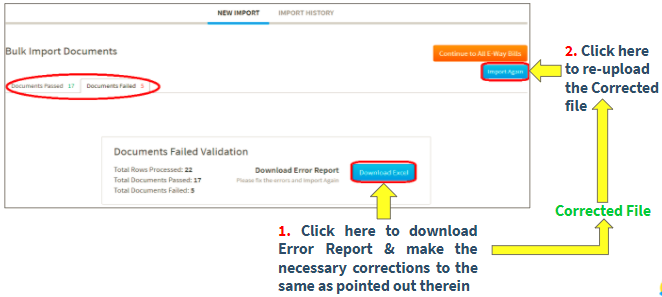
You may check out the “IMPORT HISTORY” to find out the list of all Previous Uploads & Click on “VIEW” to know the Status of the files imported.

A user who does not have vehicle details/transport document number may still furnish/file Part-A of the e-way bill by giving the Transporter ID. For this, tick mark against the relevant documents ( Status =PENDING) and Click on the ‘Generate e-Way Bill’ button as given below.
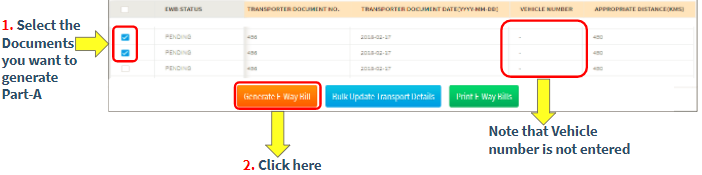
Enter login credentials of the e-way bill portal on the screen that appears:

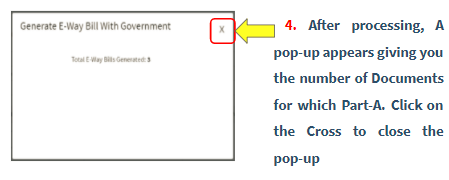
Part-A of the e-way bill gets generated & the Status changes to ‘PART_A’ from ‘PENDING’ as given below:

Note that a unique ID is allotted by the Government e-way bill system and comes with the date of generation and the due date for the expiry of the e-way bill.
Step 3: Bulk Update Transporter Details
Suppose the imported excel file does not have the transport details or wants to change earlier transporter details imported. In that case, you may use this option to select multiple documents using the Search & Filter tool and Update the transporter details.
The EWB STATUS against which this option may be exercised are:
- PENDING
- PART_A
To use this option, Select the relevant Documents & Click on “Bulk Update Transport Details” button at the bottom of the ‘ALL E-WAY BILLS’ screen.

Enter Transport details and click on ‘SAVE’.

Note: The Appropriate Distance(KMS) is automatically calculated based on the pin code of delivery entered in Part-A. But you may also choose to edit this field.
Step 4: Generate e-way bills in bulk
Prerequisite: Enter transport details using either of the following two methods:
- Where no Part-A is furnished/ filed, then fill up documents along with transport details in an excel template & import them into the software
- Where EWB STATUS is Part-A or PENDING without transport details filled, Use the Step-3-’Bulk Update transport details’ option to fill up transport details.
Select the Documents you want to generate e-way bills & Click on ‘Generate e-Way Bill’.
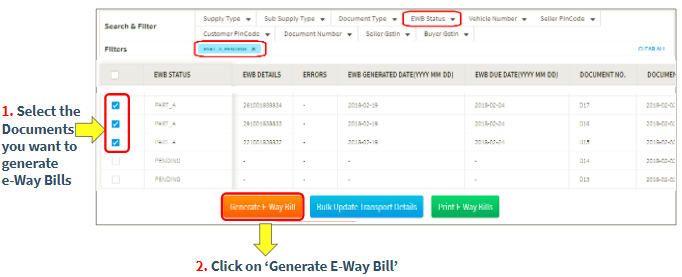
Enter login credentials of the e-way bill portal on the screen that appears:
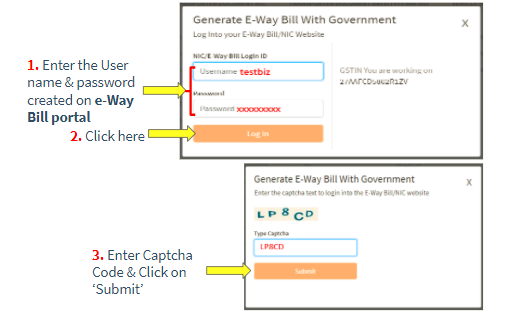

e-Way bill gets generated & the Status changes to ‘GENERATED’ from ‘PENDING’/’PART_A’ as the case may be.

A unique e-way bill number is generated by the Government e-way bill portal along with the date of generation and e-Way Bill Due date.
Note: Unique ID that was allotted at the time of furnishing/filing Part-A of the e-way bill now changes to the unique e-way bill number.
Step 5: Print the e-way bill
Select the e-way bills you want to print and Click on ‘Print e-Way Bills’. PDF appears and takes the print of the same for further use.

Print e-Way Bills
Select the e-way bills you want to print and Click on ‘Print e-Way Bills’.

e-Way bills appear as PDFs as given below:

Hover over the Preview page & you get a toolbar on top of that page as follows:

You may download or print as per your need.
How to use Filter & Search Tool

Use this tool available on the all e-Way Bills dashboard to sort the e-way bills/ Documents / Part-A based on one or more search criteria selected. Use one or more filter options for better management of time and effort.
You may filter based on the following:
- Supply Type: Inward, Outward
- Sub-Supply Type: Supply, Import, Export, Job-work, Job-work Returns, SKD/CKD,
- Recipient Unknown, For Own Use, Exhibition or fairs, Line sales, Sales returns, Others
- Document Type: Tax Invoice, Bill of Supply, Bill of Entry, Delivery challan, Credit Note, Others
- EWB Status: Part A, Generated, Cancelled, Failed, Pending
You may search for Documents using:
- Vehicle Number
- Seller Pincode
- Customer Pincode
- Document or Invoice Number
- Seller GSTIN
- Buyer GSTIN
Learn about e-way bills and its requirements
e-Way Bills are required to be carried by the person in charge of the conveyance in which the consignment of goods is being transported only where the value of such consignment exceeds Rs. 50,000.
The following to be kept in mind while arriving at the value of consignment:
- It includes the IGST or CGST & SGST, as the case may be
- It excludes the value of the exempt supply of goods being carried in the conveyance, where the bill is issued for both taxable and exempt supply
e-Way Bills have to be generated by a Seller prior to the movement of goods and have to be carried in either a physical copy or in electronic mode by the Person-in-charge of the consignment of goods for delivering it to the buyer’s place.
Other cases where e-way bills are required to be generated are by:
- The Recipient/Buyer/Consignee, as the case may be, has to generate an e-way bill if they buy goods from an Unregistered Seller
- The Transporters, In case of transport by road in a vehicle with multiple orders, where the aggregate value of consignment in a conveyance exceeds the limit of Rs.50,000 although individual order/Invoice is less than Rs 50,000. In this case, the first e-way bills (EWB-01) are to be generated against individual Invoices, and a consolidated e-way bill (EWB-02) is finally generated for the consignment
Related Articles
e-way bill rules & its Compliance
How should transporters comply e-way bill rules
How to generate e-way bills online on EWB portal
How to generate e-way bills via SMS
How to bulk generate e-way bills

