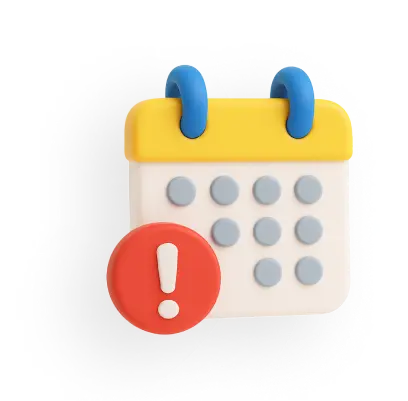How to Change or Reset UPI PIN in PhonePe?
Changing the UPI PIN is recommended on a timely basis to avoid any kind of fraud or unauthorised access. You can easily reset or change your UPI PIN in PhonePe using your Aadhaar or debit card in just a few simple steps.
How to Change UPI PIN in Phonepe?
You can easily change your UPI PIN in PhonePe by following the steps mentioned below:
Step 1: Open the “PhonePe” app on your mobile and unlock it with your password.
Step 2: Head to “Profile” in the upper left corner.
Step 3: Click on the “Payment Methods” section and select “Bank Accounts”.
Step 4: From the list of bank accounts, select the specific account for which you want to change your UPI PIN.
Step 5: Besides the “UPI PIN” option, you will get the option “Change”.
Step 6: Now, enter your old UPI PIN.
Step 7: Enter your new UPI PIN, then confirm it by re-entering the PIN.
Once you are done screen will show a message at the bottom of your screen: “UPI Pin Successfully Updated”. Your bank will also send you an SMS to confirm the PIN change.
Note: After successfully changing your UPI PIN, the transaction limit will be reduced to ₹5,000 for the first 24 hours.
How to Reset UPI PIN in Phonepe?
You can reset your UPI PIN on PhonePe by following the steps given below:
Step 1: Open the PhonePe application and unlock it with the screen lock password.
Step 2: Click on your profile in the upper left corner.
Step 3: Select the “Payment Methods” section and click on “Bank Accounts”.
Step 4: Choose the account from the bank accounts list that you want to reset your UPI PIN.
Step 5: In addition to the “UPI PIN” option, click the “Reset” option.
Step 6: You will get two options to choose: Aadhaar number and debit/ATM Card.
Step 7 (a): Resetting UPI PIN Using Aadhaar Card
- Enter the first six digits of your Aadhaar number.
- Enter 6-digit Aadhaar OTP.
- Enter a new UPI PIN.
- Re-enter the same PIN.
Step 7 (b): Resetting UPI PIN Using Debit Card
- Enter the last six digits of your debit card and expiry date in MM/YY format.
- Enter the 6-digit Bank OTP and your new UPI PIN two times.
After a successful reset, you will receive an SMS from your bank. The transaction limit will be reduced to ₹5,000 for the first 24 hours after resetting your UPI PIN.
How to Change UPI PIN in PhonePe Without a Debit Card?
To change the UPI PIN in PhonePe, you will need to have your Aadhaar card number handy and ensure that your mobile number is linked to your bank account. Follow the process below to change your UPI PIN in PhonePe without a debit card:
- Launch the PhonePe app on your smartphone.
- Tap your account picture in the upper left corner of the app.
- Select the “Payment Methods” option from the menu.
- Find and select the bank account you want to set or reset the UPI PIN.
- Click on “Set” or “Reset” next to the UPI PIN option for your chosen bank account.
- When prompted, select the “Aadhaar Card” option instead of a debit card.
- Input the first six digits of your Aadhaar number.
- You will need to verify both your Aadhaar and mobile number. You can expect to receive two OTPs (One-Time Passwords): one from UIDAI and another from your bank.
- Input both OTPs in their respective fields within the app to complete verification.
- Create a secure 4-6 digit UPI PIN that is easy for you to remember but difficult for others to guess. Re-enter the PIN for confirmation.
- Tap on confirm, and your UPI PIN will be successfully set up.
How to Change UPI PIN in PhonePe from 6-Digit to 4-Digit?
PhonePe does not allow changing a UPI PIN from 6 digits to 4 digits. The UPI PIN format is determined by your bank, and most banks require a 6-digit PIN for security reasons. If your bank allows a 4-digit UPI PIN, you can reset it through your bank’s official app or net banking portal.
How to Change UPI PIN in PhonePe With Aadhaar Card?
To set or reset your UPI PIN in PhonePe using your Aadhaar card, follow the process below:
- Open the PhonePe app and tap on your profile picture or menu icon.
- Select “Bank Accounts” to view linked accounts.
- Choose the bank account for which you want to change or reset the UPI PIN.
- Tap on “Set” or “Reset” UPI PIN.
- Select the option to verify using your Aadhaar number.
- Enter the first six digits of your Aadhaar number.
- You will receive two OTPs - one from your bank and one from UIDAI.
- Enter both OTPs to verify your identity.
- Set a new 4 or 6-digit UPI PIN and confirm it.
- Tap “Confirm” to complete the process.
- Ensure your mobile number is linked to both your Aadhaar and bank account for verification.
Conclusion
Changing or resetting your UPI PIN on PhonePe is a simple and straightforward process. Whether you're updating your PIN or recovering a forgotten PIN, following the correct steps ensures a smooth experience. If you face any issues, contacting your bank’s customer support is always a reliable option for a solution.
Related Articles:
1. How to Add Bank Account in PhonePe?
2. How To Transfer Money From PhonePe Wallet To Bank Account?
3. PhonePe Transaction Limit