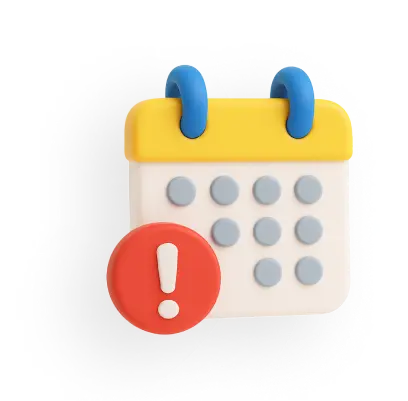How to Change or Reset UPI PIN in Google Pay?
Google Pay allows its users to change their UPI PIN at any time. It is a popular UPI application in India, from which you can make transactions in Google Pay via UPI by entering the UPI ID. If you've forgotten or want to change your PIN, you can do so in just minutes.
In this article, learn how to change UPI PIN in Google Pay app and tips to change the PIN.
How To Change UPI PIN in Google Pay?
Changing the UPI PIN in Google Pay is very simple. Follow the steps mentioned below to change your UPI PIN without any hassle.
Step 1: Open the Google Pay Application using your screen lock password or Google Pay PIN.
Step 2: From the upper right corner, click on your profile icon.
Step 3: Under the “Set up payment methods” section, choose the “Bank account” option.
Step 4: Now, you will see the list of bank accounts connected with your GPay.
Step 5: Click on the bank account where you want to change the UPI PIN.
Step 6: Then, click on the three dots in the upper-right corner of your mobile screen.
Step 7: Select the second option, “Change UPI PIN.”
Step 8: Press the tick button to enter your old UPI PIN on the next page.
Step 9: Now, enter the new “UPI PIN”, tick and re-enter the same PIN.
Once the process is complete, you may receive an SMS from your bank about this change via your registered mobile number.
How To Reset UPI PIN in Google Pay?
To learn how to change UPI ID in Google Pay, take a look at the steps to reset a UPI PIN using Google Pay:
Step 1: Open your Google Pay Application using your Google Pay PIN or screen lock password.
Step 2: Click on your profile icon from the upper right corner of your mobile screen.
Step 3: Choose the “Bank account” option from the “Set up payment methods” section on the next page.
Step 4: Here, you will find the list of bank accounts linked with your Google Pay.
Step 5: Select the bank account where you want to reset the UPI PIN.
Step 6: Now, click on the 6th option: “Forgot UPI PIN”.
Step 7: Now, you must enter the last six digits of your ATM/Debit card and the expiry date in MM/YY format.
Step 8: You will receive a 6-digit Bank OTP; enter it on the screen. Enter your new UPI PIN 2 times. Your UPI PIN has been successfully updated.
Tips for UPI PIN Change
When you are looking for a UPI PIN change in Google Pay, here are some tips for secure and hassle-free transactions:
- Understanding UPI PIN Usage: Your UPI PIN is required only when sending money, not when receiving money from someone. If someone asks you to enter your UPI PIN to send you money, it’s likely a scam.
- Keep Your UPI PIN Confidential: Treat your UPI PIN like a password. Never share it with anyone; do not enter it on any platform other than the official UPI application. Change your UPI PIN immediately if you suspect that someone else knows it.
- Verify Recipient Details: Always confirm the recipient’s UPI ID before making a payment. This helps prevent sending money to the wrong person, especially in crowded places where multiple QR codes may be present.
- Avoid Scanning QR Codes for Receiving Money: As a receiver, you should never need to scan a QR code to receive funds. Only the sender should scan your QR code or enter your UPI ID to send money.
- Do Not Use Screen Sharing Apps: Be cautious of requests to use screen-sharing applications while making payments. These can allow scammers to access your sensitive information, including your UPI PIN.
- Monitor Your Transactions Regularly: Monitor your transaction history for any unauthorised activity. With regular checks, you can identify any suspicious transactions.
Conclusion
Changing or resetting your UPI PIN in Google Pay is a simple and essential process to ensure the security of your digital transactions. Whether you need to update your PIN for safety reasons or reset it after forgetting, following the correct steps helps you maintain secure access to your UPI payments.
Similar Articles:
1. GPay Transaction Limit Per Day in India
2. How to Add Bank Account in Google Pay?
3. How to Delete GPay Transaction History Permanently?
4. How To Delete Google Pay Account Permanently?
5. How to Add a Credit Cards in Google Pay?
Related Articles:
1. UPI - Services Available for Consumers
2. UPI Transaction Charges
3. What is UPI ID? How to Create and Change UPI ID?
4. Fake UPI Payment
Frequently Asked Questions