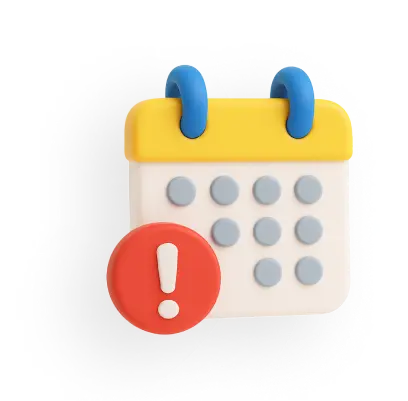How to Delete GPay Transaction History Permanently?
Google Pay (GPay) app stores massive amounts of information, including personal data, credit and debit card information, payment history, and so on. However, if you no longer use the app, you must know how to delete GPay transaction history.
Methods to Delete Google Pay Transaction History
Google Pay users can manage and track their entire transaction history with ease for better financial management. However, deleting GPay transaction history is a viable option to maintain privacy and security.
There are two methods of deleting transaction history in Google Pay:
- Logging into your Google account through the Google Pay app
- Through your desktop
How to Delete GPay Transaction History in Mobile App?
Here is a detailed step-by-step guide to follow about how to delete GPay transaction history in the mobile app:
Step 1: Open the Google Pay app on your mobile.
Step 2: Click on the profile image at the top right corner of the home screen.
Step 3: Click on ‘Settings’, ‘Privacy and Security’ and then on ‘Data and Personalisation’.
Step 4: Click on the ‘Google Account’ link.
Step 5: Log in to your Google account by verifying your credentials.
Step 6: Once you log in, click on the transaction you want to delete. You can also click on ‘Delete’ and select ‘Last Hour’, ‘Last Day’, ‘All Time’ or ‘Custom Range’ to delete multiple transaction history activities.
It can take up to 12 hours to delete your GPay transaction history.
How to Delete GPay Transaction History Using Desktop?
Here is the step-by-step process to delete GPay transaction history using a desktop:
Step 1: Go to the ‘My Activity’ page of Google.
Step 2: Scroll down and log in to your Google account.
Step 3: Click on the transaction you want to delete. You can also click on ‘Delete’ and select ‘Last Hour’, ‘Last Day’, ‘All Time’ or ‘Custom Range’ to delete multiple transaction history activities.
How to Delete Particular Transaction in GPay?
To know how to delete any particular transaction in Google Pay, follow the step-by-step process:
Step 1: Open the Google Pay app on your mobile.
Step 2: Click on the profile image at the top right corner of the home screen.
Step 3: Click on ‘Settings’, ‘Privacy and Security’ and then on ‘Data and Personalisation’.
Step 4: Click on the ‘Google Account’ link.
Step 5: Log in to your Google account by verifying your credentials.
Step 6: Once you successfully logged in, scroll down and delete the particular payment transaction.
It is essential to be able to edit your Google Pay transaction history to maintain control over your financial data. Following the steps mentioned above will guide you on how to delete individual transactions or prevent the recording of future transactions.
Deleting any Google Pay transaction history might remove it from the app, but it might not permanently erase it from Google's servers, as Google stores removed data for a certain period for several reasons. However, removing or deactivating your GPay account will permanently remove the information.
Related Articles:
How to Add Bank Account in Google Pay?
How to Add a Credit Cards in Google Pay?
GPay Transaction Limit Per Day in India
How to Change or Reset UPI PIN in Google Pay?
How To Delete Google Pay Account Permanently?
Frequently Asked Questions