Aadhaar Card Photo Update - How To Change Photo in Aadhaar Card?
Your Aadhaar card acts as your ID proof. Thus, it is ideal that your Aadhaar card contains your latest photo to make the identity verification process easy. However, you can update or change your Aadhaar card photograph only by visiting the Aadhaar Enrolment Centre. Continue reading to know more about:
- Step-by-step process of Aadhaar card photo update
- Process to track Aadhaar card photo change status
- How to download the updated Aadhaar card containing your new photo?
- Important points to remember before you change photo in Aadhaar card
How to Change/Update Photo in Aadhaar Card?
Due to facial and age-related changes, you might be required to update your photograph on your Aadhaar. If your photo is not updated on your Aadhaar, it can be changed only by visiting an official Aadhaar enrolment centre or Aadhaar Seva Kendra. You cannot update the Aadhaar photo through online mode because UIDAI requires you to be present physically for photo change/update.
Follow the below steps to update Aadhaar card photo:
Step 1: Download the Aadhaar Enrolment and Update Form from the official website of UIDAI.
Step 2: Visit your nearby Aadhaar enrolment centre or Aadhaar Seva Kendra. You can even schedule an appointment with the centre or seva kendra and avoid waiting time for meeting the executives.
Step 3: Fill in the necessary details and provide this form to the executive.
Step 4: Submit your biometric information.
Step 5: The executive will click your live photograph.
Step 6: Now submit a fee of Rs. 100 for updating your biometric details on your Aadhaar.
You will receive an acknowledgement slip containing an updated URN (Update Request Number). By using this URN, you can check your UIDAI Aadhaar update status. You will not have to bring any document to change your photo in Aadhaar card. Updation process will take up to 90 days.
Steps to Track Status of Aadhaar Card Photo Update
Once you submit the Aadhaar Enrolment and Update Form to change photo in your Aadhaar card, the status of your application can be tracked by following the below steps:
Step 1: Visit the UIDAI website.
Step 2: Click on ‘Check Aadhaar Update Status’ option under ‘My Aadhaar’.
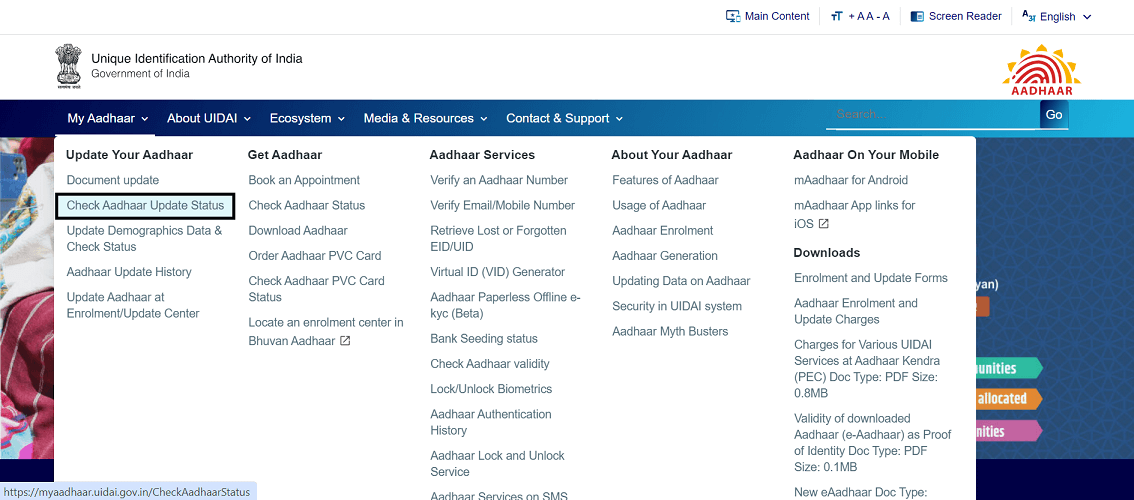
Step 3: Select ‘URN’. Enter the URN and the captcha code and click ‘Submit’.
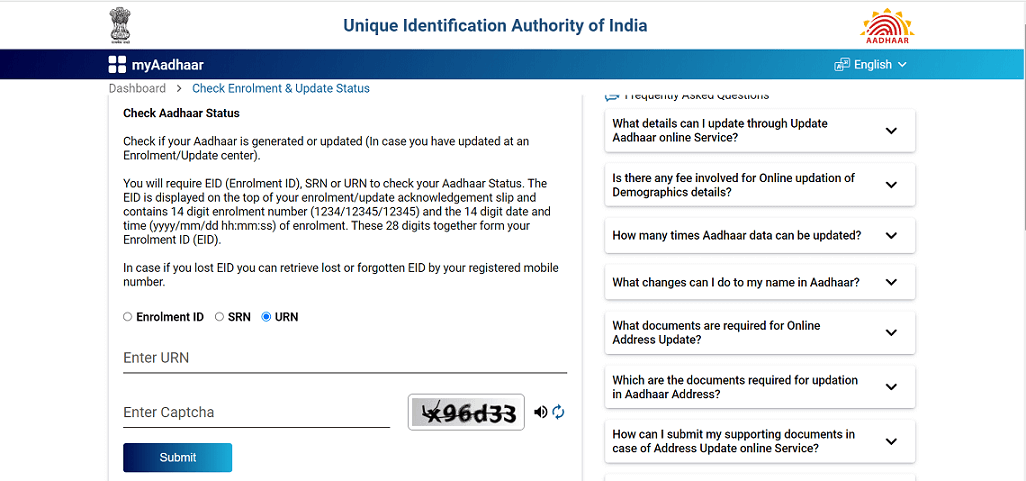
Step 4: The status of the Aadhaar update application will be displayed on the screen.
How to Download the Aadhaar Card after Photo Change?
Once your Aadhaar photo is updated, you can download the updated version of your card from UIDAI website. However, it is important to note that to access the Aadhaar online, it is essential to have your mobile number registered with your Aadhaar. Here is the step-by-step guide to download your updated Aadhaar card.
Step 1: Visit the UIDAI website and move to ‘My Aadhaar’.
Step 2: Click on ‘Download Aadhaar' option under the ‘Get Aadhaar’ tab.
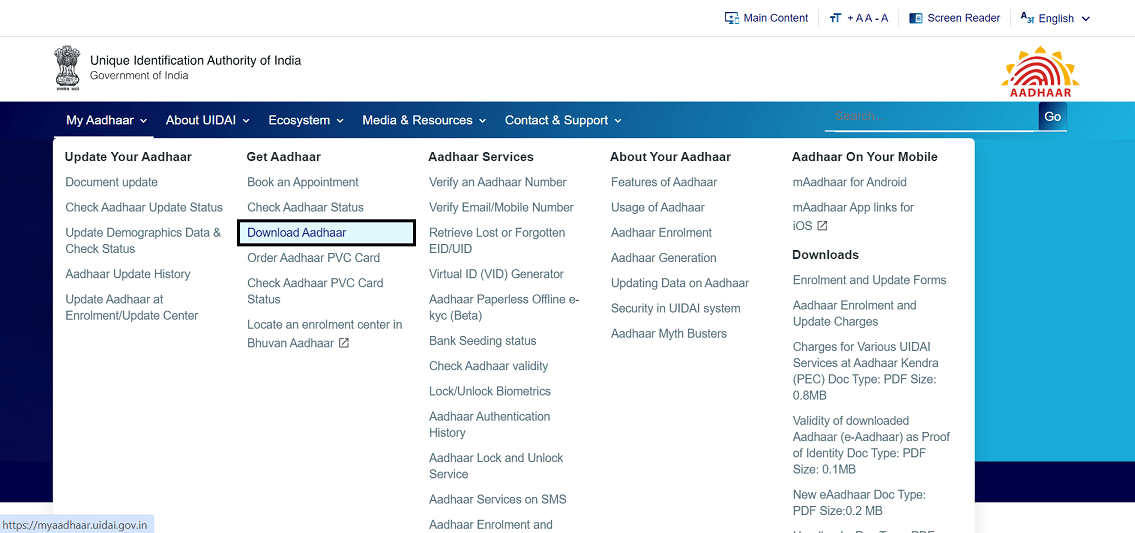
Step 3: Click on the ‘Download Aadhaar’ tab.
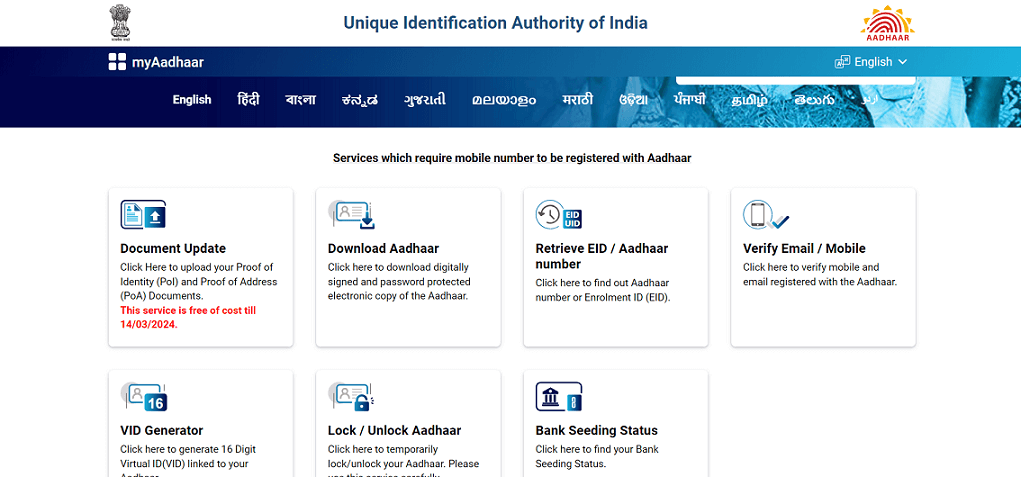
Step 4: Select Aadhaar Number, enter the Aadhaar number, captcha code and click on ‘Send OTP’.
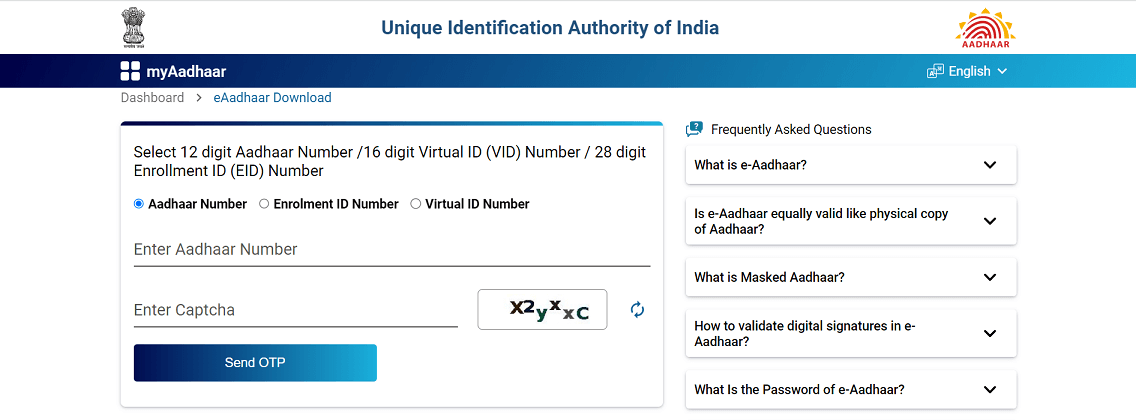
Step 5: Enter the OTP that you received on your mobile number, select if you want a masked Aadhaar and click the ‘Verify & Download’ button to download a PDF of your e-Aadhaar card.
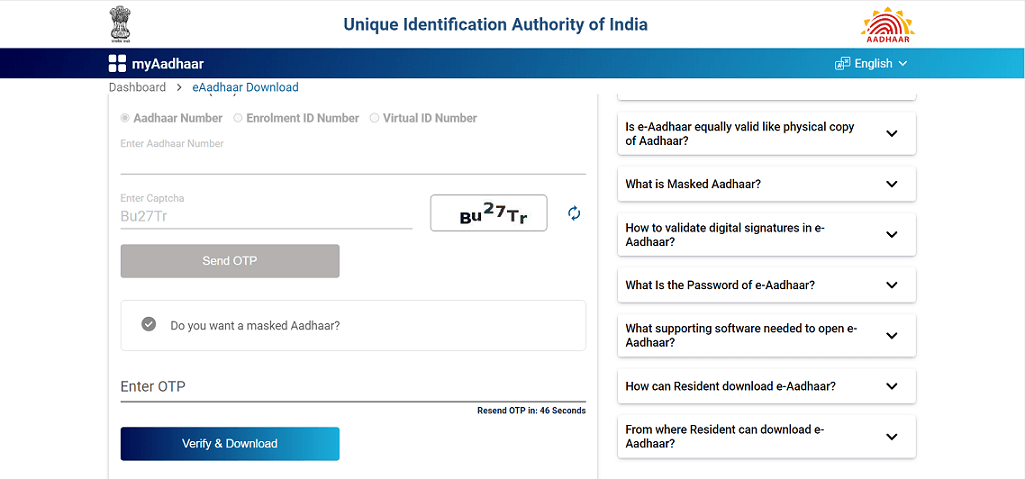
When Should You Update Your Aadhaar Card Photo?
- Outdated photo: If your current Aadhaar card photo doesn't resemble you anymore due to aging or weight loss/gain, you will have to update your photo to a newer photo. This ensures your Aadhaar reflects your current appearance, making identification smoother and more reliable.
- Poor Quality: If your Aadhaar card photo is blurry, too dark, or poorly framed, obtaining a clearer, well-taken picture can ensure accurate identification and facilitate smoother verification.
Things to Remember While Changing Photo in Aadhaar Card
Before changing or updating your photo in Aadhaar it is important to note some of the important points.
- There is no need to submit a photograph at the Aadhaar enrolment centre. The concerned executive will click your live photograph using a camera.
- You don't need to submit any documents like address proof or other details to change the photo on your Aadhaar card.
- You cannot modify the photo on your Aadhaar card online through the self-service update portal. To update your photo, you will have to visit the enrolment centre in person.
- Usually it takes up to 30 days for the information to be updated in Aadhaar. However, at times, it could take up to 90 days also.
Aadhaar card photo update can be easily done by visiting the nearest Aadhaar enrolment centre or Aadhaar Seva Kendra. You have to pay a minimal fees to update your Aadhaar photo at the centre or seva kendra. Once the process is done at the centre or seva kendra, you will receive the Aadhaar card with the new photo within a month.
Also read about:
Frequently Asked Questions



